Telegram is one of the most popular messaging apps in the world, known for its speed, security, and user privacy. Whether you’re looking to stay in touch with friends, join interest-based channels, or manage communities, Telegram offers a powerful and free solution.
In this article, we’ll walk you through everything you need to know about Telegram download on various platforms including Android, iOS, Windows, and Mac.
How to Download Telegram App for PC
Telegram offers a desktop app for Windows. You have several ways to get Telegram for your PC.
Method 1. Download Telegram from Its Official Website
- Open your web browser like Google Chrome, Firefox, or Microsoft Bing.
- Go to the official website of Telegram and click “Telegram for PC”. Alternatively, you can directly visit the Telegram Desktop page https://desktop.telegram.org/.
- Click the “Get Telegram for Windows x64” button to immediately download the Telegram desktop app to your PC.
- After it finishes the download process, you can click the downloaded exe file to launch the Telegram installer. Follow the instructions to install Telegram on your PC.
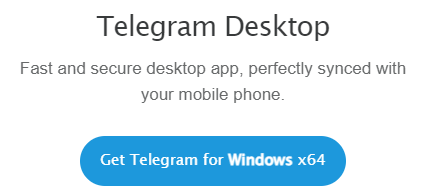
Method 2. Install Telegram for PC from the Microsoft Store
- Press Windows + S to open Windows Search on your PC.
- Type “Microsoft Store” in the search box and select Microsoft Store to open it.
- Search for “Telegram” in the search bar.
- Select “Telegram Desktop” from the search results.
- Click the “Get” button to instantly download and install the Telegram app.
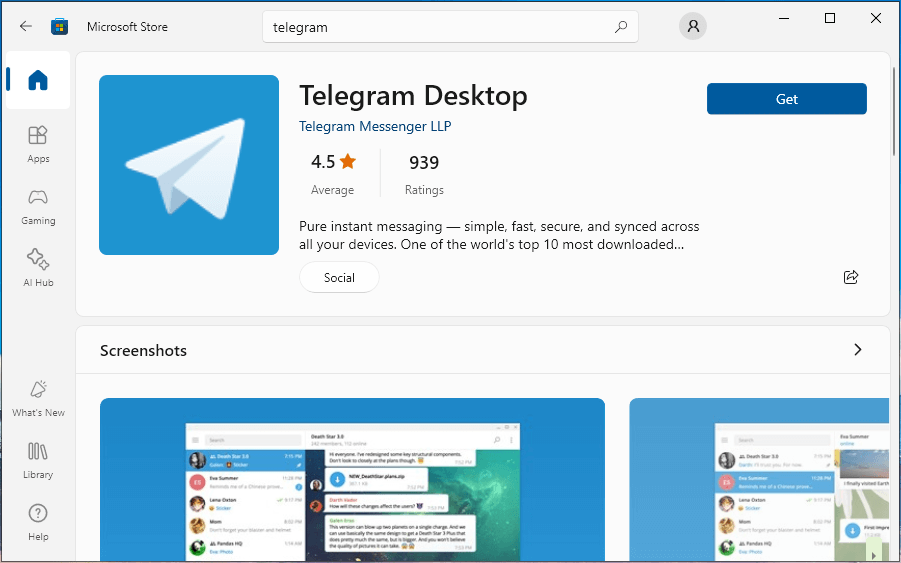
How to Download Telegram App for Mac
If you use a Mac, you can use 2 ways to download and install the Telegram desktop app for your Mac.
Method 1. Install Telegram for Mac from the Official Website
- Open your browser like Chrome or Safari on your Mac.
- Visit the official website of Telegram (https://telegram.org/) and click “Telegram for macOS”.
- Click the “Get Telegram for macOS” button to download the DMG file.
- Open the downloaded DMG file and drag the Telegram icon to the Applications folder on your Mac.
- Double-click the app and follow the setup instructions to start using Telegram.
Method 2. Find and Download Telegram App from App Store
- Open the App Store on your Mac.
- Search for “Telegram” in the App Store.
- Select Telegram and click “Get” to download and install this app.
How to Download Telegram for Android
In general, you have two ways to get Telegram for your Android phone or tablet. One is to use the Google Play Store; another is to use an APK file.
Via Google Play Store:
- Open the Google Play Store on your Android device.
- Search for “Telegram” in the Google Play Store.
- Click “Install” to immediately download and install Telegram.
Via APK File:
- Go to the official website of Telegram in your browser.
- Choose the “Telegram for Android” option.
- Tap the “Download Telegram” button to download its APK file.
- Open the APK file and follow the on-screen instructions to install Telegram on your Android device.
How to Download Telegram App for iPhone/iPad
- Telegram is available in the App Store. Open the App Store on your iPhone or iPad.
- Search for “Telegram” in the App Store and click “Get” to download and install this messaging app.
How to Set Up Telegram on Your Device
- Launch the Telegram app on your device.
- Enter your phone number and click “Next”.
- Enter the verification code to verify your account. (Related: Fix Telegram Not Sending Code)
- You can personalize your account by adding your name, username, profile picture, etc.
- After the Telegram sign up and login, you can chat with others and explore Telegram groups and channels.
Related: How to Fix “Can’t Log Into Telegram”: 11 Effective Solutions
Can’t Download Telegram App on Your Device? – 7 Fixes
If you can’t download and install Telegram on your device, you may try the 7 common fixes below to solve the issue.
Fix 1. If Telegram is unavailable in your region, it might be due to regional restrictions. You may use a VPN to download apps not available in your country.
LightningX VPN is one of the most popular VPNs on the market. It is fast, stable, and secure. It offers 2000+ VPN servers in 70+ countries. You can use it to unblock Telegram, YouTube, Facebook, Twitter, TikTok, Instagram, and more

Fix 2. Use an alternative download method to get Telegram.
Fix 3. Use Telegram Web, no download needed. Visit https://web.telegram.org/a/ in your browser. Just log in with your phone number and access all your chats right from your browser.
Fix 4. Make sure you have a stable network connection. You can restart your network by restarting your router or modem.
Fix 5. Check your device storage to make it have enough space. You can delete unnecessary files and programs to free up more space.
Fix 6. If your Android device doesn’t have the Google Play Store, you may manually download the Telegram APK file from its official website.
Fix 7. If you can’t find Telegram in the App Store on your iPhone or iPad, you may use a third-party tool like Apple Configurator or iMazing to help you download the app to your iPhone/iPad.
Related: Fix “Telegram Not Working” Issue: 10 Common Solutions
Why Choose Telegram?
Here are a few reasons why millions of users prefer Telegram:
- End-to-End Encryption: Enjoy private chats with top-notch security.
- Cloud-Based Messaging: Access your messages from any device.
- Fast & Lightweight: Telegram is optimized for speed, even on slow networks.
- No Ads: Telegram is completely free and ad-free.
- Massive Group Sizes: Support creating groups with up to 200,000 members.
Conclusion
This post offers simple guides for how to download the Telegram app for Windows, Mac, Android, or iPhone/iPad. If you have trouble with the download process, some possible tips are also provided to help you fix the issue.





















