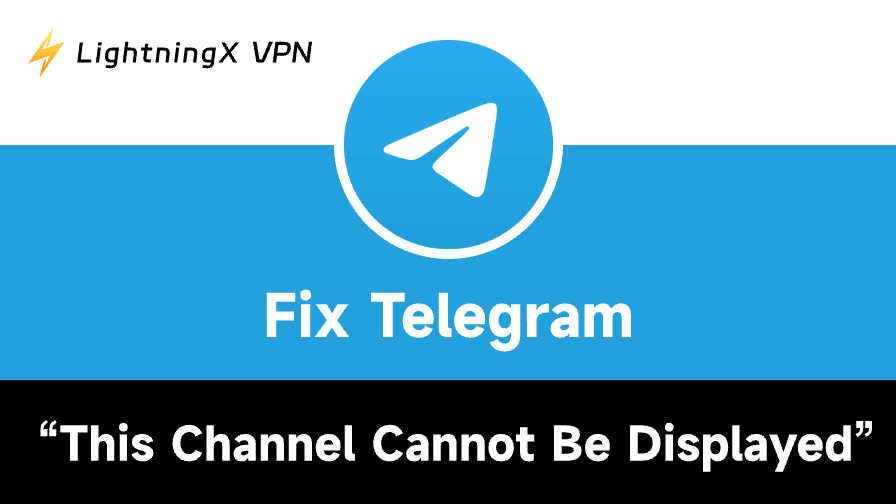When you try to access a Telegram channel but receive an error message “This channel cannot be displayed”, it can be frustrating. This issue can be caused by various reasons, e.g., network connectivity problems, regional restrictions, inappropriate content filters, account restrictions, telegram server problems, etc.
This post explores 12 solutions to help you fix the “This channel cannot be displayed” issue on Telegram. Restore your access to the desired Telegram channels and groups with ease.
Fix 1. Check Network Connectivity
The first step in troubleshooting any app issue is to ensure that your internet connection is stable. A weak or unstable internet connection can prevent Telegram from loading channels properly. Here’s how to check your connection:
- Restart your device and restart the Telegram app.
- If you’re on Wi-Fi, try switching to mobile data or vice versa. If you have another Wi-Fi, try connecting to it.
- Try to restart your router to reset the internet connection.
- Open a different app (e.g., browser, YouTube) to see if the internet is working properly.
Fix 2. Disable Content Filtering on Telegram
If you see the error message “This channel cannot be displayed” on Telegram, you can try to disable the content filtering option. The Telegram mobile and desktop apps may not have this option. You may do it via the Telegram web version.
- Open the Telegram web version in your browser.
- Log in to your Telegram account.
- After logging in, click the three-line menu icon at the top-left corner and select “Settings”.
- Click “Privacy and Security”.
- Scroll down to check the “Disable filtering” box.
- Then restart Telegram and try to search for the desired channels again to see if they can be displayed.
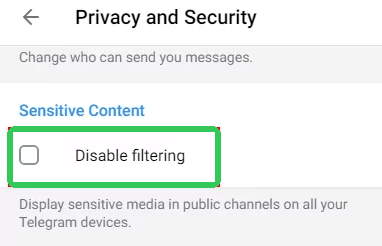
Related: Telegram Group Search: 6 Ways to Find Telegram Groups
Fix 3. Use a VPN to Bypass Region Restrictions
If the Telegram channel cannot be displayed due to geo-restrictions, you may try a VPN to change your IP address to a different location to bypass the region restrictions.
You can try LightningX VPN, a VPN offering 2000+ servers in 70+ countries. You can connect to a server in a country where the Telegram channel is not blocked. You can try multiple VPN servers to see which one works.

LightningX VPN supports iPhone/iPad, Android, PC, Mac, Linux, and TV. It also offers VPN extensions for Chrome, Firefox, and Edge.
Fix 4. Try Nicegram Bot for Telegram
To fix the “This channel cannot be displayed” problem on Telegram, you may also try the Nicegram bot. This Telegram bot helps you access blocked content in Telegram channels.
- Launch the Telegram app.
- Search for “Nicegram Bot” or “@Nicegram_bot” in the search box.
- Select the official bot. Tap “Start” to start chatting with the bot.
- Tap “Yes” for “I’m 18+ Years Old” and other options.
- After that, close the Telegram app and clear its cache. To clear cache, go to Settings > Apps > Telegram > Storage, and tap “Clear Cache”.
- Then relaunch Telegram and check if the desired Telegram channel can be accessed.
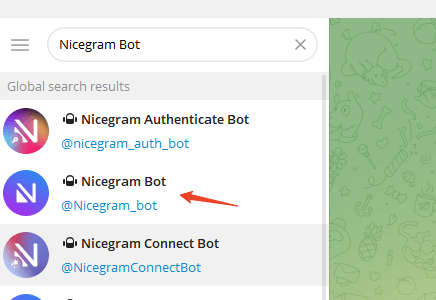
Fix 5. Try Using Telegram Web
If you encounter the “This channel cannot be displayed” error in the Telegram app, you may try the Telegram web version. Telegram Web may be less restricted than the mobile or desktop app.
- Simply visit “https://web.telegram.org/a/” in a browser and log in to Telegram.
- Try opening the target channel in Telegram to see if it can open smoothly.
Also read: Fix “Telegram Not Working” Issue: 10 Common Solutions
Fix 6. Use Telegram on Another Device
Apple may have stricter content limitations. If you use Telegram on your iPhone/iPad but see the “This channel cannot be displayed” error, you may try to use Telegram on an Android device or computer.
Fix 7. Try to Download Telegram APK
The Telegram app in the App Store or Google Play Store may limit some channels in order to comply with the content restrictions set by the app store.
If you can’t access a Telegram channel, you may try to download Telegram APK file directly from the official Telegram website (https://telegram.org/android). The APK version may not have regional or content restrictions.
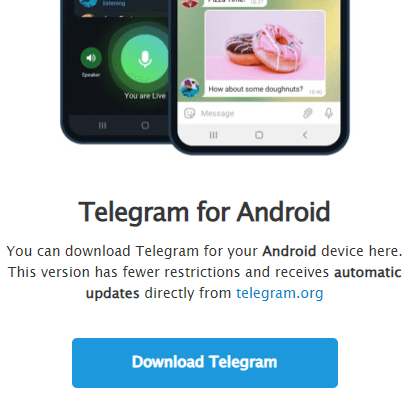
Fix 8. Use Another Telegram Account
Telegram accounts in certain countries may have stricter content filtering, and some Telegram channels cannot be displayed.
To fix this, you may sign up for Telegram with a phone number in another country. You may buy a virtual phone number to do this. Then sign in to the new Telegram account and try to access the desired channel.
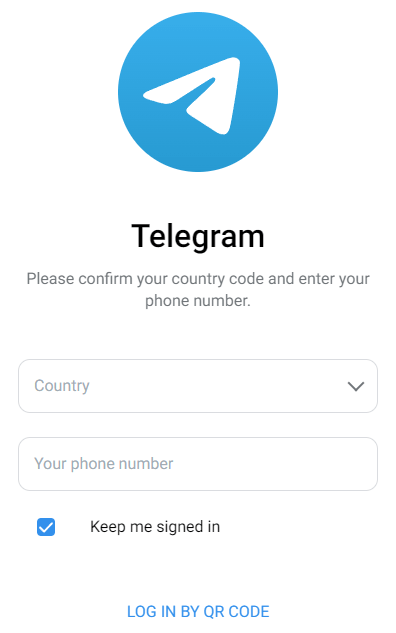
Also read: How to Fix “Can’t Log Into Telegram”: 11 Effective Solutions
Fix 9. Ask for Permission to Access the Telegram Channel
If you don’t have the correct invite link or the channel owner has restricted access to the channel, you may see the “This channel cannot be displayed” error on Telegram. Ask for the invite link again and make sure it is right. Contact the owner of the Telegram channel for permission.
Fix 10. Update or Reinstall the Telegram App
Running an outdated version of Telegram may cause compatibility issues with certain features, including accessing channels. Ensuring you’re using the latest version of the app is essential for fixing errors like “This channel cannot be displayed” on Telegram.
Open the App Store or the Google Play Store, search for “Telegram”, and tap “Update”.
You can also reinstall Telegram to see if it helps to fix this issue.
Press and hold the Telegram app icon and select “Uninstall”. Then find and reinstall Telegram from the app store.
Also read: How to Create a Telegram Channel for Free: Step-by-Step Guide
Fix 11. Check for Telegram Server Status
Sometimes, the problem is not on your end but with Telegram’s servers. Telegram might be undergoing maintenance, or there could be an outage affecting many users. Checking server status can help you determine if the issue is global.
- Use a free website download checker: Go to websites like Downdetector to check if Telegram is facing widespread issues.
- Social media: Check Telegram’s official Twitter or Facebook pages for updates regarding outages.
Fix 12. Contact Telegram Support
The last resort is to contact Telegram support for help. Visit https://telegram.org/support in your browser, explain your problem, and enter your phone number to submit your request.
Conclusion
Encountering the error message “This channel cannot be displayed” on Telegram can be frustrating, but by following these 12 methods, you can fix the issue and regain access to your desired Telegram channels and groups.