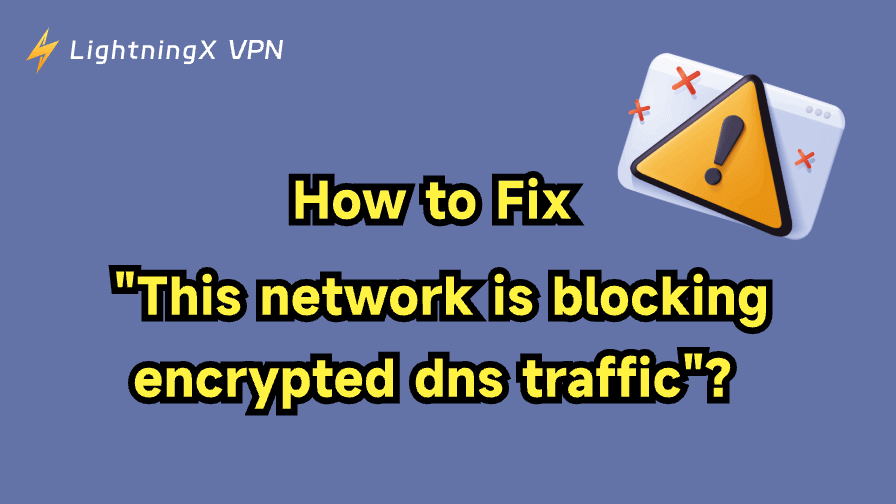Many users rely on encrypted DNS to protect their online privacy from prying eyes. However, some users frequently encounter the message “this network is blocking encrypted DNS traffic”. In this article, we will guide you through the process of fixing this error and provide some tips to regain your internet freedom.
Why Is Encrypted DNS Traffic Blocked?
Encrypted DNS protocols, such as DoH and DoT, protect your DNS requests from being monitored, which prevents ISPs, hackers, and network administrators from seeing your browsing history. However, some networks intentionally block this traffic for the following reasons:
1. Network Monitoring and Control
Schools, companies, cafés, and regions with strict internet rules often block encrypted DNS to maintain visibility over user activity. Because encrypted DNS hides browsing requests, they cannot monitor traffic or enforce website restrictions, so they disable it to retain control.
2. Compliance and Policy Requirements
Workplaces and public institutions may block encrypted DNS to meet internal policies or legal obligations. They need to filter harmful or non-work-related content and keep logs for audits, and encrypted DNS can interfere with these requirements.
3. Security Concerns
Administrators may block encrypted DNS because it can bypass firewalls and DNS-based security tools. Hidden DNS traffic makes it harder to detect threats, and malware could use encrypted DNS to communicate without being noticed, so networks block it for safety.
How to Fix “This Network Is Blocking Encrypted DNS Traffic” Error?
If you receive this message, it means the network you’re using is preventing your device or browser from using encrypted DNS, such as DoH or DoT. The steps below are simple, actionable, and designed to help both beginners and advanced users fix the issue quickly.
1. Switch to a Less-Restricted Network
Some networks (schools, offices, hotels, cafés, public Wi-Fi) intentionally block encrypted DNS.
Try one of the following and test again:
- Connect to your mobile hotspot
- Switch to another home or private Wi-Fi
- Restart your router if you control it
If the error disappears, the original network has DNS restrictions.
2. Enable Secure DNS on Your Device
Most devices support encrypted DNS, but may have it turned off by default. Here’s how to enable it:
Windows 11
- Open Settings
- Go to Network & Internet
- Select Wi-Fi or Ethernet (whichever you’re using)
- Click Hardware properties
- Under DNS server assignment, click Edit
- Choose Manual
- Turn on IPv4 and enter a secure DNS provider (e.g., Cloudflare: 1.1.1.1)
- Set DNS over HTTPS to On
- Save and reconnect to the network
macOS
- Open System Settings
- Go to Network
- Select your active connection > click Details
- Open the DNS tab
- Add a trusted DNS server (e.g., 1.1.1.1 or 9.9.9.9)
- Save your changes
Chrome Browser
- Go to Settings
- Open Privacy and security
- Select Security
- Turn on Use secure DNS
- Choose a provider like Cloudflare or Google
Firefox
- Open Settings
- Scroll to Privacy & Security
- Enable DNS over HTTPS
- Choose a provider or enter a custom secure DNS
3. Reset Your Network Settings
If your device has outdated or conflicting network settings, it can cause the “this network is blocking encrypted DNS traffic” error. Resetting these settings can refresh the entire network configuration:
On Windows, use the built-in network reset options to refresh DNS cache and network components, then restart your PC.
On iOS and Android, use the system’s “Reset Network Settings” option to restore Wi-Fi, mobile data, and DNS configuration to defaults, then reconnect to your network.
This often resolves hidden issues that block encrypted DNS.
4. Change DNS Configuration on Your Router
If you have access to the router:
- Log in to the router’s admin panel (usually via an IP like 192.168.0.1)
- Go to LAN, WAN, or DNS Settings
- Replace your ISP’s DNS with providers like Cloudflare (1.1.1.1) or Quad9 (9.9.9.9)
- Save the settings and reboot connected devices
This forces all devices on your network to use secure DNS automatically.
Other Tips to Improve Privacy Without Encrypted DNS
Even if encrypted DNS is blocked, you can still enhance your online privacy with other methods:
• Use a Reliable VPN
A VPN secures all your internet traffic-not just DNS queries-making it difficult for ISPs or network administrators to monitor your activities or impose restrictions.
LightningX VPN is a strong option because it uses robust encryption algorithms like AES-256-GCM and ChaCha20-Poly1305, and multi-layered DNS protection to prevent leaks. Even if a network block encrypts DNS, the VPN tunnel ensures your traffic stays private and unrestricted. What’s more, when using LightningX VPN, your real IP address is hidden, all your online data is well-protected, and invisible to anyone.
• Use a Privacy-Focused Browser
Switching to a browser that prioritizes privacy can significantly reduce tracking. Browsers like Brave, Firefox, and DuckDuckGo Browser come with built-in trackers blocking, fingerprinting protection, and improved DNS handling.
• Enable HTTPS Everywhere
Most modern browsers automatically upgrade to HTTPS, but ensuring it’s enabled helps protect your data from interception. HTTPS ensures your communication with websites is encrypted, even if DNS isn’t.
Related: HTTP vs HTTPS: Understanding the Difference for Security
• Keep Your Devices and Software Updated
System updates often include improvements to DNS handling, encryption protocols, and privacy protections. Updating your OS, browser, security tools, and router firmware is essential for staying secure.
• Use Secure Email and Messaging Services
Switch to platforms with built-in end-to-end encryption:
- Signal
- Telegram (Secret Chats)
- Proton Mail
These services prevent third parties from reading your communications, even if the network monitors DNS.
Final Thoughts
Encrypted DNS is crucial for protecting your privacy, but some networks intentionally block it. Fortunately, with device-level fixes, router changes, or the help of a reliable VPN, you can regain control of your browsing privacy. With the right setup, restricted networks won’t stand in your way.