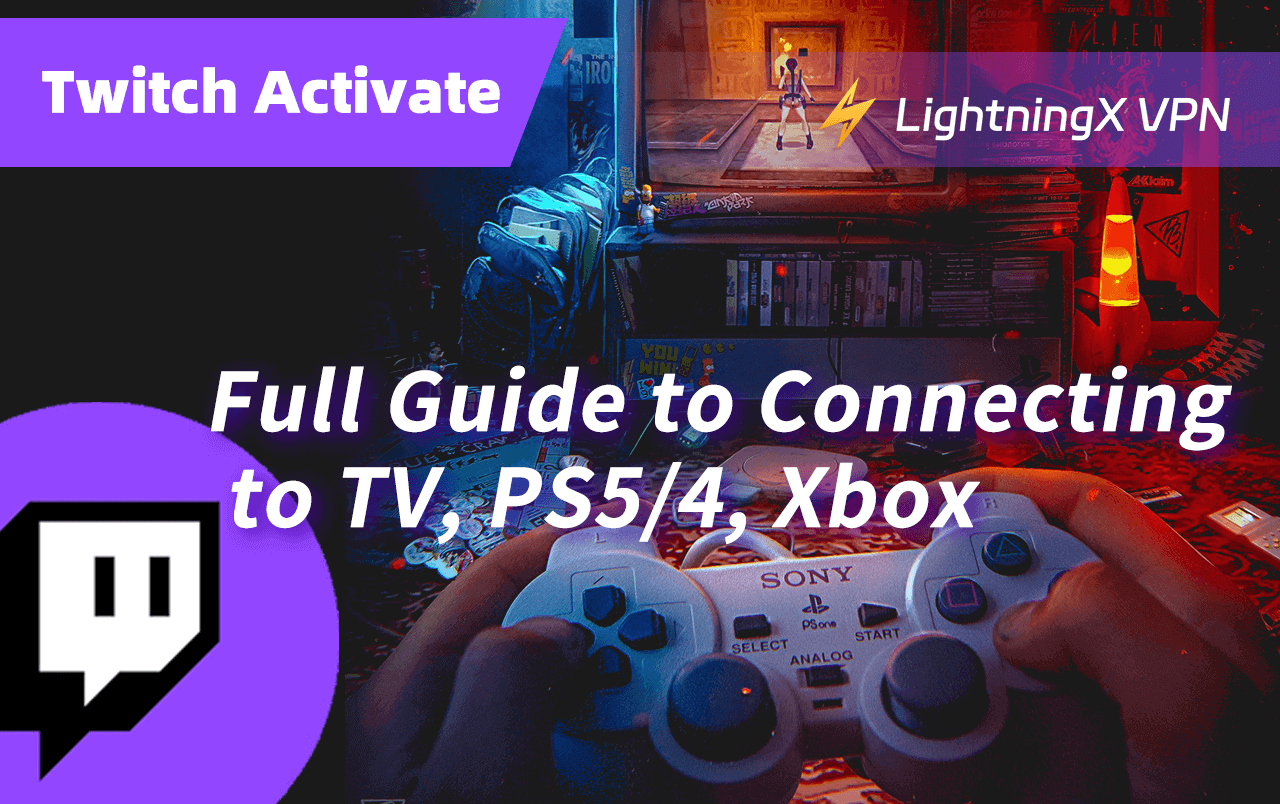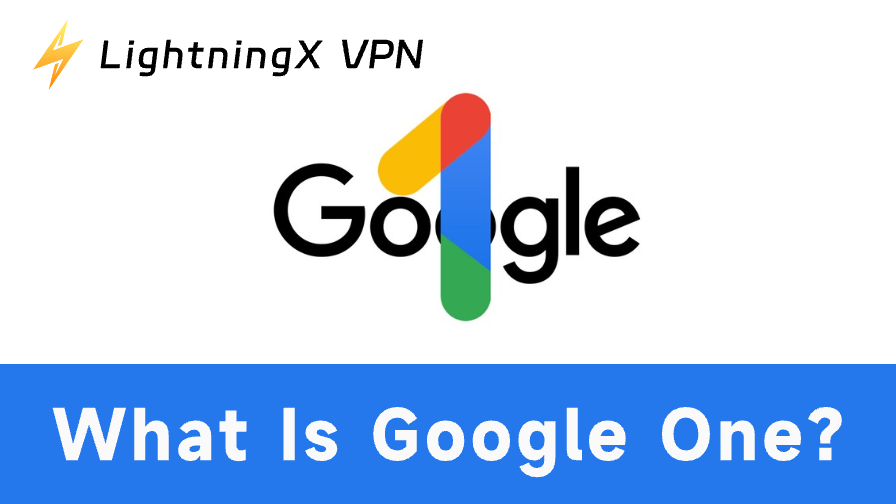Do you know how to activate Twitch? To activate Twitch on other devices such as a smart TV, Xbox, and PlayStation, you can use the activation code from these devices. This post will guide you to finish the Twitch account linking and troubleshooting the issues during the Twitch activation.
What Does ‘Twitch Activate’ Mean?
Twitch activating refers to linking your Twitch account on the PC or phone to other devices such as a smart TV, PlayStation, Xbox, and Roku.
After downloading the Twitch app on your PS5, PS4, Xbox, or TV, you will see a six-digit code. By entering the code into the box of the Twitch activation site, you can link the Twitch account to the device.
Once the activation is done, you can stream on Twitch on a bigger screen or broadcast games on various platforms.
How to Activate Twitch: Step-by-Step Activation Guide
Here are the detailed steps for the Twitch activation on a smart TV, PS5/4, Xbox, and Roku.
Twitch.TV Activating on a Smart TV
Activating Twitch on your smart TV can give you a better viewing experience. You’ll get a larger screen to stream or broadcast. Here are the steps for activation.
Step 1. Download the Twitch app on your smart TV. You can directly go to the app store on the smart TV and search “Twitch” to download the app.
Step 2. Open the Twitch app on your smart TV. Then, a digit code should appear on the TV screen.
Step 3. On a PC or phone, go to https//www.twitch.tv/activate. You should log into the Twitch account by clicking “Log in” on the top right of the activation page.
Step 4. On the activation page, enter the digit code into the blank and then click “Activate”. Now, you can stream Twitch on the smart TV.
Tip: You can set up a VPN for smart TV to have a better streaming experience on Twitch. Come and try the one-day free trial of LightningX VPN!
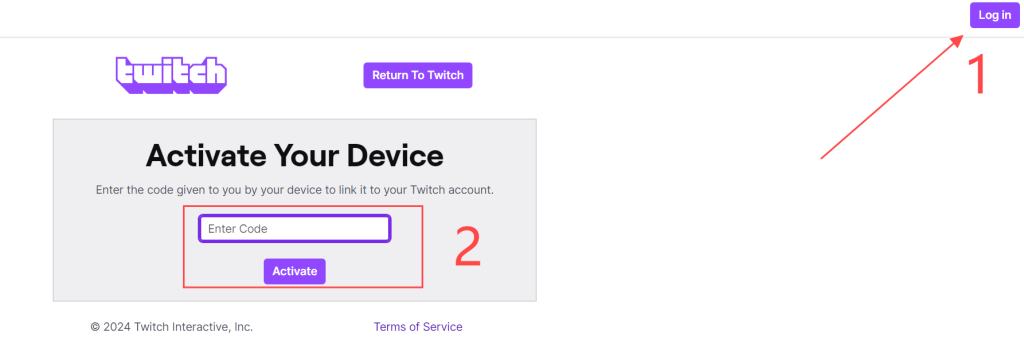
Activate Twitch on Gaming Consoles (e.g., Xbox, PlayStation)
Here are the steps for activating Twitch on your gaming consoles including Xbox and PS5/4.
Xbox
Step 1. Download the Twitch app on your Xbox. You can directly go to the Microsoft Store to do this.
Step 2. Open the Twitch app on your Xbox.
Step 3. Tap the “Log In” button to get the activation code.
Step 4. On a PC or phone, go to www.twitch.tv/activate and sign into your Twitch account.
Step 5. Enter the activation code onto the activation page.
Step 6. Click “Activate”. Now, the Twitch activation on your Xbox is completed.
PS5/4
Step 1. On your PlayStation, go to the PlayStation Store.
Step 2. Search and download the Twitch app on your PlayStation.
Step 3. Open the app and select the “Log In” button. Then, you will get an activation code for Twitch.
Step 4. On another device, go to the site for activating Twitch and log into the Twitch account.
Step 5. Enter the activation code into the page of activating Twitch.
Step 6. Click the “Activate” button. Then, your Twitch account is successfully linked to the PlayStation.
Activate Twitch on Roku
Here are the steps for activating Twitch on Roku.
Step 1. On the Roku home screen, go to the Channel Store.
Step 2. Search and download the Twitch app.
Step 3. Open the Twitch app.
Step 4. Select the “Log In” button and find the activation code for Twitch.
Step 5. On another device, go to the Twitch activating site and sign into your Twitch account.
Step 6. Enter the activation code into the box on the activating page.
Step 7. Select “Activate” to finish the Twitch activation on Roku.
Twitch Sign-Up & Login
Activating Twitch requires a signed-up Twitch account on your PC or phone. Here are the steps.
Step 1. Go to https://www.twitch.tv. On the phone, you can download the Twitch app from the App Store or Google Play Store.
Step 2. Click the “Sign Up” button on the top right of the page. Then, a window will pop out, showing the Username, Password, Date of birth, and Phone number.
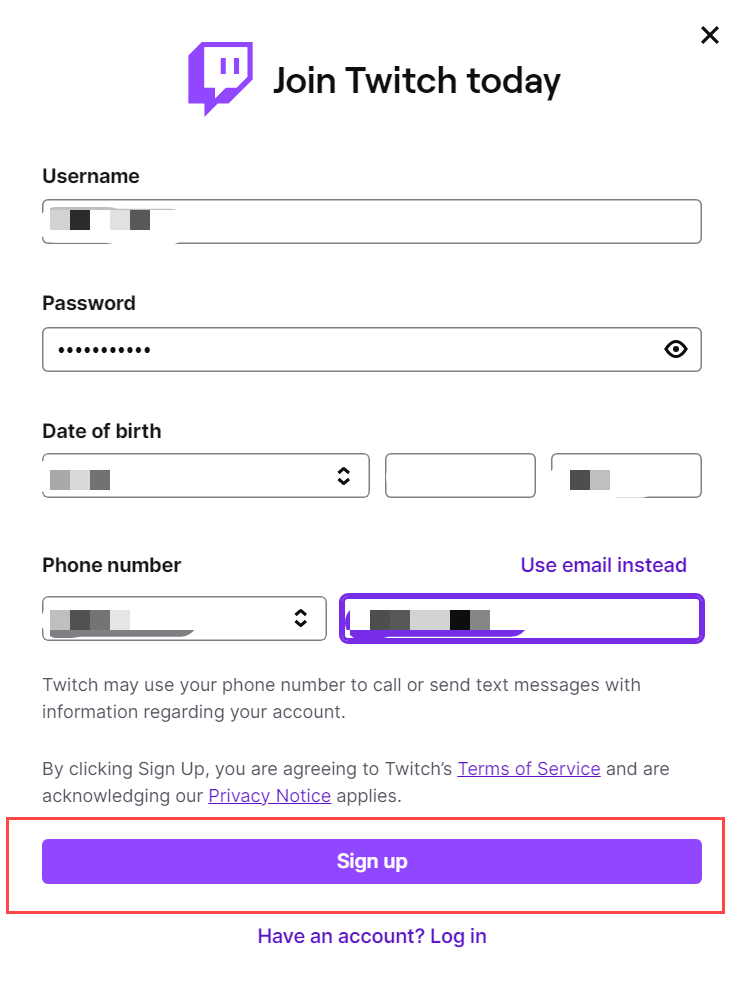
Step 3. Enter your information in the blanks and click the “Sign Up” button at the bottom. Then, a verification code will be sent to your phone.
Step 4. Enter the 6-digit code in the blank and click “Submit”. Now, a Twitch account should be successfully signed up on your device.
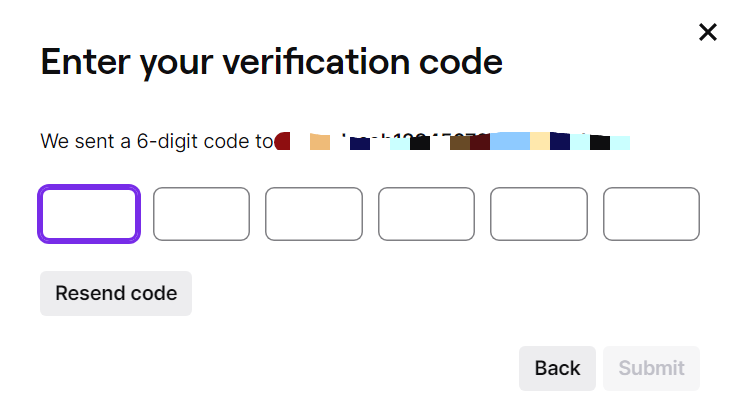
Step 5. Log into your Twitch account for the later activation.
Troubleshooting Common Issues During Twitch Activation
Sometimes you may find that your Twitch account cannot be linked to the PlayStation, Xbox, or smart TV. This is because something goes wrong with the device, apps, or network. Don’t worry, here are the fixes.
Method 1. Change to a Better Wi-Fi Network
If your Xbox won’t connect to the Wi-Fi or the internet, the Twitch activation code will not appear. You can connect the Xbox to another Wi-Fi network to fix the problem.
Method 2. Change IP Address to Help Activate Twitch
If you are in a country restricting Twitch, you can’t download or activate Twitch on the device. You can use a VPN to unlock the geo-restriction. LightningX VPN is a secure and reliable VPN for Twitch Activate. It has super-fast speed for connecting to a different server node. Here are its key features.
- It has robust encryption protocols like WireGuard and Shadowsocks. You can change the IP address to 2,000+ servers in 50+ countries.
- You can directly search its app on platforms including Apple TV, Android TV, macOS, Android, iOS, and Windows.
- It supports a 30-day money-back guarantee and a 7-day free trial. Come and try the one-day free trial for everyone who downloads it for the first time!
Method 3. Check the Activation Code and Delete the Blank Space
On your PlayStation, the Twitch activation code might have a blank space. However, this is wrong on Twitch. tv/activate site.
Method 4. Use a Different Browser to Activate Twitch
If the browser crashes or doesn’t load, it won’t support the Twitch activation. You can change the browser to go to the Twitch activation site to fix the problem.
Twitch Activate – FAQs
Q: How do I link my PS4 to my Twitch account?
You can download the Twitch app from the PS Store on your PS4. Then, open the app and select “Log In”. You will get an activation code for Twitch. On your PC or phone, go to the site of Twitch. tv/activate and log into your account. Then, enter the activation code into the box on the site and click “Activate” to finish the account linking.
Q: How to connect TV to Twitch?
You can download the Twitch app from the App Store or Microsoft Store on your smart TV. Then, open the Twitch app and select “Log In” to get the activation code. On your PC or phone, go to the site of Twitch activating and log into your account. Finally, enter the code into the box on the site and click “Activate” to finish the connection.
Q: How do I enter a code on Twitch?
You can only get a code for activating Twitch from the smart TV, PlayStation, Xbox, etc. Then, type the 6-digit code into the box of the site of Twitch activating to finish the account linking.
Conclusion
The Twitch activate process is simple. You just need to get the activation code and enter it into the site for Twitch activation. Once you finish the process, you can enjoy a better watching experience on other devices.