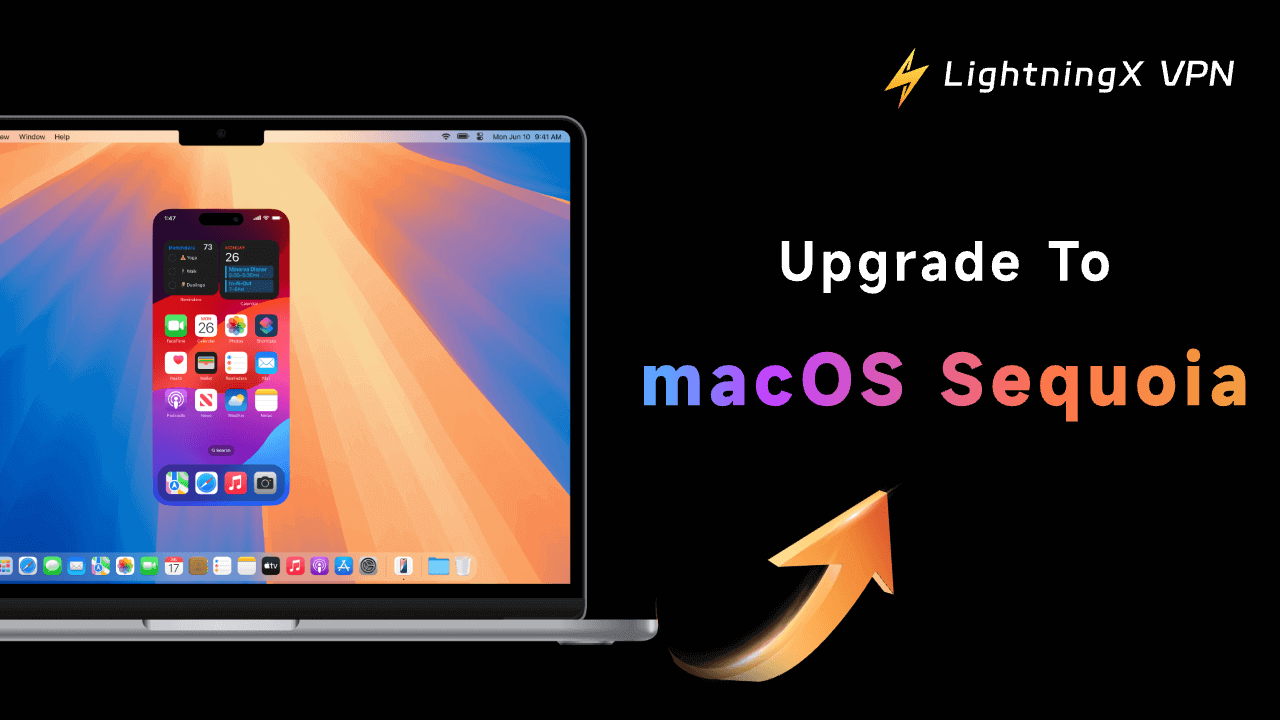macOS Sequoia was released on September 16, 2024. In this post, you will learn how to upgrade to macOS Sequoia with a step-by-step guide. 6 things to know before upgrading to the new macOS and whether you should upgrade to macOS 15 are also explained.
How to Upgrade to macOS Sequoia: Step-by-Step Guide
macOS Sequoia comes with many new features and improvements. If you want to experience this latest Mac OS, follow the steps below to easily upgrade to macOS Sequoia on your Mac.
Step 1. Check Your Mac for macOS Sequoia Compatibility
According to Apple, only the following Mac models support macOS Sequoia:
- iMac 2019 and later.
- iMac Pro 2017 and later.
- MacBook Air 2020 and later.
- MacBook Pro 2018 and later.
- Mac Mini 2018 and later.
- Mac Pro 2019 and later.
- Mac Studio 2022 and later.
To check if your Mac is compatible with macOS 15:
Click Apple > About This Mac. In the pop-up window, check your Mac specifications to see if it is included in the list above.
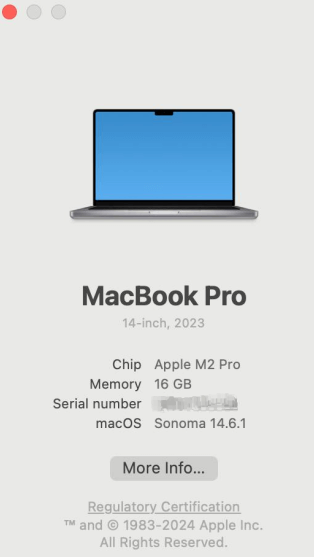
Step 2. Upgrade to macOS Sequoia for Free
- If your Mac supports the new macOS, you can then click Apple > System Settings.
- Click General on the left and click Software Update on the right.
- Let your Mac automatically check for available updates.
- After checking, if the macOS 15 is available, you can click the Upgrade Now button to follow the instructions to upgrade your Mac to macOS 15 Sequoia.
Tip: If you want to manually download macOS Sequoia and install it on your Mac, you can download the InstallAssistant.pkg file of macOS Sequoia from Apple’s official website.
7 Things to Know Before Upgrading to macOS Sequoia
Before you update to macOS 15, you may consider these things to ensure a smooth upgrade.
1. macOS Sequoia release date
macOS Sequoia was officially released on September 16, 2024.
2. Make sure your Mac is compatible with macOS Sequoia
It’s not advised to install macOS Sequoia on unsupported Macs, since it may cause your Mac not to work properly. The supported Mac models for macOS Sequoia are listed above.
If your Mac doesn’t support the new Mac OS, you may consider upgrading your hardware first before upgrading to macOS 15.
3. Make sure you have a fast and stable internet connection
The whole download and installation process of macOS may take minutes or hours. An unstable network connection may cause the download or installation failure. Therefore, make sure your internet connection is stable and fast.
Tip:
If you are searching for a good and fast VPN for your Mac, you can try LightningX VPN – one of the most popular VPNs. It offers 2000+ fast servers in 70+ countries. This VPN is stable, fast, secure, and cheap. With it, you can access any websites or apps from all over the world. It is also available for Windows, Android, iOS, TV, Chrome, Firefox, Edge, etc.
4. Make sure your Mac is connected to power
The macOS Sequoia download and installation process should not be interrupted. Therefore, you should connect your Mac to power to make sure it doesn’t drain the battery.
5. Make sure your Mac has enough free space
Installing macOS 15 requires about 15GB of disk space, so you should check if your Mac has enough free storage space for the macOS Sequoia upgrade.
To check your Mac’s storage, you can click Apple > System Settings > General > Storage. When needed, delete unnecessary apps or files to release more free space.
6. Check if apps are compatible with macOS Sequoia
Before updating to macOS 15, it’s advised you check whether your apps are compatible with macOS Sequoia. Some apps might not support the new macOS yet. If you upgrade to the new OS, the apps may not work properly.
7. Back up Mac before upgrading
If the OS update fails, it may cause a system crash, and you can’t access your data. It’s highly recommended that you make a backup of your Mac before upgrading to the new Mac OS.
To back up your Mac, you can use the built-in backup software Time Machine. Check detailed instructions: How to back up your Mac.
Related: macOS Sequoia Issues, Problems, Bugs, and Fixes [Latest Update]
Should I Upgrade to macOS Sequoia 15?
Some of you may wonder if is worth upgrading to macOS Sequoia. Well, it depends.
Sequoia brings many new features and enhancements to improve the productivity of Mac. If you are eager to test the new Mac OS, you can choose to upgrade, but remember to back up your Mac first before the upgrade.
However, if you are satisfied with your current macOS, you may not update. You can compare the new OS with your current state and consider your specific needs to make a decision.
Conclusion
This post mainly introduces how to upgrade to macOS Sequoia on your Mac. A detailed guide is provided. Some things you need to know or prepare before the OS update are also explained. Hope it helps.