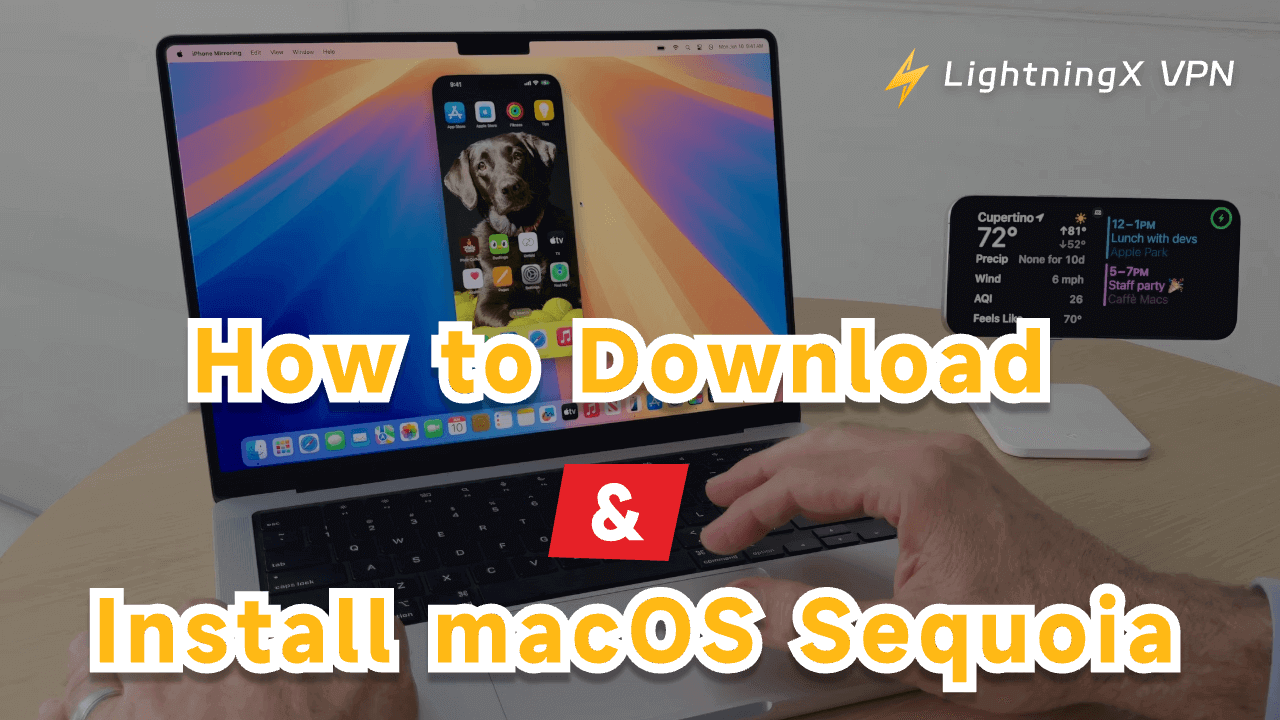Apple officially released its latest macOS – macOS Sequoia – on September 16, 2024. Now the official version of macOS Sequoia is already available. You can try this new macOS if you want.
This post mainly introduces how to download macOS Sequoia (macOS 15) for your Mac. Several ways with step-by-step guides are provided.
Check for macOS Sequoia 15 Compatibility
Before you download macOS Sequoia, you can check if your Mac is compatible with this new macOS first. macOS Sequoia’s supported devices are listed below.
- iMac 2019 and later.
- iMac Pro 2017 and later.
- MacBook Air 2020 and later.
- MacBook Pro 2018 and later.
- Mac Mini 2018 and later.
- Mac Pro 2019 and later.
- Mac Studio 2022 and later.
You can follow the steps below to check your Mac’s model and other specs.
- Click the Apple menu.
- Select “About This Mac” from the drop-down menu.
- A pop-up window will display a summary of your Mac’s specifications. You can check your Mac’s model name, model year, processor, memory, startup disk, graphics, serial number, etc.
- If you want to view more detailed information about your Mac, you can click the “More Info” button to open the “System Information” app where you can find the detailed specs about every component of your Mac.
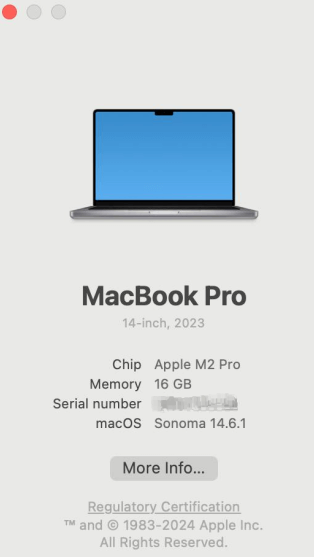
Tip:
If you need a VPN to bypass geo-restrictions to unlock global content, you may try LightningX VPN – a top cross-platform VPN tool available for Mac, Windows, iPhone, Android, TV, Linux, Chrome, Firefox, Edge. Fast, stable, secure, one-click connection, and 2000+ servers provided.
How to Download macOS Sequoia on Your Mac – 4 Ways
After you check the macOS Sequoia compatibility, you can check the ways and steps below to download and install macOS Sequoia for your Mac.
Preparation: Back Up Your Mac
Before you install macOS 15 on your Mac, it’s highly advised you make a backup of your Mac in case something goes wrong. The easiest way to back up your Mac is to use Time Machine. Check the official guide from Apple Support: Back up your Mac with Time Machine.
Way 1. Download macOS Sequoia via Software Update
The most common way to get the new macOS version for your Mac is using the Software Update feature built into your Mac. Check the steps below.
Step 1. Click the Apple menu in the top-left corner and select System Settings. Click “General” and click “Software Update” in the right window.
Step 2. Your Mac will automatically check for newer updates.
Step 3. After your Mac finishes checking, it will display new updates that are available for your Mac.
If you see macOS 15 is available, click the “Upgrade Now” button and follow the instructions to download and install macOS Sequoia on your Mac.
Related: How to Upgrade to macOS Sequoia | Should I Upgrade to macOS 15
Way 2. macOS Sequoia Download from App Store
Apple has offered the macOS Sequoia installation package in the App Store. You can open the App Store on your Mac, search for “macOS Sequoia”, and click “Get” to download macOS Sequoia to your Mac. After downloading, follow the instructions to install the new macOS on your Mac computer.
Way 3. Download macOS Sequoia InstallAssistant.pkg
Alternatively, you can manually download the installer (InstallAssistant.pkg) of macOS Sequoia and install the new macOS on your Mac. Follow the detailed instructions below.
Step 1. Download the macOS Sequoia installer by clicking the link below.
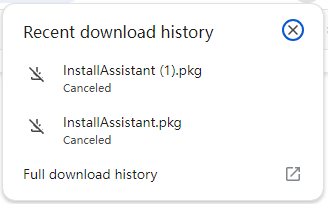
Step 2. After the installation package finishes downloading, you can click the “InstallAssistant.pkg” file. It will open the Applications folder on your Mac and you will see the “Install macOS Sequoia” app in the folder.
Step 3. Double-click the “Install macOS Sequoia” application file to launch the installer. Follow the instructions to install the latest macOS version on your Mac.
Related: macOS Sequoia Issues, Problems, Bugs, and Fixes [Latest Update]
Way 4. Download and Install macOS Sequoia with Terminal
Another way to download and install macOS 15 on your Mac is to use Terminal. Below are the detailed steps.
Step 1. Click “Spotlight Search” in the top-right corner, type “Terminal” in the search box, and select the “Terminal” app to launch it.
Step 2. In the Terminal window, type the command: softwareupdate –fetch-full-installer –list-full-installers. Press Enter and it will list all available macOS installers for your Mac.
Step 3. If you see macOS 15 is available, you can continue to type the command: softwareupdate –fetch-full-installer –full-installer-version 15.0. Press Enter to download the macOS Sequoia full installer.
Step 4. Once it finishes downloading, open your Mac Applications folder, find the macOS Sequoia installer, run it, and follow the instructions to install macOS 15.
Note: It’s not advised you use the Terminal commands if you are not familiar with them since it may cause permanent data loss if you run the wrong commands. Be cautious when using Terminal.
macOS Sequoia New Features
You can have a glance at macOS Sequoia’s new features now to see what it can bring to you.
- Apple Intelligence are included in all Apple Silicon Macs. Some AI features like revamped Siri, Smart Reply in Mail, a system-wide integration with ChatGPT, etc. are included.
- The iPhone Mirroring feature lets you mirror and interact with the content from an iPhone on your Mac. You can use your iPhone from your Mac.
- The redesigned Calculator app is more similar to that of iPhone and iPad.
- The Notes app will add the Math Notes feature. It can calculate simple equations, etc.
- A new password manager app named Passwords is included.
- Safari browser is also improved, coming with a smarter Reader.
- You can enjoy more new games on your Mac. The new macOS can deliver smoother frame rates and higher visual quality.
Bottom Line
This post provides 4 methods with step-by-step guides to help you download macOS Sequoia on your Mac.