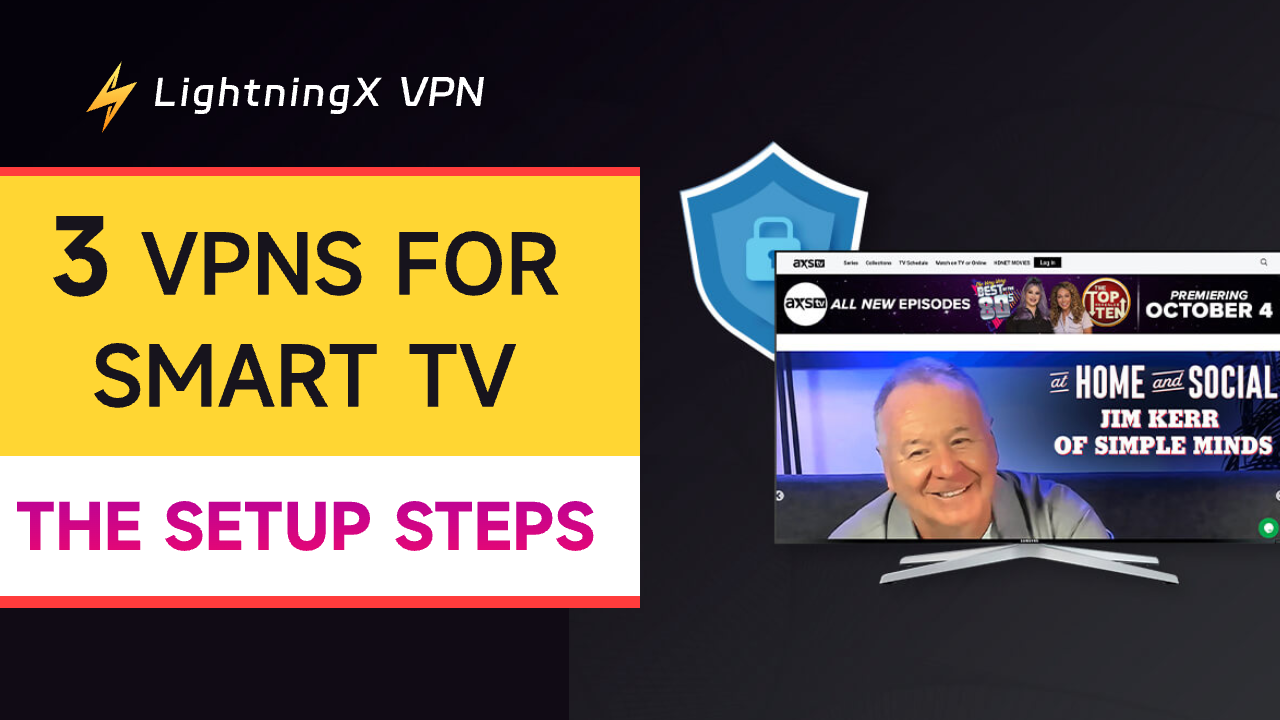A VPN for your Smart TV opens up a vast world of streaming content, including popular movies, shows, and series that may not be available in your region. Once set up on your TCL, Samsung, LG, or Philips Smart TV, a VPN lets you enjoy unlimited content just like on your phone—but with a much better viewing and audio experience on the big screen.
In the sections below, we’ll guide you through five paid and free VPNs for Smart TVs and walk you through how to set one up.
Benefits of Using a VPN for Smart TV
The Smart TV already provides many conveniences for you to access online resources, but a VPN can maximize its usage while making everything secure and secret. Let’s delve into the benefits of a Smart TV VPN.
Access geo-restricted streaming services: A VPN helps you access geo-blocked content by changing your IP address. When you configure a VPN on your Smart TV, you can unblock content libraries of Netflix, Hulu, Disney+, Max, and other services.
Encrypt data: When you stream on a Smart TV, your data might be leaked to malware or third-party websites. While a VPN can encrypt your important data, like your IP address and browsing history.
Potentially avoid bandwidth throttling: You might notice that your internet slows down dramatically after binge-watching several episodes in your browser. This slowdown often happens because your ISP detects your high data usage and starts throttling your bandwidth. By using a VPN, your IP address and browsing activity are hidden, making it harder for your ISP to detect what you’re doing, so they’re less likely to throttle your connection.
Best VPNs for Smart TV
Here is a detailed introduction to the 3 top VPNs for your Smart TV.
LightningX VPN
LightningX VPN is the best VPN for Smart TV, thanks to its cheap price, lightning-fast speed, and robust security.
Strong encryption protocol: LightningX VPN adopts strong encryption protocols such as Shadowsocks, Vless, and WireGuard. These protect your data and IP address from being hacked or tracked by your ISP or the website you visit. You can securely enjoy streaming content on your Smart TV. Additionally, LightningX VPN adheres to a strict no-logs policy, meaning your data and privacy are buried underground.
Lightning-fast speed: True to its name, LightningX VPN offers lightning-fast connection speeds (800 Mbps) based on the top protocols. Also, the VPN won’t limit your bandwidth when you stream content on a Smart TV. It offers a feature of split tunneling, allowing you to turn on the VPN on specific online services while others work on a normal network.
Robust unblocking ability: Thanks to the top-grade encryption ability, LightningX VPN effectively unblocks TikTok, Netflix, Disney+, HBO Max, Hulu, and other services.
Various server options: It has 2,000+ servers across 70+ countries, including all the popular server nodes among Smart TV users, like the US, Australia, Japan, Singapore, Canada, Australia, and so on.
Supported platforms and devices: LightningX VPN supports Android TV 5.0+ and Apple TVOS 17 and later. It is also compatible with macOS, Windows, iOS, Android, Chrome, Edge, and Firefox. It supports simultaneous connection on 3 devices, and you can also customize the number of devices as needed.
24/7 customer service: LightningX VPN provides 24/7 customer support that is patient, professional, and always ready to help.
Affordable subscription plan:
- 1 Day: $0.99 (Most popular).
- 1 Month: $0.19/day, $5.99 total.
- 3 Months + 1 Month Free: $0.13/day, $15.99 total.
- 1 Year + 1 Year Free: $0.08/day, $59.99 total. Best value you can have.
- 30-day money-back guarantee

ExpressVPN
ExpressVPN is a good VPN for Smart TV due to its blazing-fast speed and rich features.
Rock-solid security: ExpressVPN protects your data and online activity with 256-bit AES encryption, DNS/IPv6 leak protection, and a kill switch. Also, according to its no-log policy, it will not collect your data. With robust encryption, ExpressVPN helps you access all the popular streaming services.
Blazing-fast connection: ExpressVPN will not limit your bandwidth. Based on 256-bit SSL encryption, it helps you avoid ISP bandwidth throttling, ensuring smooth video streaming in your browser.
Multiple server locations: It allows you to stream content from 105 countries with 3,000+ servers. Such a vast server fleet helps you access global streaming content at will.
Supported streaming platforms: ExpressVPN supports Android TV, Apple TV, iOS, Android, Mac, Windows, Linux, routers, etc. It allows 8 simultaneous connections.
Smart DNS: ExpressVPN offers a Smart DNS feature, allowing you to use it on any Smart TV, even those that don’t support VPN apps, such as Samsung and LG Smart TVs.
Price and plan:
- 1 month: $12.95
- 1 year + 3 months free: $99.95
- 2 years + 4 months free: $139.72
- 30-day money-back guarantee

NordVPN
NordVPN has an ultra-fast connection speed, a reliable reputation, and vast server nodes, making it a great VPN for Smart TV. Check its key features below.
Top-notch encryption: NordVPN’s proprietary protocol, NordLynx, provides high-level encryption to help you unblock geo-restricted content on Netflix, HBO, Hulu, etc. Also, the VPN offers CyberSec, an ad-blocker, which will keep you away from hacking, tracking, and malware interruptions.
Blazing-fast speed: NordVPN comes with 10 Gbps servers backing it up. It also doesn’t limit your bandwidth, so you can connect to any server node with a super-fast speed.
Multiple server locations: NordVPN provides 6,300 servers in 110 countries. You can change your IP address to any region to get unlimited content.
Supported streaming platforms: NordVPN is compatible with Firestick, Android TV, Apple TV, Windows, macOS, Android, iOS, and so on. It allows 10 devices to connect at the same time.
Smart DNS: NordVPN is also a VPN that supports Smart DNS, so you can use the VPN on smart TVs that don’t support downloading the VPN app.
Price and plan (basic):
- 1 month: $12.99
- 1 year: $59.88
- 2 years: $81.36
- (30-day money-back guarantee)

Free VPNs for Smart TV
Here are two reliable free VPNs you can use on a Smart TV.
Proton VPN Free
Proton VPN is a reliable VPN brand. It offers a free version, which has five countries to choose from, including the United States, Japan, the Netherlands, Romania, and Poland.
It supports smart TVs, including Android TV, Apple TV, and Amazon Fire TV, allowing you to access geo-restricted streaming libraries. However, the free version might limit your bandwidth, meaning you will encounter lag after binge-watching several episodes.
Windscribe Free
Windscribe offers both paid and free versions for users. Windscribe free has a decent connection speed, great unblocking ability, and good compatibility with devices, making it one of the best free VPNs for Smart TV. The free version even provides split tunneling.
However, Windscribe free only offers servers in 11 countries and has a limited traffic usage of 10GB per month, which is not ideal for unblocking and watching videos.
How to Set Up a VPN for Smart TV
After checking the 3 VPN options for Smart TV, you may have already selected one. Then, you can follow the guide below to set up the VPN on your Smart TV even if it doesn’t support a VPN app.
If Your Smart TV Supports VPN Apps
If your Smart TV supports the VPN natively, you can directly download a VPN app from the Google Play Store of your Smart TV. Taking LightningX VPN as an example, here are the steps.
- Go to the VPN official site to subscribe to one of the plans. After paying the bill, you’ll get an activation code for the membership. You can use your phone or PC to finish this step because it is more convenient.
- Open the Google Play Store on your Smart TV and search for LightningX VPN.
- Download the VPN on your Smart TV.
- Launch the VPN app and sign in to your newly registered account.
- Select the server node you want and click the start button. Now the VPN on your Smart TV is successfully set up.
If Your Smart TV Doesn’t Support VPN Apps
If your Smart TV doesn’t support VPNs natively, you can use the four methods below to set up a VPN on your Smart TV.
Way 1. Use a LAN Cable to share the VPN connection
You can use a LAN cable to connect the Smart TV to the VPN on your PC or Mac. The LAN cable ensures a stable and fast network connection. Here are the steps.
Windows PC
- Type “Control Panel” in the search box beside the Windows logo.
- Enter the “Control Panel” page and click “Network and Internet” > “Network and Sharing Center”.
- Click “Change Adapter Settings” on the left side.
- On the list of network adapters, find your VPN connection that should include the word “TAP”.
- Right-click on the VPN adapter and click “Properties”. Then select the “Sharing” tab in the menu that opens.
- Check the box next to “Allow other network users to connect through this computer’s internet connection”.
- Select “Ethernet” in the drop-down menu and click OK.
- Go to the VPN on your PC and select a server.
- Grab an Ethernet cable to connect your PC and Smart TV. Now, your Smart TV may share the VPN connection with your PC.
Mac computer
- Download and install a VPN on your Mac.
- Go to “System Preferences” on your Mac computer.
- Click “Internet Sharing”.
- If your Mac is connected to the internet via an Ethernet cable, look for the drop-down menu “Share your connection from” and click Ethernet.
- Select Ethernet again in the drop-down menu “To computer using”.
- Connect to the VPN server you want.
- You can use an Ethernet cable to connect your Mac and Smart TV to share the VPN connection.
Way 2. Use a Wi-Fi hotspot to share the VPN connection
You can share your VPN connection via a Wi-Fi hotspot on a Windows PC or Mac computer.
Windows PC
- Go to “Settings” on your Windows PC.
- Click “Network & Internet” and switch on the toggle beside “Mobile Hotspot”.
- Choose “WiFi” in the drop-down menu next to “Share my internet connection from”.
- Find your VPN adapter in the Control Panel/Network and Internet/Network and Sharing Center/Change Adapter Settings.
- Right-click on the VPN adapter and select “Properties”.
- In the Sharing tab, allow other network users to connect to this network. In the drop-down menu, select the Wi-Fi network you have turned on. Then, click OK.
- Connect to a VPN server on your PC.
- Enable WiFi on your Smart TV and scan for the network you created. Connect to that network to use the VPN connection.
Mac computer
- Go to “System Preferences” and select “Sharing”.
- Check the box next to “Internet Sharing”.
- Select the VPN adapter in the “Share your connection from” drop-down menu.
- Select “WiFi” in the “To computers” menu.
- Connect to a server on your Mac.
- Connect to that WiFi network on your Smart TV. Now you can enjoy the VPN service on your Smart TV.
Way 3. Install a VPN on a Router
You can set up a VPN router to enjoy the VPN service, which is a complicated way. Also, your router must be compatible with VPN. You can check the website of your router’s manufacturer or the website of the VPN you select to learn the exact instructions for installing a VPN on your router.
Way 4. Use a VPN with Smart DNS
The Smart DNS feature on your VPN can help you change the IP address and unlock geo-restricted content in your region. The setup processes of VPNs are different. You can go to the VPN website to check the exact instructions.
FAQs on VPN for Smart TV
The average price range of a VPN per month is around $3 to $10. You can also check the free trial of each VPN to test the water. For example, LightningX VPN offers a 10-minute free trial once you download and install it.
Q: Is it legal to use a VPN for streaming?
It’s generally safe to use a VPN to access geo-blocked streaming content. However, keep in mind that some services explicitly prohibit VPN usage, so it’s important to review their terms of service beforehand.
Q: How to install a VPN on Android TV?
If your Android TV supports VPN apps, you can directly download and install one from the Google Play Store. However, if your Android TV doesn’t support VPN apps, you may need to adopt other methods to install one.