An IP address is crucial for your security and privacy. It might expose your personal information and even your physical location. It’s essential to prevent it from hacking or leaking. However, do you know a feature on your browser might leak your IP address? That is WebRTC, which is to support video calls between browsers and devices.
To avoid the possible risks, here we will discuss how to perform a WebRTC leak test and provide some effective precautions.
What Is WebRTC Leak?
Although the physical distance is far, you can still have a video chat with your friends or family via some apps. Well, WebRTC can do the same thing. Instead of plugins or software, it directly communicates on the web page.
More specifically, WebRTC stands for web real-time communication, which is a free open-source project. It is actually a set of protocols that allows peer-to-peer communication. Due to its convenience and compatibility with most common browsers, WebRTC is widely used in data transmission, file sharing, and online games.
However, unexpected things could occur. Peer-to-peer communication requires your public IP address. So WebRTC might accidentally expose your true IP address while using. That’s why we still need a WebRTC leak test to keep an eye on your digital security.
Tip:
If you want to add extra protection to your IP address, try LightningX VPN. It can conceal your IP address and make you browse forums anonymously. With strong encryption, LightningX VPN will secure your data and prevent unreliable access.
Besides, it can help you unblock banned websites or apps. Offering 2000+ servers, you can easily access content unavailable in your country. LightningX VPN supports multiple devices including iOS, Android, Windows, macOS, Android TV, and Apple TV. Download it now you can still get a 7-day free trial.
How to Run a WebRTC Leak Test?
Temporarily Disable Your VPN. To ensure accurate results, it’s better to turn your VPN off. Otherwise, you might see the IP address of your VPN servers.
Write down your IP address. You can visit some websites to check your real IP address, ISP, or other information.
Turn on your VPN again. Now write down your masked IP address.
Find a WebRTC Leak Test. You can directly search for it on your browsers, there are many online tools like BrowserLeaks WebRTC Test.
Check Your IP Address. Normally, once you open the website, it starts to check WebRTC leaks automatically. If you can see your real public IP address, you might encounter WebRTC leaks and it’s time to take some measures.
How to Disable WebRTC on Your Browser?
If you don’t need to make video calls or chats on your browser, it might be the most effective way. Depending on your browsers, the specific steps might be different.
On Chrome
Generally, Chrome doesn’t have any built-in settings to turn on this feature. However, you can still download some browser extensions to easily disable it, such as WebRTC Control or uBlock Origin.
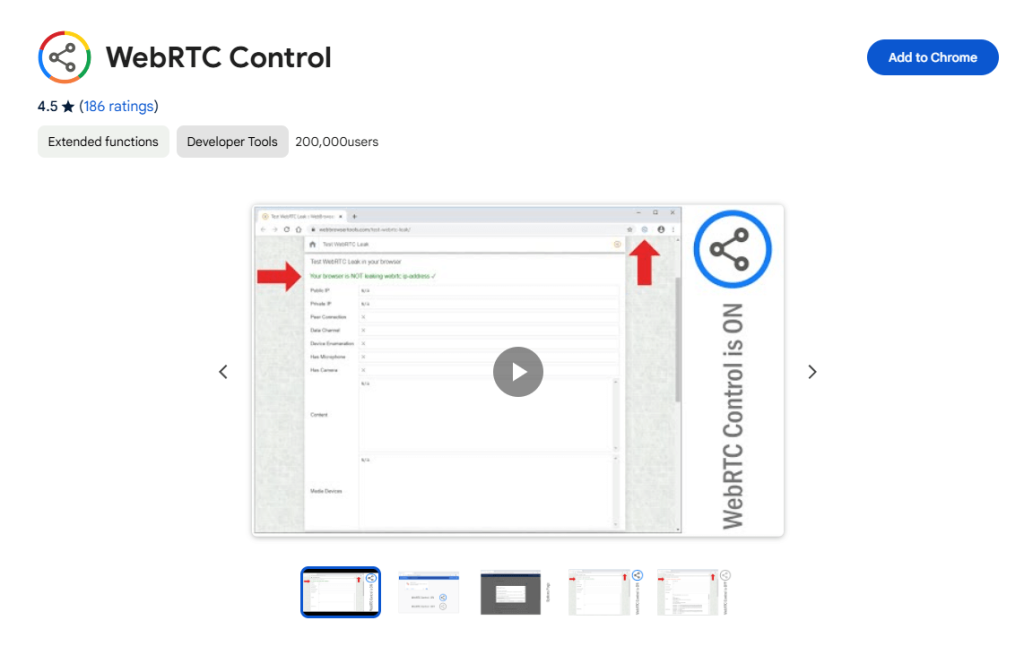
On Firefox
Luckily, you can disable WebRTC in the Firefox settings.
- To begin with, you need to type about:config in the address bar on the top of the browser.
- Click ‘‘Enter’’, and you might get a warning message.
- Just press the “Accept the Risk and Continue” button to confirm the change.
- Type media.peerconnection.enable in the search bar and tap ‘‘Enter’’.
- Double-click the search results and its value could be changed into false. Now you have successfully disabled WebRTC on your Firefox.
On Microsoft Edge
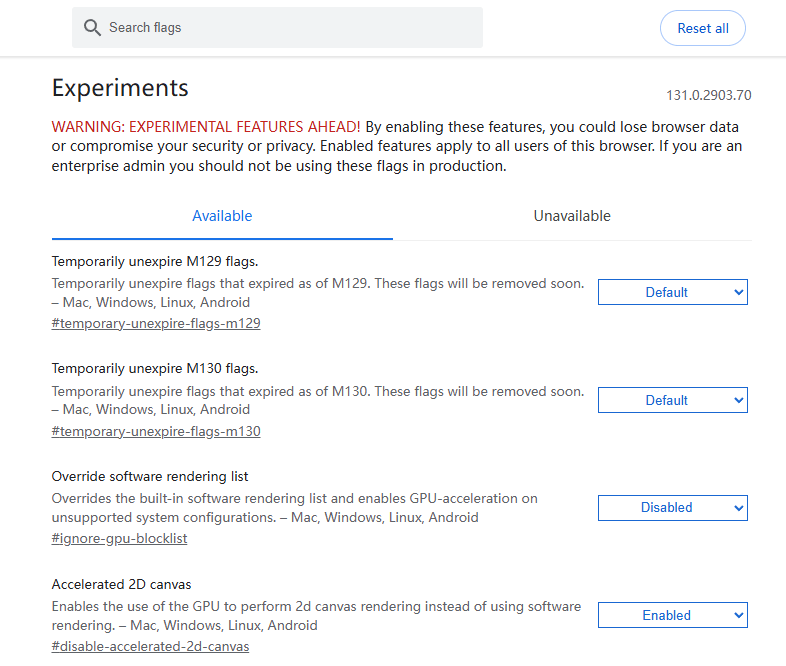
- Open your Edge and type edge://flags in the top address bar.
- Press ‘‘Enter’’ and search for WebRTC.
- Scroll down and navigate to ‘‘Anonymize Local IPs Exposed By WebRTC’’.
- Change the settings from ‘‘Default’’ to ‘‘Enabled’’.
- Reboot your Edge to activate the settings.
On Safari
- Open Safari and go to ‘‘Preferences’’.
- Tap the ‘‘Advanced’’ and toggle the ‘‘Show Develop menu in menu bar’’ at the bottom.
- Click ‘‘Develop’’ then press ‘‘Experimental Features’’.
- Find “WebRTC mDNS ICE candidates” and click to disable it.
- Now your Safari will restart. Once it opens again, you will no longer be bothered by IP address leaking.
Other Tips to Fix WebRTC Leaks
Apart from simply disabling it, we also recommend these two simple solutions. You can still follow the instructions to secure your IP address.
Select a VPN with WebRTC Leak Protection
Now you have conducted a WebRTC leak test and it shows your IP address might be in great danger.
To hide your IP address, you can use a reliable VPN. However, be aware that not every VPN provider has the ability to stop WebRTC leaks. Even if you connect to a VPN service, WebRTC can still possibly bypass the encrypted tunnel. So it is important to find a VPN with WebRTC Leak blocker.
Use WebRTC Leak Prevent Extensions
As we mentioned above, you can still download some browser extensions for browsers that don’t have built-in settings to directly disable WebRTC. It’s very easy to change your WebRTC settings.
Why Do You Need a WebRTC Leak Test?
The most important reason is that it can check whether your IP address has been exposed. What’s more, hackers might use this to locate your devices or physical location. Besides, you can even face identity theft since they get access to your private information.
Conclusion
In this blog, we have offered everything you need to know about the WebRTC leak test. To better understand its necessity, we explain the meaning of this term and why it puts your security in danger.
In addition, we also provide some solutions to prevent this cyber risk, hopefully, it can help you secure your IP address.


















