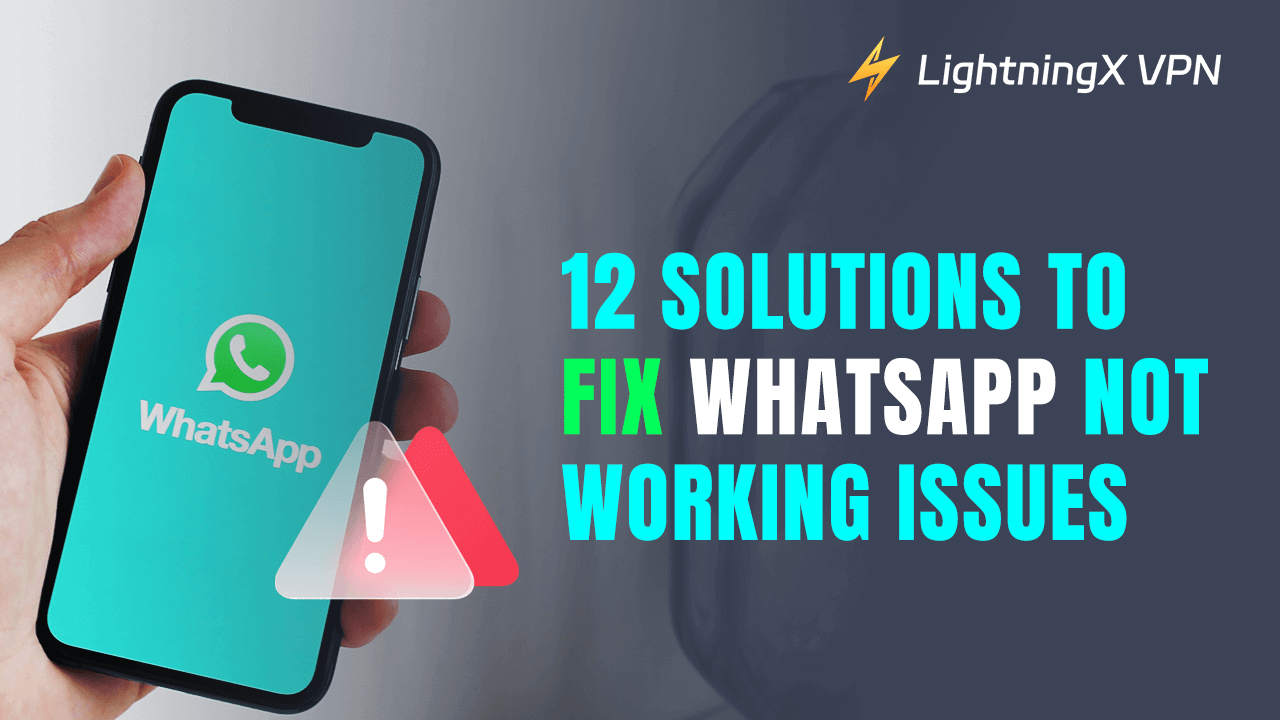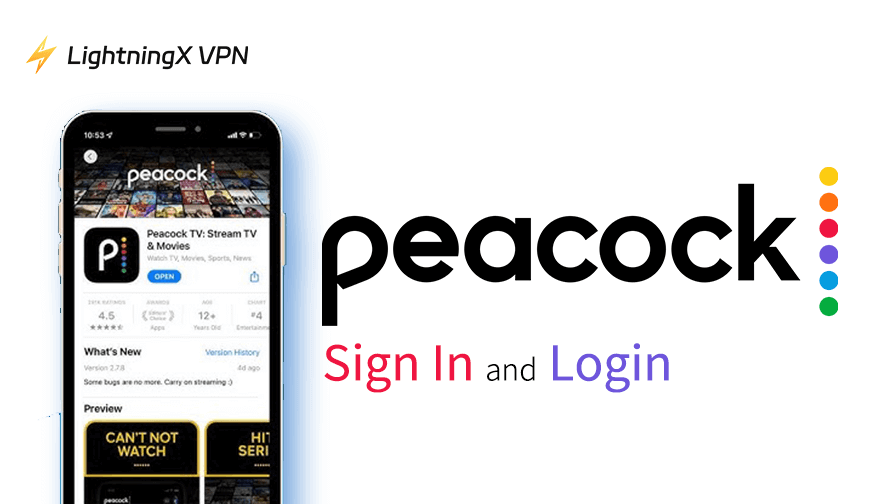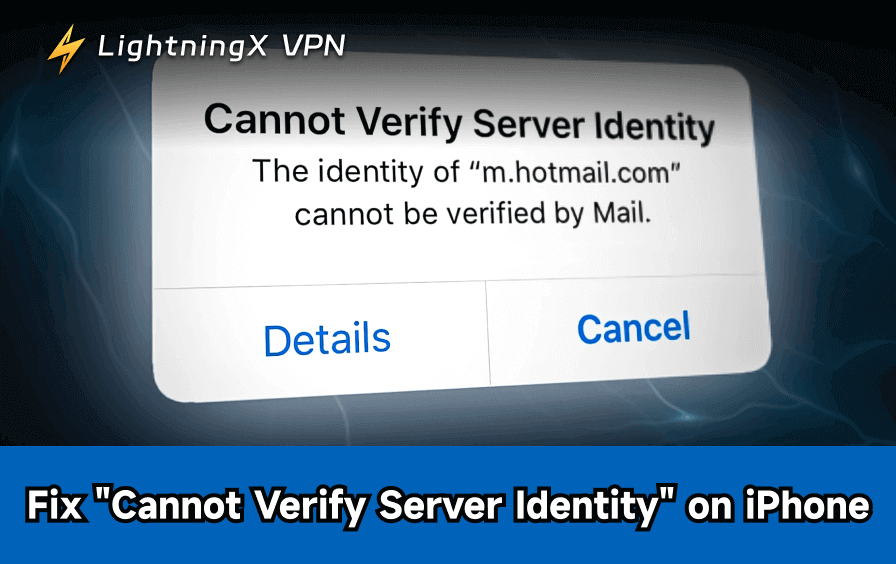WhatsApp is one of the most important messaging tools in our daily life. Its malfunction will cause a lot of inconvenience, especially when you rely on it to stay in touch with friends, family, or work.
Is your WhatsApp not working again? Why does this happen? This post will tell you the reasons and introduce 12 solutions to fix its not working issues.
All Possible Causes for WhatsApp Not Working
There are many reasons why WhatsApp might not work as expected. Some issues are minor and can be resolved quickly, while others might require more effort. Check the following issues to see if you may come across when using WhatsApp:
1. Internet Connection Issues
If your WhatsApp isn’t working, one of the first things to check is your internet connection, as poor or lost connectivity can disrupt the app’s functionality. This could be due to:
- A weak or nonexistent Wi-Fi or cellular signal.
- Your airplane mode may be turned on.
- Or background data restriction for WhatsApp.
2. WhatsApp Itself Issues
If your internet connection is working fine, the issue may lie with WhatsApp itself:
- An outdated version of WhatsApp.
- WhatsApp crashes: Freezing or closing unexpectedly.
- Corrupted data or cache, possibly from accidental deletion.
- WhatsApp may experience server outages, either globally or regionally, which is beyond your control.
3. Your Account Issues
If you’re having trouble logging into WhatsApp, the issue might be related to your account:
- Your account could be suspended or banned due to violations of WhatsApp’s terms of service.
- Entering an incorrect phone number or switching numbers without proper verification.
- Your SIM card has expired or your mobile service is suspended.
4. Geo-restriction or censorship: If your region has strict geo-restriction or government censorship, WhatsApp may not be working on your phone. Some countries block WhatsApp entirely or restrict its usage, like China.
5. Insufficient storage: If your device’s storage is full, WhatsApp may not be able to download messages or media.
6. Browser incompatibility: WhatsApp Web might not work properly on older or unsupported web browsers.
7. Over-defense of security software: If you are using antivirus software or firewalls, they may over-defend your phone by blocking WhatsApp’s functionality or its connection to the internet. This may lead to WhatsApp not working.
8. App permissions not enabled: WhatsApp requires access to certain features on your phone, like the camera, microphone, and contacts. If you’ve accidentally disabled these permissions, WhatsApp might not work as expected.
12 Solutions to Fix WhatsApp Not Working
Now that you know the reasons why you may encounter WhatsApp malfunction, here are 12 solutions for you to fix WhatsApp not working issues.
1. Check Your Internet Connection
A poor or unstable internet connection is often the main reason WhatsApp stops working. To fix no internet connection:
- For Wi-Fi users: Ensure that your Wi-Fi is connected and working. Try restarting your router or moving closer to it to get a stronger signal.
- For mobile data users: Make sure you have enough data to use WhatsApp (Check if your phone bill is overdrawn). You can try switching to Wi-Fi/4G/5G to see if the problem is with your mobile data connection.
- Turn off airplane mode: Ensure airplane mode isn’t activated, as it disables both Wi-Fi and cellular signals. Go to your phone settings and turn it off if it’s enabled.
Notes: You can also check if other apps or websites are working to see if the issue is with your entire internet connection.
2. Use a VPN
If you have found that WhatsApp is blocked owing to geo-restriction or censorship, using a VPN is the best way to fix WhatsApp not working.
A VPN allows you to connect to the internet through a secure server in a different location, effectively masking your IP address and making it appear as if you are accessing the internet from that location. This can help you bypass restrictions and access WhatsApp without errors.
Here LightningX VPN is highly recommended. It provides 2000+ servers in more than 70 countries, you can choose to connect to wherever you want.

If you are stuffed by geo-restriction and hurry to use WhatsApp, you are free to download and use LightningX VPN right away! With a 30-day money-back guarantee, you can ask for a refund within the duration! Support Android/iOS/macOS/Windows/tvOS/Android TV devices.
3. Ensure Your Phone Number Is Normal
If WhatsApp isn’t working properly due to phone number-related problems,
- Start by verifying that your number is correct in the app’s settings and that you have an active cellular or Wi-Fi connection.
- Ensure your phone’s date and time settings are accurate.
- Check if your number hasn’t been blocked or banned by WhatsApp.
- Try re-registering your phone number in the app.
- Make sure your SIM card is properly inserted and activated.
- Or contact your mobile carrier to verify there are no issues with your number.
4. Update WhatsApp
If you’re using an old version of WhatsApp, it might not work correctly. To update the app:
- Go to the Google Play Store (for Android) or App Store (for iPhone).
- Search for “WhatsApp” and check if an update is available.
- If there is an update, tap on the Update button.
Keeping your apps updated ensures that you have the latest features, security patches, and bug fixes.
5. Reinstall and Restart WhatsApp
Uninstall WhatsApp, then reinstall it from the app store. This can refresh system resources and stop any conflicts causing WhatsApp to crash. Never remember to back up your chats first: WhatsApp > Settings > Chats > Chat backup > Tap Back Up.
6. Clear Cache/Data
Go to Settings > Apps > WhatsApp > Storage > Tap Clear Cache/Data. Clearing the cache will remove temporary files but keep your chats intact. Clearing data will reset WhatsApp, and you’ll need to log in again. Make sure you have a backup of your chats.
Also, if your phone has little space, you’d better consider clearing your iPhone cache.
7. Manage WhatsApp Media and Free Up Your Space
Open WhatsApp > Settings > Storage and Data > Manage Storage. Here you can delete large files and media to free up space within the app itself.
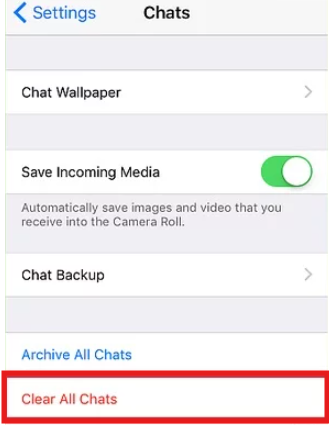
Note: You can move WhatsApp media (photos, videos) to cloud services like Google Drive or external storage (e.g., SD cards) to save space on your phone.
8. Check If WhatsApp Is Down
Sometimes the issue isn’t with your phone but with WhatsApp’s servers. If WhatsApp is experiencing a global outage, there’s nothing you can do except wait for it to be fixed. To check if WhatsApp is down:
- Use websites like Downdetector to see if other users are reporting issues.
- You can also check Twitter or other social media platforms for news about WhatsApp outages.
If the problem is on WhatsApp’s end, it’s best to wait until their team resolves the issue.
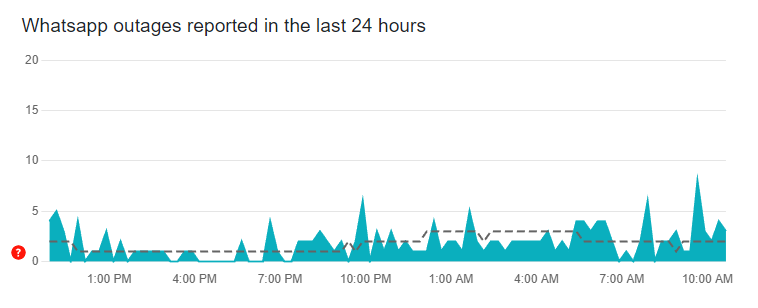
9. Enable App Permissions
WhatsApp needs certain permissions to function properly. If you accidentally disabled them, follow these steps to re-enable permissions:
- Open Settings on your phone.
- Go to Apps or App Manager.
- Find and select WhatsApp.
- Tap on Permissions and make sure all necessary permissions (like contacts, microphone, and storage) are enabled.
Once these permissions are enabled, WhatsApp should work as expected.
10. Be Careful for Chat Activity
Bad behaviors or illegal chat content may lead to an account ban (You will see when open WhatsApp: “This account is not allowed to use WhatsApp”). However, if you believe the ban is a mistake, you can send an email to WhatsApp’s support team and explain the situation.
11. Check for App Conflicts
If your antivirus software or other security apps interfere with WhatsApp’s functionality. Try disabling or uninstalling any such apps to see if it resolves the issue.
12. Try Different Web Browsers
If you use WhatsApp on a web browser but WhatsApp is not working, you can try different web browsers like Chrome, Safari, Firefox, Edge, and Opera to see if it works.
FAQs- WhatsAPP Not Working
Q1. Can I Use WhatsApp on Multiple Devices?
Yes, WhatsApp now supports linking multiple devices through the Linked Devices feature. Ensure all devices are connected and synced.
Q2. Why Are My WhatsApp Messages Delayed?
Delayed messages usually occur due to background app restrictions or power-saving modes on your phone. Check your device settings and ensure WhatsApp is allowed to run in the background. Also, maintain a stable internet connection to avoid syncing delays.
Conclusion
When WhatsApp stops working, it can disrupt the day for its users. However, most of the issues can be resolved with a few simple steps. This post guides you on how to fix WhatsApp not working issues. Following this guide, you can quickly fix the problem and get back to chatting with your friends and family smoothly.