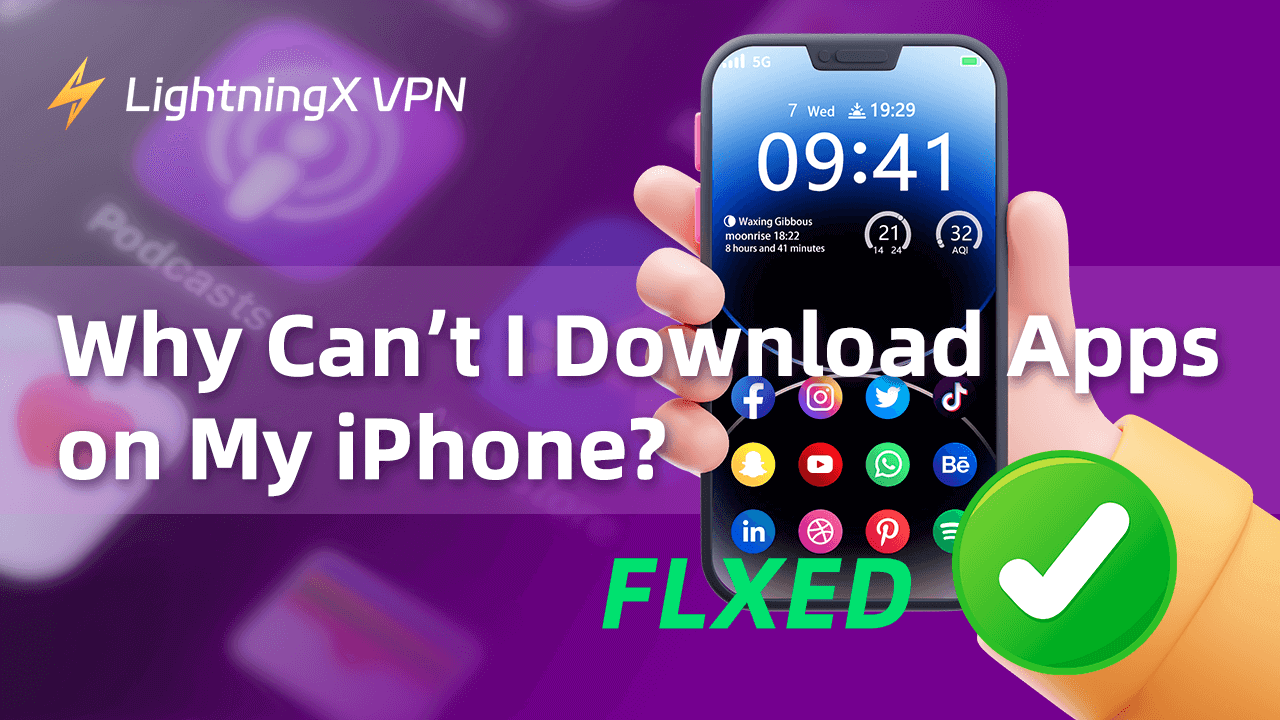In general, downloading apps on an iPhone is a straightforward process. Want to download an app on your iPhone but find it won’t download? Check the common reasons that might cause the issue and try the possible solutions to fix the issue.
Why Can’t I Download Apps on My iPhone?
- Insufficient storage space on your iPhone.
- Your network connection may not be stable.
- Outdated iOS versions may cause issues with app downloads on your iPhone.
- The app may not be available in your region or country.
- The payment method of your Apple ID may have issues.
- Problems with your Apple ID or App Store may lead to errors with your app downloads.
10 Fixes for “Can’t Download Apps on iPhone”
If you can’t download an app on your iPhone, you can try the 10 tips below to fix the issue.
Fix 1. Restart iPhone and Restart the App Store
The first step you can take is to restart your iPhone. Restarting your iPhone is a simple but effective method to fix various issues on your iPhone, including app download errors, performance issues, etc.
To restart your iPhone, you can press and hold the Power button and the Volume Up or Volume Down button at the same time. Until you see the power off slider on your screen, drag the slider to the right to turn off your iPhone. After a few seconds, you can press the Power button to turn on your iPhone.
Then you can open the App Store to see if you can download the app to your iPhone.
Fix 2. Check Storage on your iPhone
Make sure your iPhone has enough storage space to download and install the app.
How to check your iPhone storage:
- Go to Settings on your iPhone.
- Tap General.
- Select iPhone Storage. Check if your iPhone storage is full, if so, you might delete some photos, videos, files, or apps to free up some space for your device.
After this, try to download the app again to see if it can successfully download.
Fix 3. Check Your Internet Connection
A weak or unstable internet connection may cause the app download failures on your iOS device. You should make sure you have a good and stable internet connection.
Check if your Wi-Fi or Ethernet is well-connected and has a strong signal. You can open a web page or stream a video to see if it can smoothly open.
You can also disconnect your Wi-Fi and reconnect, bring your iPhone closer to the router, or restart your router and modem. Then try to download the target app to your iPhone again.
Fix 4. Update Your iPhone to the Latest Version
Sometimes outdated iOS versions may cause app download issues on your iPhone. If you are unable to download an app on your iPhone, the app may not support your iOS version. You can update your iPhone to the latest version to see if it helps fix the problem.
- Go to Settings on your iPhone.
- Tap General.
- Tap Software Update.
- If you see a newer update for your iPhone, tap Update Now to follow the instructions to update your iPhone to the latest version.
Fix 5. Sign Out of the App Store and Sign Back In
Issues with your Apple ID or the App Store may cause the “can’t download apps on iPhone” issue. You can sign out of the App Store and sign back in to try to download the app again.
- Open the App Store on your iPhone.
- Tap your profile icon in the top-right corner.
- Tap “Sign Out” to sign out of the App Store.
- Then you can sign back in with your Apple ID account and password. Try to download the target app again.
Fix 6. Use a VPN to Download Region-Restricted Apps
If you can’t download an app on your iPhone, the app may not be available in your country. You may try a VPN tool that helps bypass geo-restrictions and unlock all websites and platforms worldwide.
LightningX VPN is a powerful VPN tool that offers 2000+ servers in 70+ countries, with no bandwidth or speed limits. It allows you to easily access geo-restricted apps including YouTube, Instagram, Twitter, Facebook, TikTok, Netflix, Disney+, and more.
This VPN for iPhone is ultra-fast, stable, and secure.
It is also available on Windows, macOS, Android, TV, Linux, Chrome, Firefox, Edge, etc.
- You can go to the App Store on your iPhone, and search for “LightningX VPN” to install it on your device.
- The first time you install LightningX VPN on your device, you will get a trial account. To enjoy all servers and unlimited features, you can subscribe to a paid plan. It is very cheap.
- Tap “Start” to connect to an auto-selected server. You can also click “Mode and Locations” to select another preferred server location.

Fix 7. Change Your App Store Region
You can temporarily change your App Store region to download the apps that are not available in your country/region.
- Go to Settings on your iPhone.
- Tap your profile at the top.
- Select “Media & Purchases”.
- Tap View Account.
- Select “Country/Region” to change your Apple ID region.
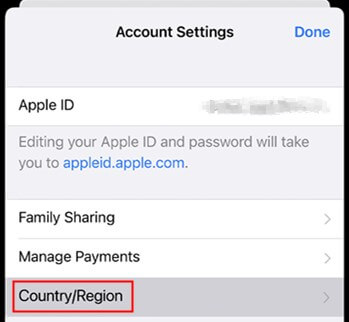
Note: Changing the Apple ID region may affect your previous downloads, purchases, subscriptions, or payment methods. You should think twice before you do this.
Fix 8. Check Content & Privacy Restrictions
If you are unable to download apps on your iPhone, it might be due to the content and privacy restriction settings.
- Open Settings.
- Select Screen Time.
- Select Content & Privacy Restrictions.
- Select iTunes & App Store Purchases.
- Make sure the “Installing Apps” and “In-app Purchases” options are set to “Allow”.
Fix 9. Check Your Payment Methods
If your payment method associated with your Apple ID has issues, you may be unable to download apps from the App Store on your iPhone.
- Open Settings on your iPhone.
- Tap your name at the top.
- Select Payment & Shipping.
- Add a new payment method or update your payment method.
Fix 10. Reset Your iPhone Settings
If you can’t download apps from the iPhone App Store, you may consider resetting your iPhone settings to default.
- Go to Settings > General on your iPhone.
- Choose “Transfer or Reset iPhone”.
- Tap “Reset”.
- Select “Reset All Settings”.
- Enter your iPhone password.
- Tap “Reset All Settings” to reset your iPhone to default settings.
Note: Resetting iPhone settings to default will reset your network settings, privacy settings, etc. However, it will not delete your personal data or media files like photos, videos, documents, etc. from your iPhone.
Why Can’t I Download Apps on My iPhone without Payment Method?
By default, Apple’s App Store policy requires a payment method linked to your Apple ID if you want to download apps, even free apps, from the App Store on your iPhone.
Besides, a payment method lets Apple verify your identity to make sure your account is legitimate. Still, many free apps offer in-app purchases. Adding a payment method lets you easily pay for the subscriptions.
If want to download apps from the App Store without a payment method, you may change your payment method to “None” or create a new Apple ID without a payment method.
Conclusion
Why can’t I download apps on my iPhone? This post offers 10 possible solutions to help you fix the issue. If nothing helps, you may contact Apple Support for professional assistance.