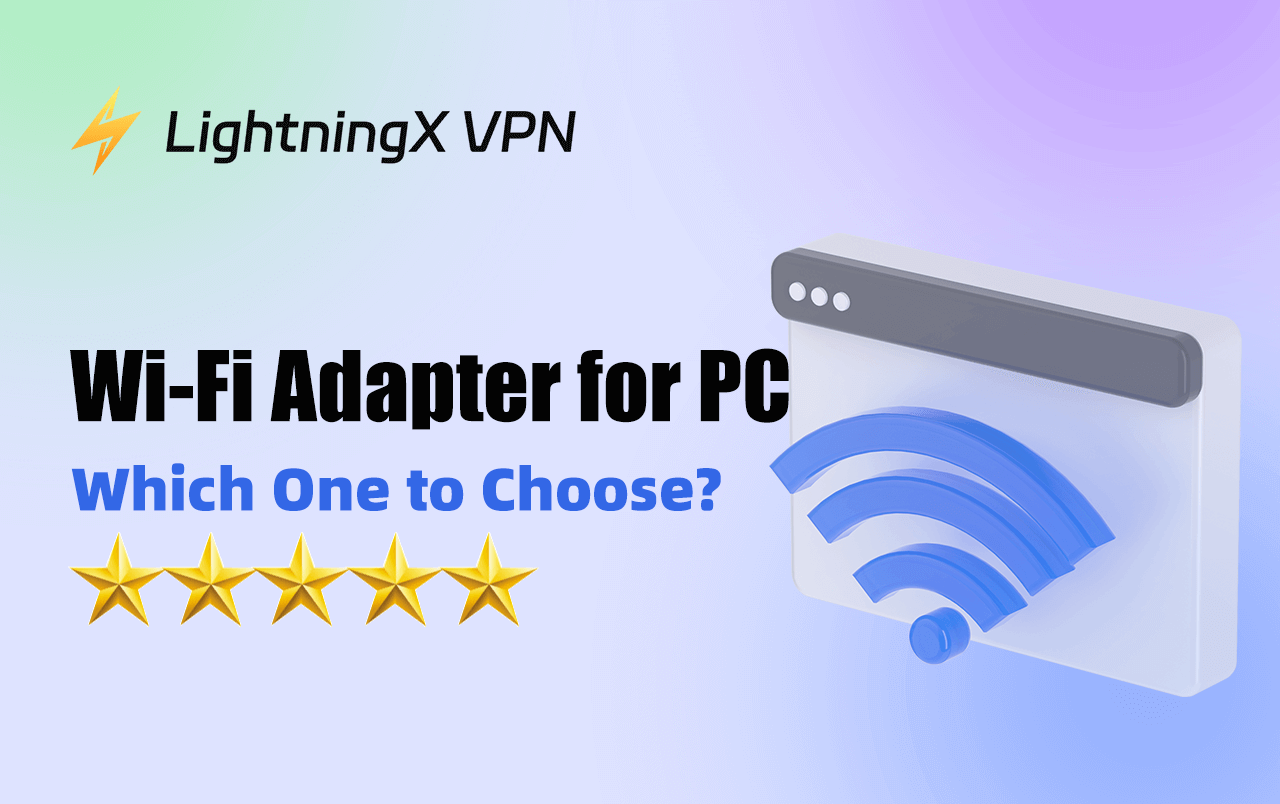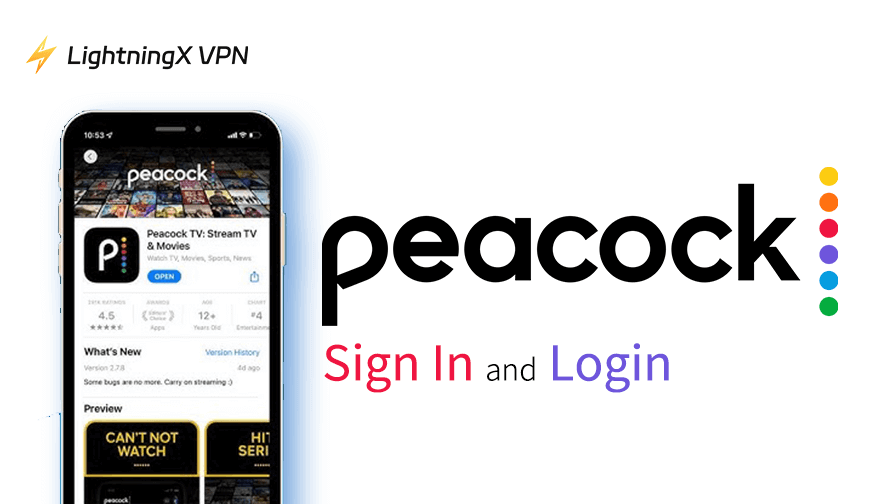For desktop computers or older laptops without built-in wireless capabilities, a Wi-Fi adapter is the ideal solution for easy internet access without the hassle of messy cables.
In this guide, we’ll introduce the best Wi-Fi adapters for PC, as well as how to choose and configure one.
What Is a Wi-Fi Adapter for PC?
A Wi-Fi adapter for PC is a device that allows your computer to connect to a wireless network. Most modern laptops come with built-in Wi-Fi, but many desktop PCs, especially older models, don’t have this feature. A Wi-Fi adapter solves this problem by enabling wireless connectivity, letting your PC access the internet without needing an Ethernet cable.
Wi-Fi adapters come in different forms, such as USB adapters, PCIe cards, and mini dongles. Once installed, the adapter communicates with your router to send and receive data over your Wi-Fi network, just like your smartphone or tablet does.
Using a Wi-Fi adapter is an easy and affordable way to upgrade your PC’s internet capabilities, whether you’re gaming, streaming, or just browsing the web.
Related: WiFi Network Not Showing Up? [Simple Fixes]
Best Wi-Fi Adapter for PC
Here are the top types of Wi-Fi adapters and our top picks for each.
1. USB Wi-Fi Adapters – Best for Easy Setup and Portability
Why choose this: USB Wi-Fi adapters are compact, affordable, and easy to install, just plug and play. They’re perfect if you don’t want to open up your PC case or need a quick fix for an unreliable connection.
Top Picks:
- TP-Link Archer T3U – Dual-band AC1300 speeds, compact design, and great compatibility.
- ASUS USB-AC68 – High-gain antennas and USB 3.0 support for faster speeds.
2. PCIe Wi-Fi Adapters – Best for Speed and Signal Strength
Why choose this: If you’re serious about gaming, streaming, or large downloads, PCIe adapters are your best bet. They connect directly to your PC’s motherboard and often include external antennas for stronger signals.
Top Picks:
- TP-Link Archer TX3000E – Wi-Fi 6 support, Bluetooth 5.0, and ultra-low latency for gamers.
- ASUS PCE-AX3000 – Dual-band Wi-Fi 6 performance with high-gain antennas.
3. Mini Wi-Fi Dongles – Best for Low-Profile Use
Why choose this: Wi-Fi dongles are ultra-small USB adapters that stay nearly flush with your PC. They’re a great solution for users who need wireless access but want to keep a clean setup.
Top Picks:
- TP-Link TL-WN725N: Budget-friendly nano adapter, great for basic web use.
- EDUP Mini USB Adapter: Affordable, compact, and works well for everyday browsing.
How to Choose the Best Wi-Fi Adapter for PC
Choosing the best Wi-Fi adapter for your PC involves more than just picking the cheapest one. You’ll want to consider factors such as speed, range, compatibility, and portability. Here’s what to look for:
1. Speed and Wi-Fi Standards
Wi-Fi adapters support different wireless standards like 802.11n (Wi-Fi 4), 802.11ac (Wi-Fi 5), and the latest 802.11ax (Wi-Fi 6). If you’re gaming, streaming HD content, or using high-speed internet, choose an adapter that supports Wi-Fi 5 or Wi-Fi 6 for faster and more stable performance.
Tip: If you already have a Wi-Fi 6 router, pairing it with a Wi-Fi 6 adapter ensures full-speed performance. But if your router uses an older standard, a newer adapter won’t offer much benefit unless you also upgrade the router.
2. Range and Antennas
If your PC is located far from your router, signal range matters. External antennas can be angled for better reception and often deliver a stronger, more reliable connection compared to internal ones.
- PCIe adapters often include multiple external antennas for maximum range.
- USB adapters may have small built-in antennas, though some higher-end models also include external.
3. OS Compatibility
Most Wi-Fi adapters are compatible with Windows, but macOS and Linux support may be limited. Always check the manufacturer’s compatibility list to avoid installation issues.
4. Portability
For users who travel or switch devices often, a USB Wi-Fi adapter is the most portable option. Many are ultra-compact, making them perfect for students, business trips, or multi-device use.
5. Price vs. Performance
Wi-Fi adapters range from budget-friendly to high-end. USB models are generally cheaper and convenient, while PCIe adapters cost more but deliver stronger performance. Choose based on your budget and how demanding your internet usage is.
How to Install a Wi-Fi Adapter for PC
Installing a Wi-Fi adapter for your PC is a simple process that can usually be completed in a few minutes. Here’s how to do it:
Step 1: Plug in the Adapter. If you are using a USB Wi-Fi adapter for a computer, plug it into an available USB port on your computer. If you’re using a PCIe adapter, you’ll need to open your PC case and insert the adapter into an empty PCI Express slot. Be sure to power off your PC and unplug it before doing this.
Step 2: Install the Drivers. Most Wi-Fi adapters come with a driver CD or a downloadable driver from the manufacturer’s website. Once the adapter is connected, install the necessary drivers. In many cases, the drivers will install automatically, especially with newer operating systems like Windows 10 or 11. If not, follow the instructions provided with your adapter to install the drivers manually.
Step 3: Connect to Your Wi-Fi Network. Once the drivers are installed, your computer should recognize the Wi-Fi adapter. You can now connect to your wireless network by clicking on the Wi-Fi icon in the system tray, selecting your network, and entering your password.
Troubleshoot Wi-Fi Adapter Issues
Sometimes, even the best Wi-Fi adapter may encounter issues. Here are a few common problems and how to resolve them:
Slow Speeds or Weak Signal
If your internet connection is slower than expected, try moving the adapter to a different USB port or adjusting the position of external antennas to improve signal strength. Also, check if there is any interference from other electronic devices or if your router is too far away.
Drivers Not Installing
If the adapter’s drivers don’t install automatically, visit the manufacturer’s website and download the latest drivers for your model. Make sure the drivers are compatible with your version of Windows, macOS, or Linux.
Wi-Fi Adapter Cannot Be Recognized by the PC
If your PC doesn’t recognize the Wi-Fi adapter, try restarting your computer or plugging the adapter into a different port. You can also check the Device Manager in Windows to see if the adapter appears under the network devices.
Tip:
To enhance your PC security, use LightningX VPN because it has the most advanced encryption protocols like WireGuard and Shadowsocks. It offers 2,000+ servers in 70+ countries such as India, Brazil, and Argentina. You can set it up on Windows, macOS, Linux, iOS, Apple TV, and Android TV. Come and try the one-day free trial for everyone who downloads it for the first time!
Conclusion
Choosing the right Wi-Fi adapter for PC can make a big difference in your online experience. With this guide, you now have the information and recommendations you need to find the perfect fit for your PC.