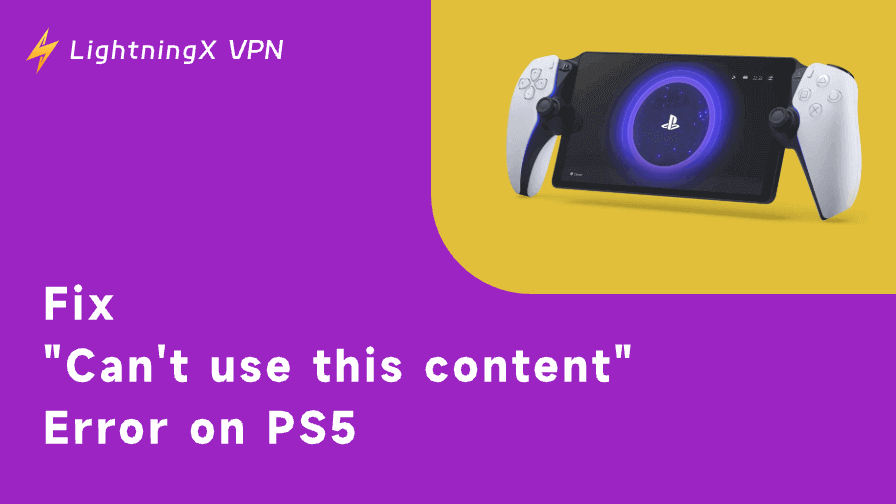Ever noticed that subtle, glowing halo around a YouTube video and wondered what it is? It’s a small but clever visual feature that makes videos blend into the page by extending their colors into the background – YouTube ambient mode. This guide will walk you through everything you need to know, plus a few tips to make the most of it.
What Is YouTube Ambient Mode?
YouTube Ambient Mode is a visual feature that adds a soft, glowing effect around the video player, but only when Dark Mode is enabled. It works by sampling the dominant colors from the video and extending them subtly into the background, creating a more immersive, less jarring viewing experience.
From a user’s point of view, Ambient Mode makes the video feel like it blends into the page. Instead of a harsh black border, you get a smooth gradient that shifts with the content, especially noticeable in darker rooms. It’s not dramatic, but it adds polish, almost like the screen “breathes” with the video.
This effect is dynamic and automatic. As long as you’re in Dark Mode, Ambient Mode turns on by default (unless you’ve manually disabled it in playback settings). YouTube designed it to reduce eye strain and enhance focus on the video itself, without distracting from what you’re watching.
In short, Ambient Mode is a small but thoughtful detail that elevates the visual experience – subtle enough not to notice at first, but hard to go without once you’ve gotten used to it.
How to Turn On YouTube Ambient Mode?
To use Ambient Mode on YouTube, Dark Mode must be enabled first. Ambient Mode only works in Dark Mode, so if you’re using the light theme, you won’t see this feature at all.
Step 1: Turn On Dark Mode (Only Required by Desktop)
On Desktop:
- Go to YouTube.com and log in to your account.
- Click your profile picture in the top-right corner.
- Select “Appearance” from the dropdown menu.
- Choose “Dark theme”.
On Mobile (iOS & Android):
- Open the YouTube app and tap your profile icon in the top-right.
- Go to Settings > General.
- Tap Appearance, then select “Dark theme”.
Once Dark Mode is active, YouTube will automatically apply Ambient Mode, unless you’ve turned it off before.
Step 2: Enable (or Re-enable) Ambient Mode
On Desktop:
- Play any video on YouTube.
- Hover over the video player and click the gear icon (Settings) at the bottom.
- If Ambient Mode is available, you’ll see a toggle labeled “Ambient mode” – make sure it’s turned on.
On Mobile:
When you’re watching a video, tap the gear icon to open Settings, then look for Additional settings. Inside, you’ll find the Ambient mode option, which you can toggle on or off; this works whether you’re in light or dark mode.
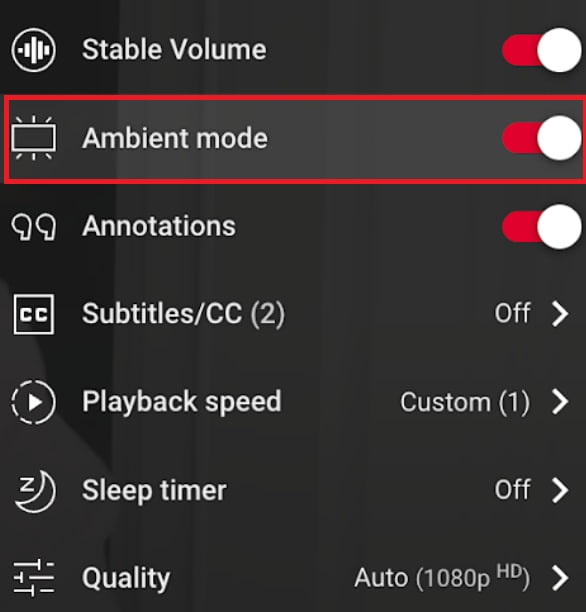
If you don’t see this setting, it might mean your device, app version, or the video itself doesn’t support Ambient Mode yet.
Fixing Ambient Mode Issues
If Ambient Mode isn’t showing up on YouTube, a few common factors might be the cause:
1. Update the YouTube app or browser
An outdated version might not support Ambient Mode. Update your YouTube app from the App Store or Google Play, or refresh your browser to the latest version. For more YouTube issues beyond Ambient Mode, see our full guide on YouTube not working.
2. Check video/device compatibility
Not all videos or devices support Ambient Mode yet. Try playing different videos or switching devices to confirm.
3. Verify Dark Mode settings (Desktop)
On desktop, Ambient Mode only works when Dark Mode is on. Double-check your appearance settings to make sure “Dark theme” is enabled.
4. Re-enable Ambient Mode in settings
If you’ve disabled it before, you’ll need to turn it back on in playback settings (both desktop and mobile).
5. Clear the cache and restart
Temporary glitches can block features from loading. Clearing your browser cache or restarting your app/device often fixes it.
6. Check regional availability
In some cases, Ambient Mode may not be available in your country yet, as YouTube rolls out features in stages.

If you don’t want to wait, you can use a reliable VPN, like LightningX VPN, to connect to a region where the feature is already active.
This lets you experience Ambient Mode early, while also giving you access to other region-exclusive YouTube features. LightningX VPN offers over 2,000 high-speed servers across 70+ countries, delivering speeds up to 600+ Mbps with easy one-click connections.
Why Use Ambient Mode on YouTube?
Ambient Mode makes watching videos more comfortable and visually pleasing. Instead of a stark black background around the video, it creates a smooth, gentle glow that matches the colors on screen. This softens the contrast and helps reduce eye strain, especially when watching in darker environments.
For many users, this means a more immersive experience where the video feels like it naturally blends with the rest of the page, rather than standing out sharply. It also adds a subtle touch of polish to the overall interface, making viewing feel more modern and refined.
In short, Ambient Mode isn’t just a visual effect; it’s designed to enhance comfort and focus, helping you enjoy your videos without distraction or fatigue.
If you want to take your YouTube experience further by removing ads altogether, you can check more information about how to watch YouTube without ads for easy and effective methods.
FAQs – YouTube Ambient Mode
Q: Why don’t I see the Ambient Mode option?
It could be due to:
- Your device, app/browser version does not support it yet.
- The video you’re watching is not eligible for Ambient Mode.
- The feature is being turned off in your settings.
- Updating YouTube and checking your playback settings usually helps.
Q: Is Ambient Mode available on all devices?
Not yet. It’s gradually rolling out to supported browsers, devices, and app versions. Some older devices may never get it.
Q: Can I keep watching videos while using other apps?
A: Yes! You can learn how to play YouTube in the background on various devices for uninterrupted viewing.
Q: Does Ambient Mode affect performance or battery life?
The impact is minimal, but on mobile devices with lower battery, you might notice slightly higher power usage because of the dynamic background effect.









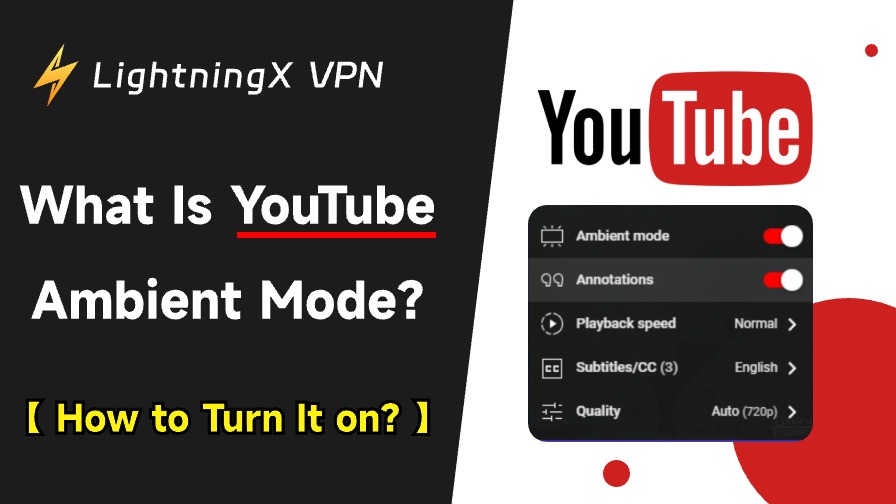
![All the Latest Whiteout Survival Gift Codes [December 2025]](https://lightningxvpn.com/blog/wp-content/uploads/2025/12/whiteout-survival-gift-codes-thumbnail.png)