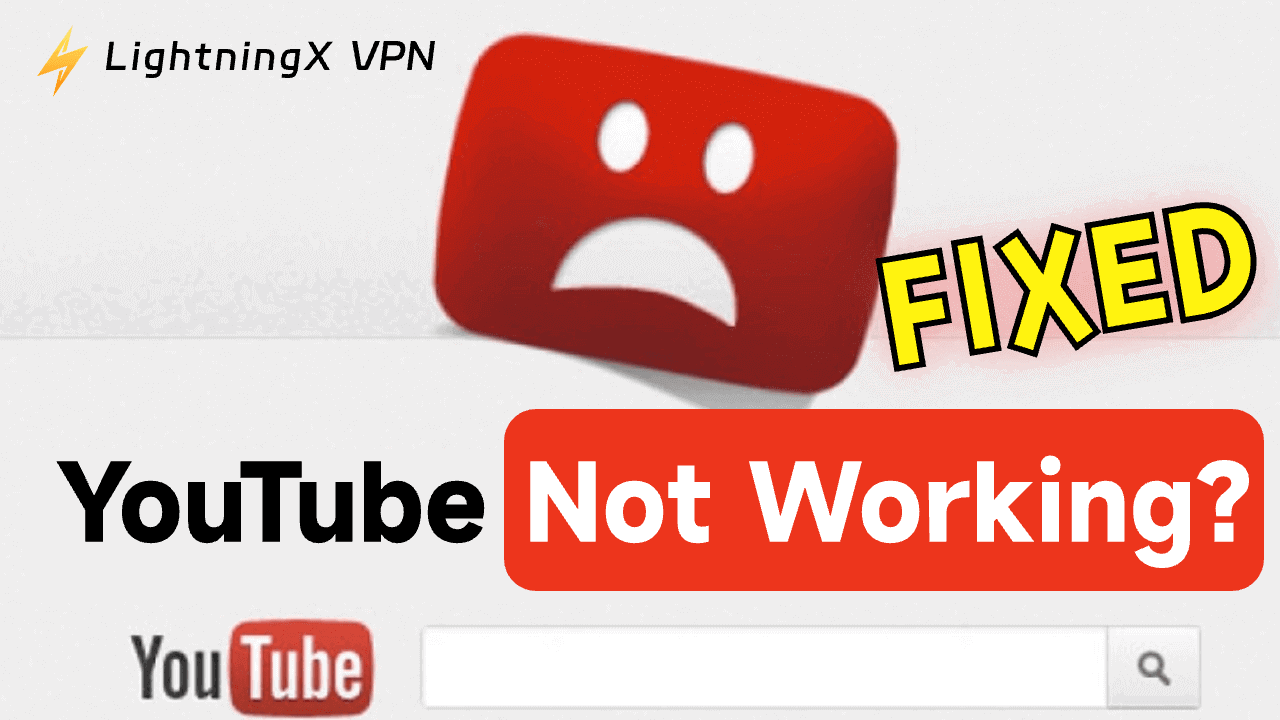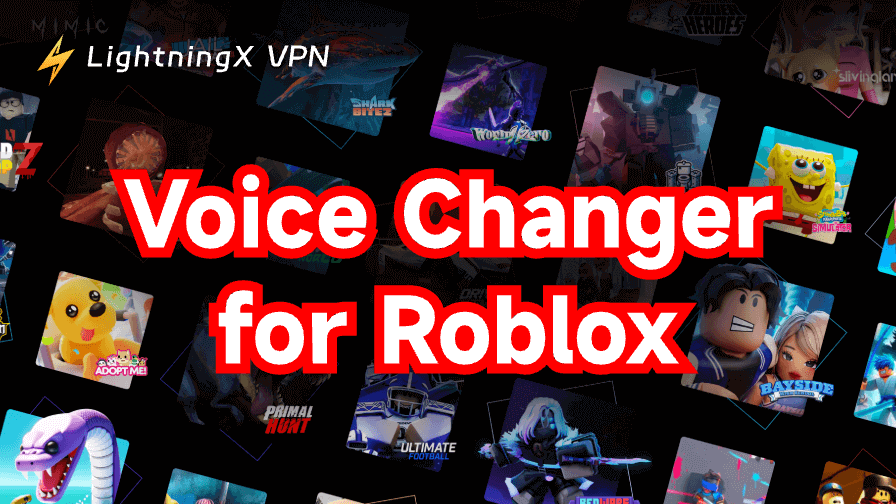YouTube is one of the most widely used video streaming platforms. You can access YouTube to watch various videos for entertainment, education, etc. If your YouTube stops working unexpectedly, you can try the 8 fixes below to solve the “YouTube not working” issue.
Why Is YouTube Not Working?
The possible causes of the “YouTube not working properly” issue are listed below.
- Poor or unstable internet connection.
- Glitches of the router or modem.
- Corrupted browser cache or cookies. Outdated browser version.
- The YouTube server is temporarily down.
- Regional restrictions or blocks.
- Your YouTube account is suspended or restricted.
- Other unknown reasons.
Fix “YouTube Not Working” – 8 Solutions
1. Check If YouTube Is Down Temporarily
If YouTube is suddenly not working on your device, you can check if YouTube is down right now. YouTube servers may be suffering unexpected outages. You can use professional site detection tools like Downdetector to check YouTube’s status.
Just visit “https://downdetector.com/status/youtube/” in your browser, and you can see if users report real-time problems with YouTube.
2. Restart Your Network, VPN, Router, and Modem
A weak or interrupted internet connection may prevent YouTube videos from loading properly. You should check your internet if you can’t access YouTube. You can disconnect your internet connection and reconnect it.
If there are some issues with your router or modem, your network may not work properly. Just power off your router and modem and power on them again after 30 seconds.
If you use a VPN to unblock YouTube, you may check your VPN connection to see if it is well connected. You can also change to another VPN server to try to open the YouTube website or app again.
Related: Best Free Movies on YouTube to Watch in 4K/1080p/720p
3. Troubleshoot Browser Issues That May Cause YouTube Not Working
- Force to refresh the YouTube page in your browser by pressing Ctrl + F5 keyboard shortcut.
- Restart your browser and try to access YouTube again.
- Your browser version may be outdated or is not compatible with YouTube. Try to update your browser to the latest version. For Chrome, click the three-dot icon > Help > About Google Chrome.
- Corrupted cache and cookies may cause the “YouTube not working” error. You can clear your browser data and try opening YouTube again. For Chrome, click the three-dot icon and select “Clear browsing data”.
- Try to open YouTube in an incognito window with all browser extensions disabled to see if you can successfully open it. For Chrome, press Ctrl + Shift + N to open a new incognito window.
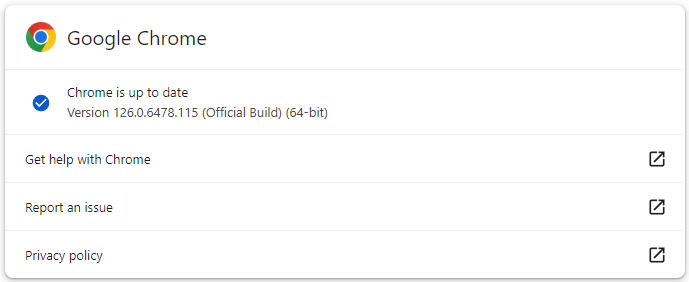
4. YouTube Is Not Available In Your Region
For some countries, the regional restrictions may cause the “YouTube not working” issue.
If YouTube is blocked in your region, you can use a VPN for YouTube to bypass the geo-restrictions to smoothly access the YouTube website or use the YouTube app.
LightningX VPN is one of the most popular VPNs for Windows, macOS, Android, iOS, TV, Linux, Chrome, Firefox, Edge, etc.
- It offers 2000+ servers in 70+ countries including the US, Germany, Australia, Japan, etc.
- Fast speed, stable, safe, and one-click connection.
- Easily unblock ChatGPT, YouTube, ChatGPT, Facebook, Twitter, Instagram, TikTok, Disney+, HBO, etc.
- Protect your privacy by hiding your IP address and encrypting your accessed data.
- Support multi-device login.

5. Restart Your Device and Access YouTube Again
If YouTube is not working on your device, you can restart your device to see if the problem can be solved.
- You can click Start > Power > Restart to restart your Windows computer.
- To restart a Mac, you can click Apple > Restart.
- To restart a phone or tablet, hold the power button and select Restart.
6. Change Another Way to Use YouTube
If you can’t open the YouTube website in your browser, you may try to use the YouTube mobile app on your phone or tablet. Visit the App Store (iOS) or Google Play Store (Android) to download the mobile app of YouTube.
Related: YouTube App Download for PC (Windows 10/11), Mac, Android, iOS
7. Fix YouTube App Not Working on iPhone/Android
If the YouTube app is not working properly on your device, you may try the tips below to fix it.
- Restart your phone or tablet.
- Restart the YouTube app.
- Update the YouTube app to the latest version. Visit the App Store (iOS) or Google Play Store (Android) to check for updates for the YouTube app.
- Clear YouTube app cache. Go to Settings > Apps > YouTube > Storage > Clear Cache.
- Update your device system to a newer version.
- Uninstall and reinstall the YouTube app.
- Change to use the web version of YouTube. Just visit the YouTube official website in your browser.
8. Troubleshoot Google Account Issues to Fix YouTube Not Working
If your Google account has login problems, you are unable to use some YouTube features. For instance, you can’t subscribe to YouTube channels, like or comment on a video, upload videos to YouTube, or subscribe to YouTube Premium.
If you don’t have a Google account yet, you can go to https://accounts.google.com/signin and click “Create account” to follow the instructions to create a new Google account.
If you forgot your Google account password and can’t log in to your Google account, you can reset your Google password.
Related: Use a Free YouTube Ad Blocker to Block Ads on YouTube
FAQs for “YouTube Not Working”
Q: Why is YouTube not working on my phone?
You can restart your device, check your internet connection, update the YouTube app to the latest version, free up some storage space on your device, and clean the app cache and data to see if it helps fix the issue.
Q: Why is YouTube not loading on Chrome?
You can check your internet connection, update your browser to the latest version, clear your browser’s cache and cookies, and disable any problematic browser extensions, then check if YouTube can successfully load.
Q: Why is YouTube not available in my region?
Regional restrictions or ISP blocks might cause the issue. To unblock and access YouTube, you can use a VPN like LightningX VPN to change to a virtual location.
Q: Is YouTube down?
To determine if YouTube is down, you can visit Downdector, a website that tracks service outages for many platforms including YouTube.
The End
By following the troubleshooting steps above, you should be able to fix the YouTube not working issue. If you still can’t solve the issue, you may contact YouTube support for help. Still, you may try some top free YouTube alternatives.