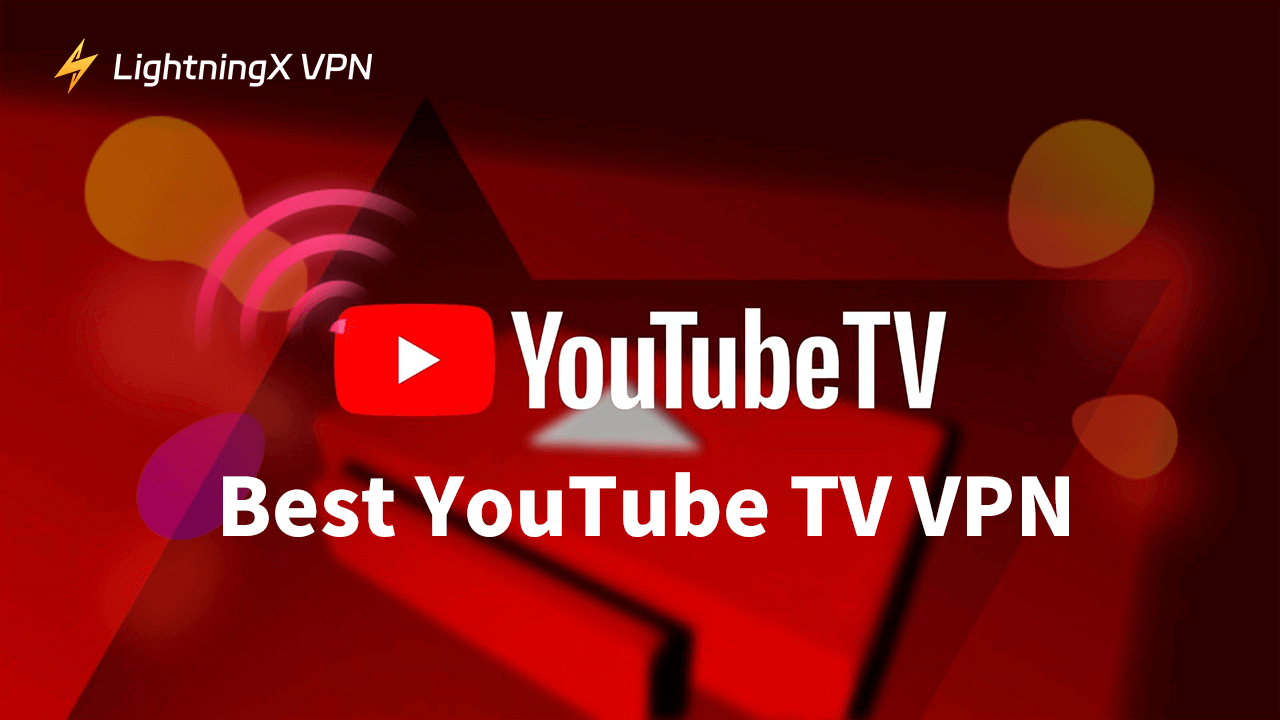Want to watch YouTube TV from anywhere? A reliable VPN can bypass geo-restrictions, secure your data, and unlock exclusive shows and movies. In this guide, we’ll review the best YouTube TV VPNs for 2025 and show you how to set one up for seamless streaming.
Benefits of Using a VPN for YouTube TV
Using a VPN with YouTube TV can offer a range of benefits. Here are some of the key advantages listed:
Unlock Geo-Restricted Shows: Bypass YouTube TV’s location restrictions and change your IP address to watch exclusive U.S. shows, like The Masked Singer or live sports, by connecting to servers in the U.S. or other supported regions. For more streaming options, check out our guide on Best VPNs for Streaming.
Save on YouTube TV Subscription: YouTube TV pricing varies by region. Use a VPN to connect to a server in a country with lower subscription costs, potentially saving you money.
Protect Your Data: Most VPNs have strong encryption protocols like AES-256, encrypting your data and sensitive information from ISPs and hackers. When you watch TV shows and programs on YouTube TV, all your information is protected.
Secure Public Wi-Fi Streaming: Streaming on public Wi-Fi can be risky. A VPN encrypts your connection, ensuring safe and reliable YouTube TV streaming on shared networks.
Brief Introduction of YouTube TV VPNs
LightningX VPN
LightningX VPN is the best YouTube TV VPN. It has excellent Internet speed and performance. Here are its key features:
Performance and Speed: LightningX VPN offers high-speed connections ideal for 4K YouTube TV streaming, with unlimited bandwidth and support for three simultaneous devices.
Server Locations: LightningX VPN offers 2,000+ servers in 70+ countries, including the US, Germany, Australia, Singapore, and so on. You can change your IP address to many locations.
Robust Encryption Protocol: It adopts encryption protocols such as Shadowsocks, Vless, and WireGuard, employing strong encryption algorithms like AES-256-GCM and ChaCha20-Poly1305. These will protect your online activities and sensitive data from being tracked by your ISP and the website you visit.
Free Trial: LightningX VPN supports a 10-minute free trial if you are a new subscriber. After signing up, access a 30-minute trial via an official link, plus a 30-day money-back guarantee.
Subscription Plans:
- 1 Day: $0.99 (Most popular).
- 1 Month: $0.19/day, $5.7 total.
- 3 Months + 1 Month Free: $0.13/day, $11.7 total.
- 1 Year + 1 Year Free: $0.08/day, $28.8 total. Best value you can have.
- 30-day money-back guarantee.

NordVPN
NordVPN is a nice VPN for YouTube TV too, it also has excellent features.
Performance and Speed: NordVPN’s 6,000+ servers ensure reliable access to YouTube TV, with optimized U.S. servers for lag-free streaming.
Server Locations: NordVPN offers more than 6,000 servers in 110 countries. It is not only convenient for you to change your IP address but also get the cheapest subscription plans.
Robust Encryption Protocol: It launched a unique protocol called NordLyns to protect your privacy. This protocol ensures your online safety even when you connect to public Wi-Fi.
Free Trial: NordVPN doesn’t provide free trials to subscribers on websites. But you can get a 7-day free trial when you download it from Google Play. It has a 30-day money-back guarantee.
Subscription Plans:
- Per month: Standard plan $12.99, Plus plan $13.99, Ultimate plan $15.99.
- 1 Year: Standard plan $55.08 ($4.5/mo), Plus plan $65.88 ($5.49/mo), Ultimate plan $89.88 ($7.49/mo).
- 2 Years: Standard plan $88.56 ($3.69/mo), Plus plan $112.56 ($4.69/mo), Ultimate plan $160.56 ($6.69/mo).
ExpressVPN
ExpressVPN has several features, it’s a good YouTube TV VPN.
Performance and Speed: ExpressVPN can be connected to an Aircove router if you use this VPN for YouTube TV, you can easily watch it on smart TVs or set-top boxes. The speed of ExpressVPN is fast too even on a long-distance server.
Server Locations: It offers more than 3,000 servers in 105 countries which cover most of the world. You can change it anywhere you like.
Encryption Protocol: ExpressVPN uses AES-256 encryption with protocols like OpenVPN and IKEv2 for secure streaming.
Free Trial: If you download ExpressVPN from Google Play or App Store and you’re a new user, once you sign up with a new account, you will get a 7-day free trial. When you subscribe to it, there is a 30-day money-back guarantee.
Subscription Plans:
- 1 Month: $12.95
- 6 Months: $9.99/Month, $59.94 total.
- 1 Year + 3 Months Free: $6.67/Month, $80.04 total.
- 30-day money-back guarantee.
Surfshark VPN
Surfshark VPN is another YouTube TV VPN Here are some of its listed:
Performance and Speed: Surfshark’s 100 Mbps servers deliver fast, buffer-free YouTube TV streaming, with unlimited device connections.
Related: Understanding of the 100 Mbps Internet Speed
Server Locations: Surfshark has 3,200+ servers in 100 countries including the US, Andorra, Albania, etc.
Robust Encryption Protocol: The encryption protocol of Surfshark VPN can mask your browsing data and hide your IP address by providing WireGuard, IKEv2, and OpenVPN.
Free Trial: A 7-day free trial is offered.
Subscription Plans:
- 1 month: $15.45
- 1 year: $41.86 ($2.99/mo).
- 2 years + 2 months free: $59.54 ($2.29/mo).
- 30-day money-back guarantee (Google Play or App Store).
How to Set Up VPN on Your YouTube TV?
Setting up a VPN for YouTube TV is an easy process, no matter on the mobile or the PC. Just follow the steps we listed and you can unlock access to every YouTube TV content.
On the Mobile (iOS / Android)
Step 1: Choose a VPN Service
Select a VPN with enough servers and high-speed streaming options, such as LightningX VPN.
Step 2: Download and Install the VPN App
iOS (iPhone/iPad): Go to the App Store, type the name of VPN on the search bar, then click “install”.
Android: Open the Google Play Store, search for your VPN, and install the app.
Step 3: Sign In or Create an Account
Open the VPN app and log in using your credentials. If you’re a new user, create an account. You can get a free trial duration.
Step 4: Connect to a Server
After creating your account, you can select a server where you want to access specific YouTube TV content. Then tap the “Connect” button on the app.
Step 5: Launch YouTube TV
The final step is opening your YouTube TV app and browsing what you want to watch. If your YouTube TV doesn’t show content for your VPN location, try connecting to a US server.
On the Desktop (Mac / Windows)
Step 1: Choose a VPN Service
Select a reliable VPN provider with multiple U.S. servers optimized for streaming.
Step 2: Download and Install the VPN App
Go to the VPN’s official website and find the desktop version download button. Download the desktop app for Windows or Mac. Follow the steps guide instructions one by one.
Step 3: Log In to Your VPN Account
Open the VPN app and sign in with your account details.
Step 4: Connect to a Server
Choose a server where you want to access region-specific content. Click on the “Connect” button to establish a connection.
Step 5: Open YouTube TV in a Browser
Once connected, open the YouTube TV website and search for the content. However, if you can’t see the content, you can try to clear your Mac’s cache or switch to a new server.
Troubleshooting YouTube TV VPN Issues
If YouTube TV doesn’t load, try switching to a different U.S. server or clearing your browser cache. Ensure your VPN uses protocols like LightningX VPN or WireGuard, as YouTube TV may block outdated protocols. For more solutions, see our guide on fixing a VPN not working.
Conclusion
Unlock YouTube TV’s full potential with a top VPN like LightningX VPN or NordVPN. Bypass geo-restrictions, secure your streaming, and save on subscriptions with our recommended VPNs. Ready to start? Download your VPN today and follow our easy setup guide to enjoy unrestricted YouTube TV content!