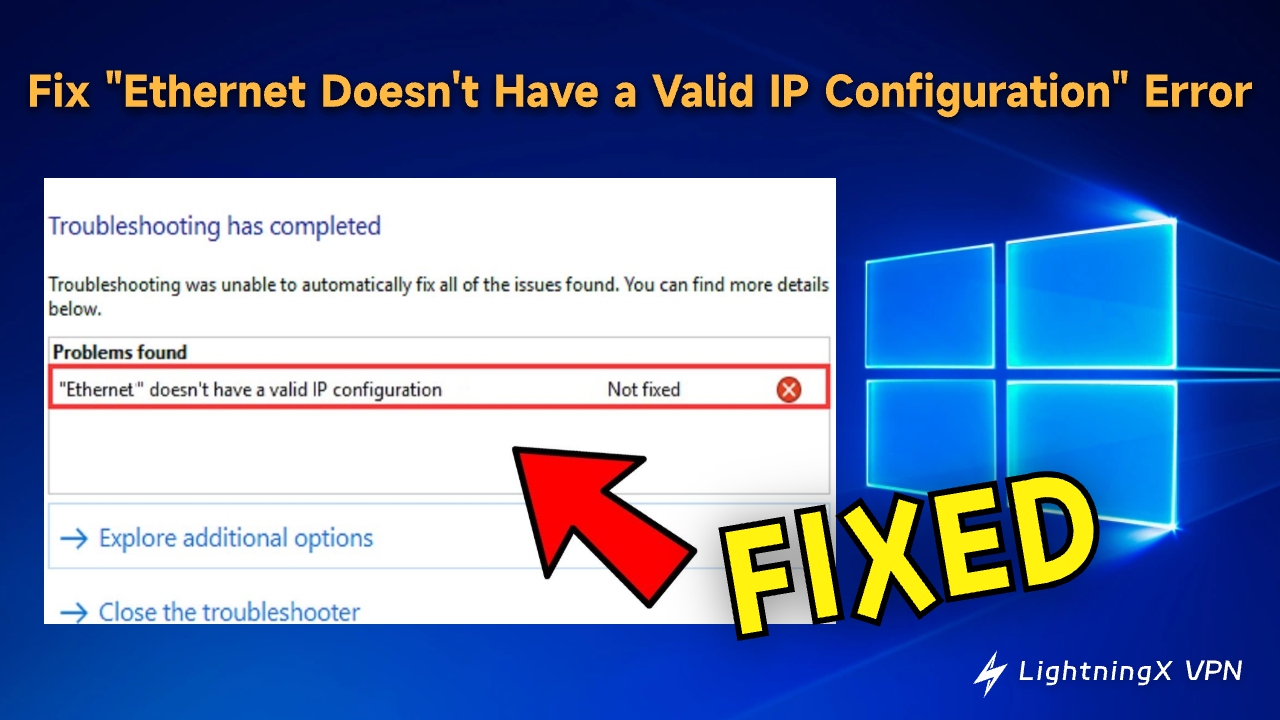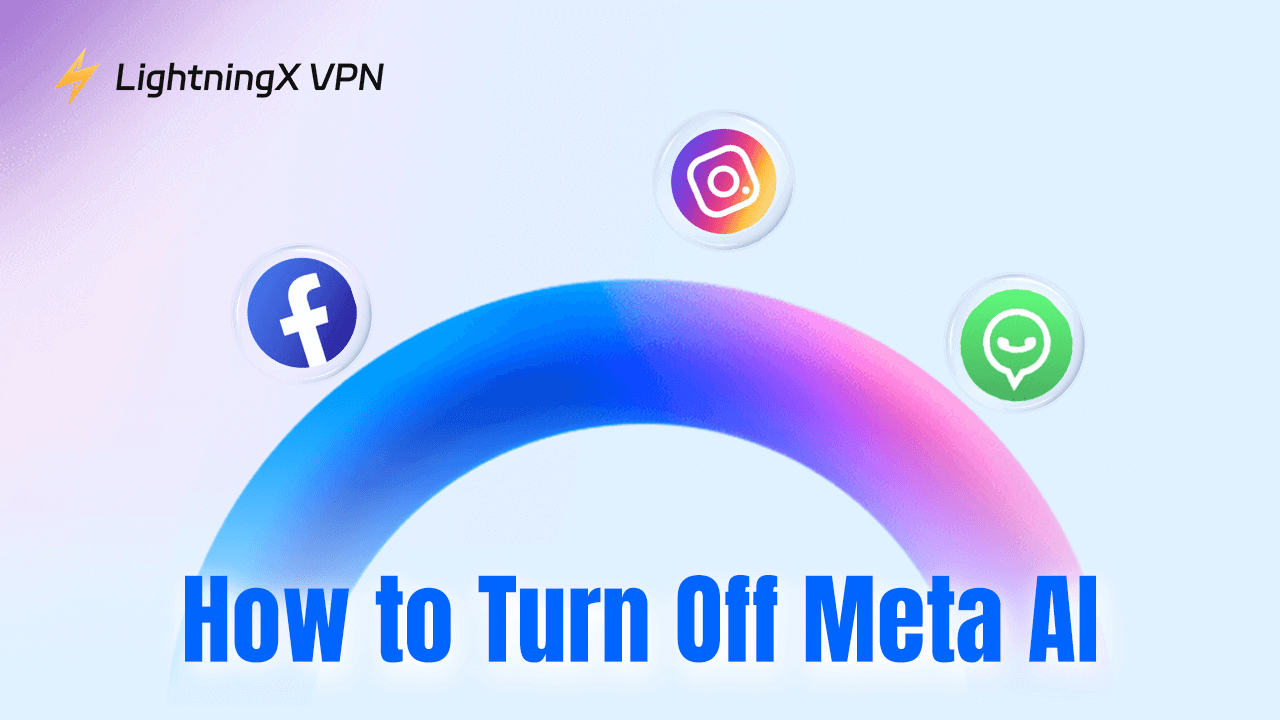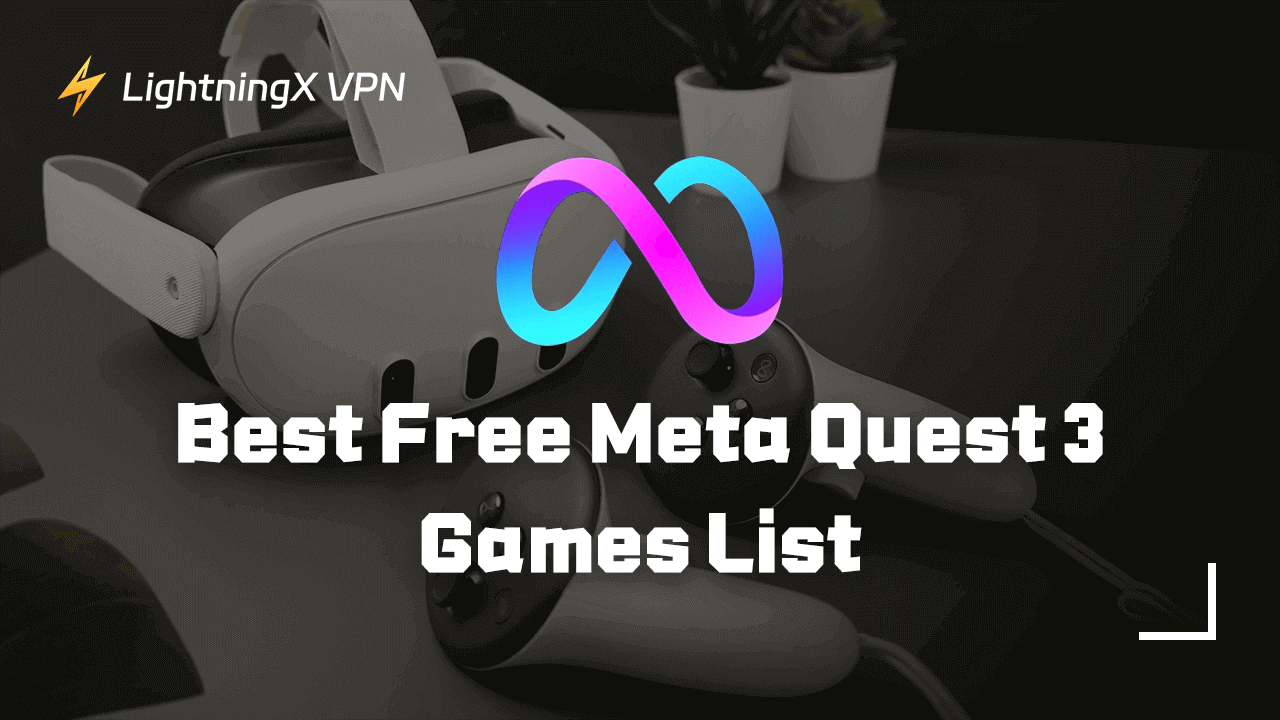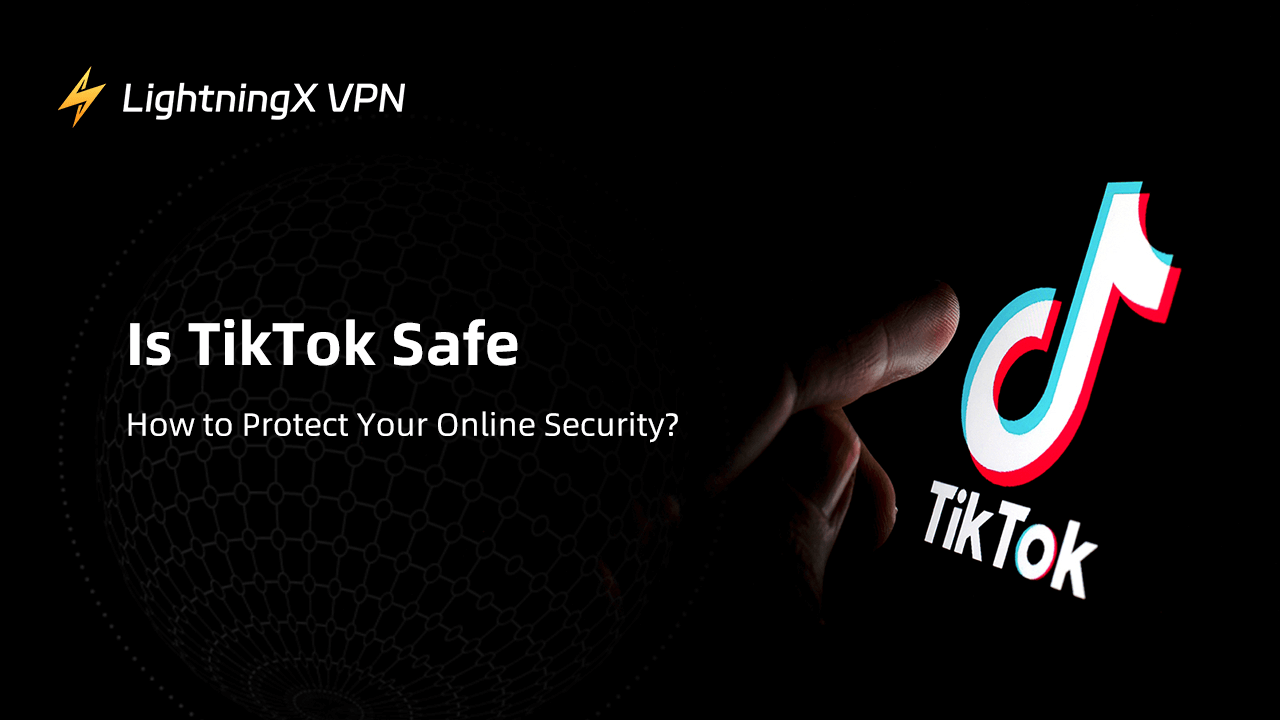This post offers 8 possible fixes to help you solve the “Ethernet doesn’t have a valid IP configuration” error on your Windows 10/11 computer.
What Does “Ethernet Doesn’t Have a Valid IP Configuration” Error Mean?
The “Ethernet doesn’t have a valid IP configuration” error often occurs when your computer can’t obtain a valid IP address from the Dynamic Host Configuration Protocol server, namely, your router.
The common causes of this internet error are listed below.
- Wrong configuration with the DHCP server.
- Wrong configuration of your network settings like incorrect IP address settings, default gateway, or DNS server address.
- The DHCP server (router) is down or malfunctioning and doesn’t assign an IP address to your computer.
- An outdated or corrupted network adapter driver may also cause the problem.
- Hardware problems like damaged Ethernet cables, routers, or network adapters may prevent the DHCP server from assigning an IP address to your computer.
- Software conflicts like a firewall or antivirus software may block the network access of your computer.
Tip:
If you want to use a VPN on your computer or mobile device to access global content online, you can use LightningX VPN – the fastest and safest VPN – that offers 2000+ servers in 50 countries.
Fix “Ethernet Doesn’t Have a Valid IP Configuration” – 8 Tips
Your computer can’t access the internet or communicate with other devices if it doesn’t have a valid IP address. Check the 8 tips below to fix the “Ethernet doesn’t have a valid IP configuration” issue.
Fix 1. Restart Your Computer, Modem, and Router
Sometimes a restart of your device can help solve many minor issues.
- Restart your Windows 10/11 computer and check if your computer gets a valid IP address.
- Disconnect the Ethernet cable from your computer and router. Connect the cable again. Check if the cable is damaged. You can also change a different Ethernet cable to try.
- Restart your modem and router. Unplug your router or modem from the power source and plug them again.
Fix 2. Update or Reinstall the Network Adapter Driver
Your network adapter driver may be outdated or corrupted. Try to update or reinstall it to see if the “Ethernet doesn’t have a valid IP configuration” error can be solved.
- Press Windows + X and select Device Manager.
- In Device Manager, expand the Network Adapters category.
- Right-click your Ethernet adapter and select Update driver.
- Select “Search automatically for updated driver software”. Your computer will automatically update your network adapter driver to the latest version.
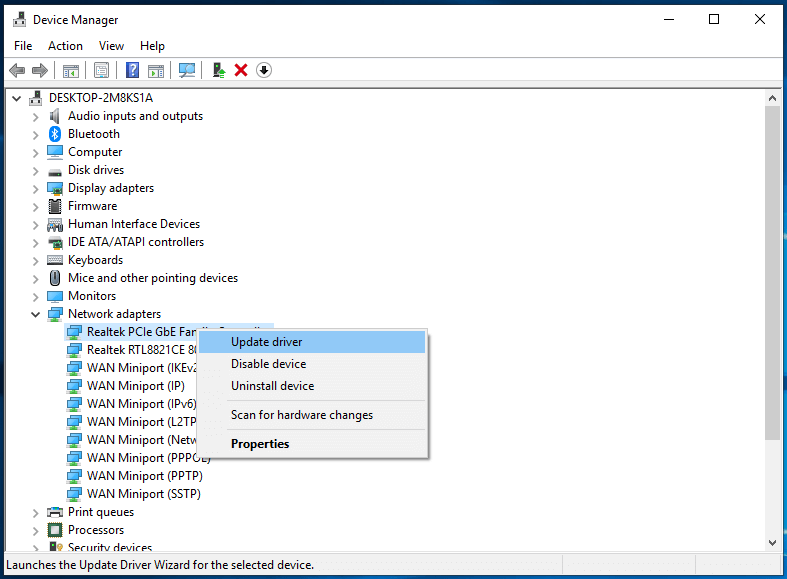
Alternatively, you can right-click your Ethernet adapter and select “Uninstall Device” to remove the driver from your computer. Then you can restart your computer and it will automatically reinstall the network adapter driver.
Related: Your IP Has Been Temporarily Blocked? Fixed with 10 Tips
Fix 3. Reset Network Settings and Renew IP Address with CMD
You can also reset your network settings to see if it can help fix the “Ethernet doesn’t have a valid IP configuration” problem.
Press Windows + R, type “cmd” in the Run dialog, and press Enter to open Windows Command Prompt.
In the Command Prompt window, type the following command lines to reset TCP/IP settings and renew your IP address.
- netsh winsock reset
- netsh int ip reset
- ipconfig /flushdns
- ipconfig /release
- ipconfig /renew
Note: If you are not familiar with commands, you should be cautious when using the command lines since wrong commands may cause permanent data loss.
Fix 4. Manually Set the IP Address and DNS Server
If your computer doesn’t get a valid IP address, you can manually set the IP address and DNS server to see if it can help solve the network configuration issue.
- Press Windows + X and select Network Connections.
- Click “Change adapter options”
- Right-click your Ethernet connection and select Properties.
- Double-click the Internet Protocol Version 4 (TCP/IPv4) option.
- Select “Use the following IP address” and enter an IP address provided by your ISP (Internet Service Provider).
- Select “Use the following DNS server addresses” and enter a DNS server address.
Related: Fix DNS Server Not Responding Windows 10/11, Mac, PS5/PS4, Xbox
Fix 5. Disable IPv6 to Resolve Network Connection Issues
You can also try to disable IPv6 to see if it helps solve the “Ethernet doesn’t have a valid IP configuration” error on your Windows 10/11 computer.
- Press Windows + X and select Network Connections.
- Click “Change adapter options”
- Right-click your Ethernet connection and select Properties.
- Make sure the “Internet Protocol Version 6 (TCP/IPv6)” option is unchecked.
- Click OK to save the changes.
Related: How to Find IP Address on Windows 10/11, Mac, iPhone, Android
Fix 6. Fix IP Configuration Issue with Network Troubleshooter
If your computer doesn’t have a valid IP address, you can try to run the built-in Network Troubleshooter in Windows. This tool may help you fix the issue.
- Press Windows + S, type “network troubleshooter” in the search box.
- Click “Identify and repair network problems” to open the Windows Network Diagnostics tool.
- Let Windows Network Diagnostics automatically detect and fix network errors on your computer.
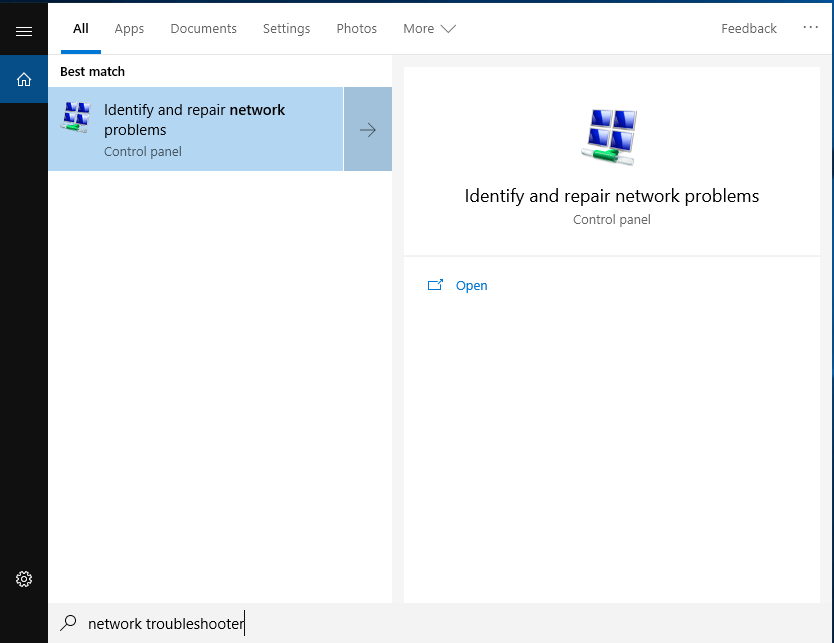
Fix 7. Temporarily Disable Antivirus on Your PC
If you have installed some third-party antivirus software on your computer, you can disable them temporarily to see if it fixes the invalid IP error on your PC.
Fix 8. Contact Your ISP (Internet Service Provider)
If you still can’t fix the invalid IP configuration error on your computer, you may contact your ISP (Internet Service Provider) to ask for professional help.
Bonus: How to Set Up a VPN on Windows 10/11
If you need to access websites or other content that you can’t access in your area, you can use a VPN (Virtual Private Network).
LightningX VPN is a fast, stable, and secure VPN service that helps you easily unlock region-locked content worldwide.
- Offer 2000+ servers in 50+ countries.
- Unblock websites or platforms including YouTube, TikTok, Facebook, Twitter, TikTok, Instagram, Telegram, Netflix, HBO, Steam, and more.
- Hide your IP address to stay anonymous online and protect your privacy.
- Support login on multiple devices with one account.
- No bandwidth or speed limits.
- Available for Windows/macOS/Android/iOS/TV.

Bottom Line
To fix the “Ethernet doesn’t have a valid IP configuration” error on Windows 11/10, you can try the 8 solutions in this post. If you are seeking a fast, stable, and secure VPN for Windows/Mac/Android/iOS/TV, LightningX VPN is a good option.