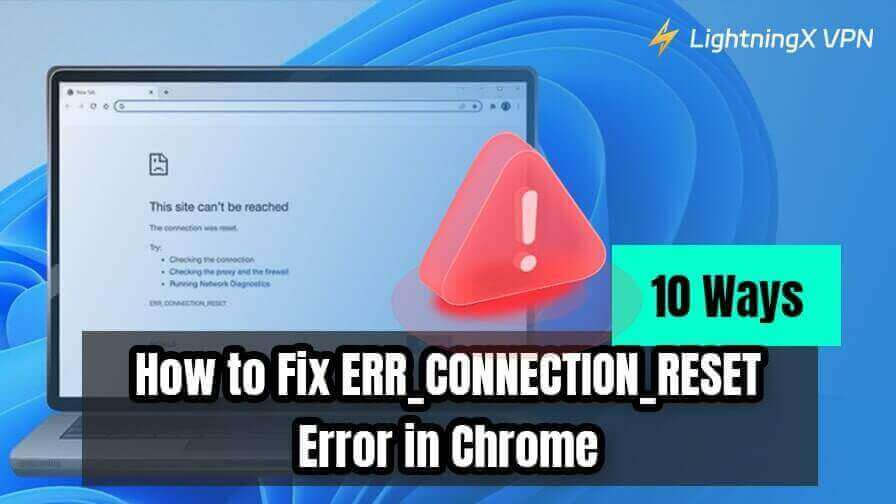When you try to access a website in Chrome, you may encounter the frustrating ERR_CONNECTION_RESET error. This error disrupts your browsing experience and prevents you from accessing the content you need, often leaving you wondering what went wrong.
In this article, we’ll explore 10 effective ways to fix this issue and get you back online quickly.
What Does ERR_CONNECTION_RESET Mean?
Before diving into solutions, it’s important to understand what ERR_CONNECTION_RESET is. This error typically occurs when your browser fails to establish a secure connection with the website you’re trying to access. This means the connection attempt is made, but something in the network configuration stops the connection from being completed, leading to this error message.
This error can be caused by several factors, such as unstable internet connection, network configuration issues, incorrect browser settings, corrupted cache, incorrect DNS settings, firewall settings, or problems with your computer or the website’s server.
The ERR_CONNECTION_RESET error often appears when browsing, and it can happen on any browser or device, though it’s most commonly seen on Google Chrome.
Now, let’s explore the 10 solutions for fixing this error.
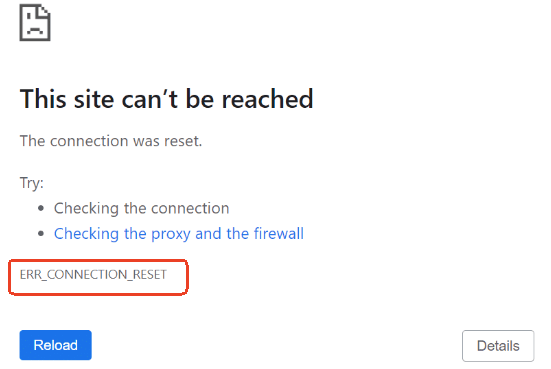
How to Fix ERR_CONNECTION_RESET in Chrome
1. Check Your Internet Connection
The first thing you should do when you encounter the ERR_CONNECTION_RESET error is to check your internet connection. A weak or intermittent connection is a common cause of this issue.
- Make sure your device is properly connected to the internet.
- Test the connection by opening other websites or using different devices on the same network.
- Try to restart your router and modem to restart your network connection.
- Connect to another Wi-Fi (if available) to test the website.
- If you’re on Wi-Fi, try switching to a wired connection to see if the issue persists.
- If you are using a mobile device, try to switch to mobile data to see if the issue persists.
- Restart your device and try to open the website again.
2. Clear Chrome Browser Cache and Cookies
Your browser’s cache and cookies can sometimes cause conflicts with websites, leading to errors like ERR_CONNECTION_RESET. Clearing them often resolves these issues.
- Open Chrome. Click the three dots icon in the top-right corner.
- Select “Deleting Browsing Data”. You can also press Ctrl + Shift + Del.
- Choose “Cached images and files” and “Cookies and other site data”.
- Set the time range to “All Time” to clear everything.
- Click “Clear Data.”
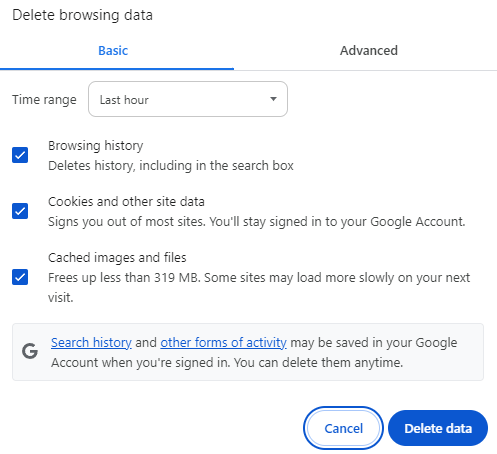
After clearing the cache and cookies in Chrome, restart your browser, try to access the website again, and check if the issue is resolved.
3. Check Your VPN Settings
If you use a VPN on your device, wrong VPN settings may cause the ERR_CONNECTION_RESET error by interfering with the connection to the website server. If the problem only occurs on a specific website, it could be caused by geo-restrictions.
- The website may be region-restricted and is only available in some countries. Change to another VPN server where the site is available.
- Check your VPN settings screen to see if any settings are configured incorrectly, preventing you from accessing the site.
- Try disabling the VPN to see if it resolves the issue. If disabling the VPN fixes the issue, consider changing your server location or using a different VPN provider.
Tip:
LightningX VPN – Give you a private, fast, stable, and secure network connection. Offer 2000+ servers in 70+ countries to help you unblock global websites/apps/services. Hide your IP address to let you browse anonymously online to protect your privacy. This VPN is available on Windows, Mac, Android, iOS, TV, Linux, Chrome, Firefox, Edge, etc.

4. Flush DNS Cache
Flushing the DNS cache can help resolve issues related to outdated or corrupted DNS information that may be causing the ERR_CONNECTION_RESET error in Chrome. It refreshes the cached DNS records, which can resolve issues related to website server communication.
To flush DNS in Chrome:
- Visit this link in your browser: chrome://net-internals/#dns.
- Click the “Clear host cache” button to clear the DNS cache in Chrome.
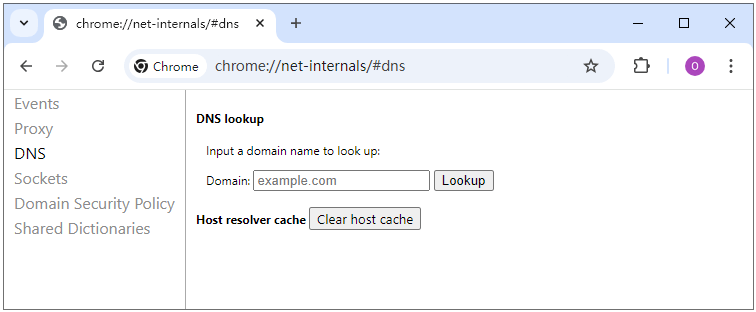
To flush DNS on Windows:
- Press Windows + R to open the Run dialog box.
- Type cmd and press Enter to open the Command Prompt.
- In the Command Prompt, type the following command: ipconfig /flushdns. Press Enter.
- Close the Command Prompt and try accessing the website again.

5. Update Browser or Device System
Outdated browsers or operating systems can sometimes cause compatibility issues, leading to errors like ERR_CONNECTION_RESET. Updating both your browser and system can help fix bugs and security vulnerabilities that may cause connection issues. Ensure that your browser and operating system are up to date.
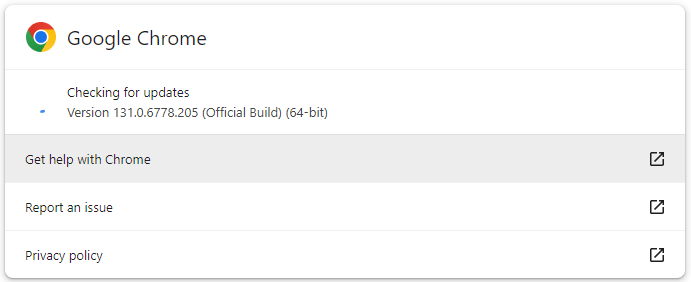
- Open your Chrome browser. Click the three-dot icon and select Help > About Google Chrome to update Chrome.
- If you’re using Windows, go to Start > Settings > Update & Security > Windows Update, and check for system updates.
6. Reset TCP/IP Settings
Resetting the TCP/IP stack to its default state can help fix various network-related issues that may lead to the ERR_CONNECTION_RESET error.
- Press Windows + R, type cmd, and press Ctrl + Shift + Enter to open Command Prompt as an administrator.
- In the Command Prompt, type the following command: netsh int ip reset. Press Enter.
7. Disable Your Antivirus or Firewall Temporarily
Sometimes, your antivirus software or firewall can block access to certain websites, leading to the ERR_CONNECTION_RESET error. Temporarily disabling them can help identify whether they’re the cause.
- Open your antivirus software or firewall settings. Disable the firewall or antivirus temporarily.
- Try accessing the website again. If the issue is resolved, you may need to adjust the settings of your antivirus or firewall to allow access to the website.
- Remember to re-enable your antivirus or firewall after testing, as these are important for your device security.
8. Change Your DNS Server to Google DNS
Sometimes, DNS servers provided by your Internet Service Provider (ISP) may be temporarily experiencing issues, leading to connection errors like ERR_CONNECTION_RESET. Switching to a public DNS server like Google DNS can improve connection stability and help resolve the issue.
- Click Start > Settings > Network & Internet on your computer.
- Click “Change Adapter Settings”.
- Right-click your active network connection (Wi-Fi or Ethernet) and select “Properties”.
- Scroll down and select “Internet Protocol Version 4 (TCP/IPv4)”.
- Click “Use the following DNS server addresses”.
- Enter the following free Google DNS server addresses: Preferred DNS server: 8.8.8.8. Alternate DNS server: 8.8.4.4.
- Click “OK” and restart your connection.
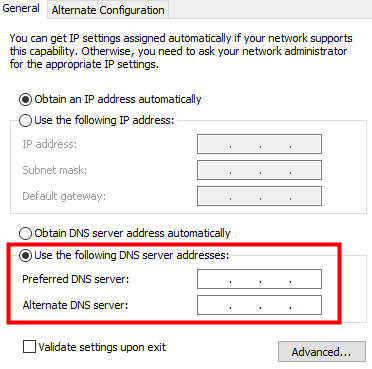
9. Check If the Website Is Temporarily Down
Another common cause of the ERR_CONNECTION_RESET error is on the website server side. Check if the website is down using a free website down checker like “Down For Everyone Or Just Me”. This tool checks if the website is accessible to others, helping you determine if the issue is on your end or the website’s.
- Visit the website https://downforeveryoneorjustme.com/.
- Type the website URL (e.g., www.example.com) in the search box.
- Click Search to see if the site is down for everyone or just for you.
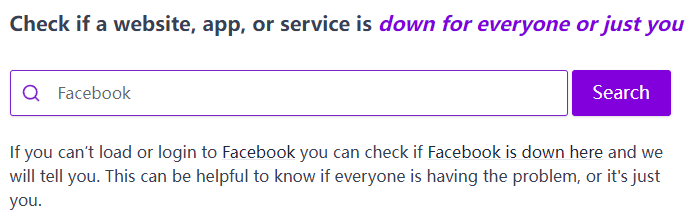
If the site is down for everyone, the issue is with the website itself, and you may need to wait for it to come back online.
10. Contact Your ISP or Website Administrator
If none of the above methods work, the issue may be on your Internet Service Provider’s end or with the website’s server. Contact your ISP to see if they are experiencing network issues. If the problem is limited to a specific website, try reaching out to the website’s administrator for support.
Conclusion
The ERR_CONNECTION_RESET error can be frustrating, but there are some ways to fix it. From checking your internet connection to clearing your browser cache, adjusting your DNS settings, etc., there are various steps you can take to resolve the issue. If you follow the steps outlined above, you’ll be able to get back to browsing the web without interruptions.