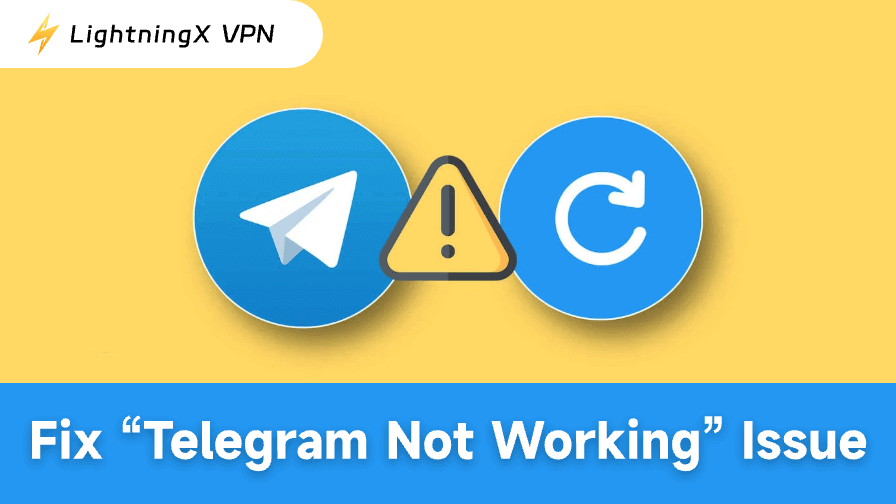Telegram is one of the most popular messaging apps that puts users’ privacy first. If you also use the Telegram app for daily communication, but it is not working suddenly, it could be frustrating. In this post, we will discuss 10 common solutions to fix the “Telegram not working” issue.
Check Your Internet Connection
One of the simplest but often overlooked reasons why Telegram might not be working is a poor or unstable internet connection. Telegram relies on a stable internet connection to send and receive messages, and a weak connection can lead to delays or complete failure to load the app.
Steps to fix:
- Switch to a stable Wi-Fi network or ensure that your mobile data signal is strong.
- Switch to mobile data if Wi-Fi connectivity is poor or unavailable.
- Turn off and on your router if you’re using Wi-Fi.
- Also, check other apps to ensure that your internet connection is functioning properly.
Restart Telegram App
Sometimes, simply restarting the app can fix minor glitches or performance issues. If Telegram is not working or displays errors, a restart might be enough to resolve the problem.
Steps to fix:
- Close the Telegram app completely by swiping it away from your recent app screen. For the Telegram Desktop app, right-click the app icon in the system tray and select “Quit Telegram”.
- Relaunch the app and check if it works properly.
Use a VPN to Access Telegram
If Telegram is not working in your country, it might be due to regional restrictions. Telegram is not available in some countries. You can use a VPN to access and download Telegram in your area.
LightningX VPN is a fast and stable VPN service for iPhone/iPad, Android, PC, Mac, TV, and Linux. It also offers VPN extensions for Chrome, Firefox, and Edge.
This VPN offers 2000+ servers, covering 70+ countries. You can install this VPN and connect to a server in the US, Hong Kong, or any other country where Telegram can be found and downloaded.
With this VPN, you can easily open the Telegram website to download and install Telegram. Still, it can encrypt all your communications on Telegram to protect your privacy. It encrypts all internet traffic on your device.

Tips:
- If you still can’t find Telegram in your app store, even using a VPN, you may need to change your App Store country or Google Play Store country to a country where Telegram is available.
- For Android users, you can open a browser and visit https://telegram.org/android to manually download the Telegram APK file to your device and easily install Telegram.
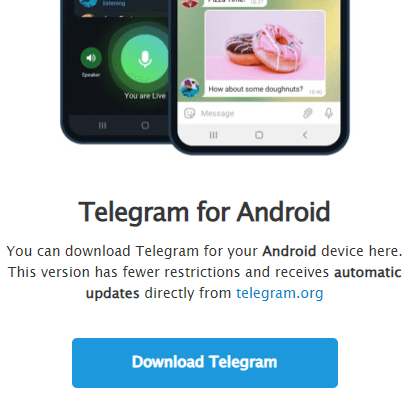
Clear Telegram App Cache
Over time, the Telegram app may accumulate temporary files and data, which can interfere with its normal functioning. Clearing the app’s cache is a great way to resolve issues like slow performance or app crashes.
Steps to fix:
- For Android: Go to Settings > Apps > Telegram > Storage, then tap on Clear Cache.
- For iOS: Unfortunately, iOS does not offer an option to clear the cache directly, but you can try reinstalling the Telegram app to achieve the same effect.
Update Telegram App
Another common reason why Telegram might not be working is using an outdated version of the app. Developers regularly release updates to fix bugs, improve functionality, and ensure compatibility with the latest operating systems.
Steps to fix:
- Open Google Play Store or Apple App Store on your device.
- Search for Telegram and check if an update is available.
- If an update is available, tap Update to install the latest version.
Reinstall Telegram
If the previous methods did not work, reinstalling the Telegram app might be the most effective solution. This method ensures that you get rid of any corrupted files or settings that may be causing the “Telegram not working” problem.
Steps to fix:
- Uninstall Telegram from your device (long-press on the app icon and select Uninstall).
- Reboot your device to refresh the system.
- Find and reinstall Telegram from the Google Play Store or Apple App Store.
- Once reinstalled, try logging into Telegram with your credentials and check if the app works fine.
Check Telegram Server Status
Sometimes, the problem may not be on your end. Telegram might be experiencing a temporary server outage or maintenance. During such times, users around the world may face issues with accessing the app or using certain features.
Steps to fix:
- Visit the official Telegram Twitter account (@telegram) or check websites like DownDetector to see if others are reporting similar issues.
- If Telegram is down, you will need to wait for the servers to be restored. Unfortunately, there’s not much you can do but wait until the servers are back online.
Also read: How to Delete Telegram Account Permanently: Step-by-Step Guide
Try Another Device or Browser to Use Telegram
If Telegram is not working on your iPhone or Android device, you may try to use Telegram on your computer. You can also try using the Telegram Web version in a browser by visiting https://web.telegram.org/a/.
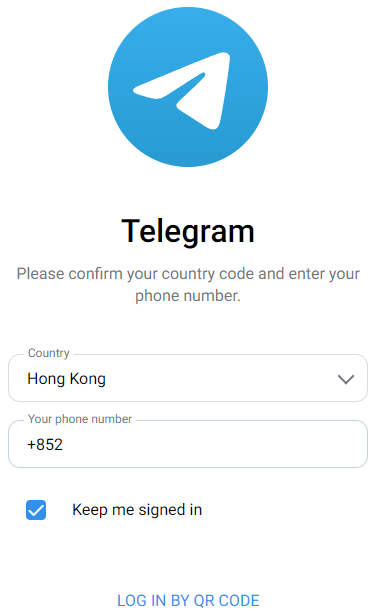
Fix Telegram Notifications Not Working
- Click the three-line icon in Telegram. Go to Settings > “Notifications and Sounds”, and ensure that notifications are turned on for messages, groups, and channels.
- Open Settings on your device. Check your device’s notification settings for Telegram.
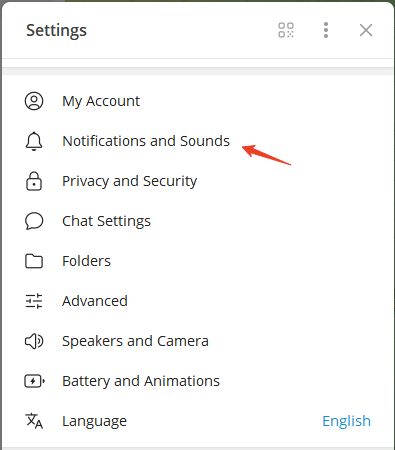
Fix Telegram Login Not Working
- Verify the phone number associated with your Telegram account to make sure it is correct.
- Check your internet connection.
- Troubleshoot “Telegram not sending code” issue when logging in.
- Update or reinstall the Telegram app.
- Contact Telegram Support for help.
For more detailed solutions, visit this post: How to Fix “Can’t Log Into Telegram”: 11 Effective Solutions
Conclusion
In this post, we provide 10 possible solutions to help you fix the “Telegram not working” issue. Hope it helps. If these solutions don’t work, you may consider reaching out to Telegram’s customer support team for further assistance.