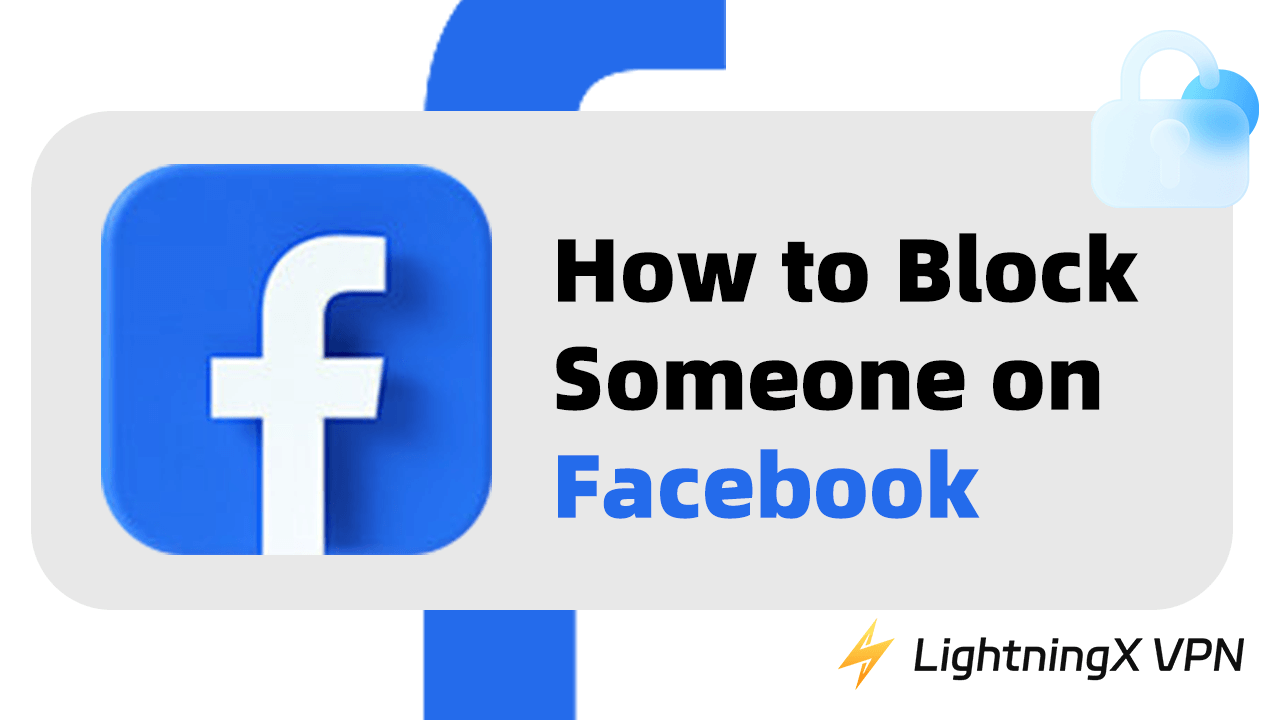Facebook is a leading global social media platform that was founded in 2004. It supports creating profiles, adding friends, sharing photos, videos, and status updates. However, you may receive some disturbing content. Blocking can be useful if someone is harassing you, posting unwanted comments, or simply if you don’t wish to see their content. This blog will provide a simple guide on how to block someone on Facebook.
Things to Consider Before Blocking Someone on Facebook
Before blocking someone on Facebook, consider whether this will affect your social circle. Blocking someone might cause relationship strain, especially if you have mutual friends. Think about how they might react to prevent awkward conversations or misunderstandings. Sometimes, direct conversation or deactivating Facebook temporarily can be more effective than blocking.
Additionally, take a moment to consider why you want to block someone. Is it because of a certain conflict, or a pattern of getting along that makes you uncomfortable? You can choose to block if it’s impossible to communicate or tolerate. It may be relaxing to no longer receive messages and notifications about them.
Also read: How to Delete Facebook Account: A Complete Guide
How to Block Someone on Facebook?
Block Someone via Desktop
- Open your web browser and visit https://www.facebook.com/. Enter your email/phone number and password, then click “Log In” to access your account.
- Find the search bar at the top of the page and type the name of the person you want to block. Next, click their profile.
- Once on their profile, look for the three-dot menu (…) on the right side of their cover photo. Click on that to see more options.
- From the dropdown menu that appears, choose the “Block” option.
- A pop-up will explain what blocking means. If you’re sure about your decision, click “Confirm” to continue blocking them.
Another method you can also use to block someone is as follows:
Step 1: Go to your Facebook profile in the top right of Facebook.
Step 2: Click on the down arrow menu.
Step 3: Choose “Settings & Privacy”, then click “Settings”.
Step 4: On the left of your screen, find the “Blocking” option and tap it.
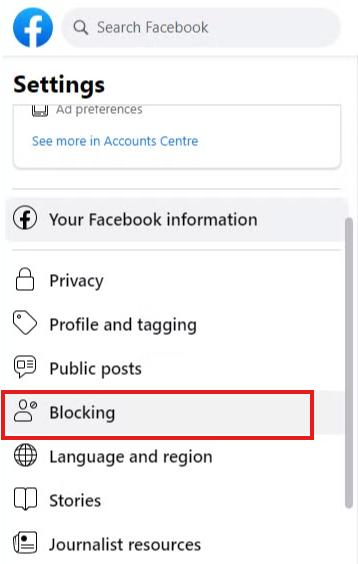
Step 5: In the “Blocking” section, choose “Edit” next to “Block Users”.
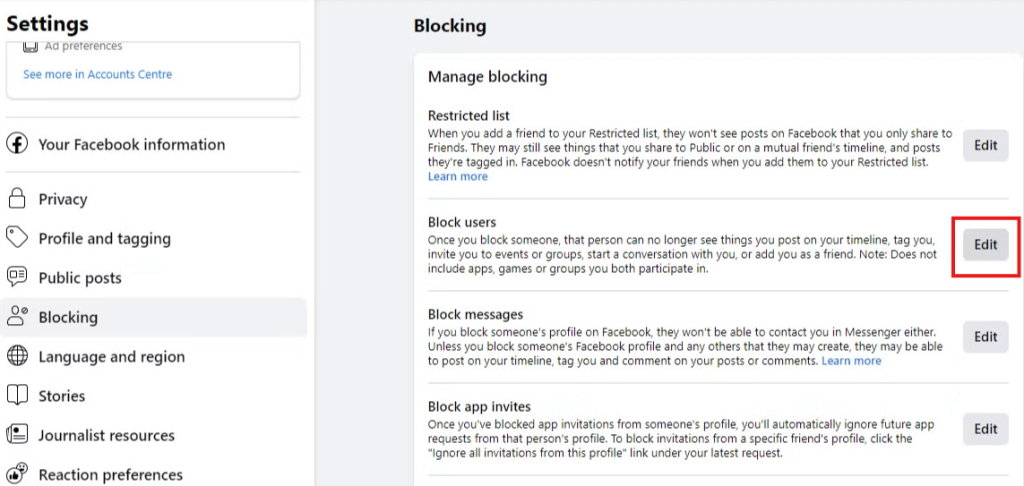
Step 6: Then, click “Add to Blocked List”.
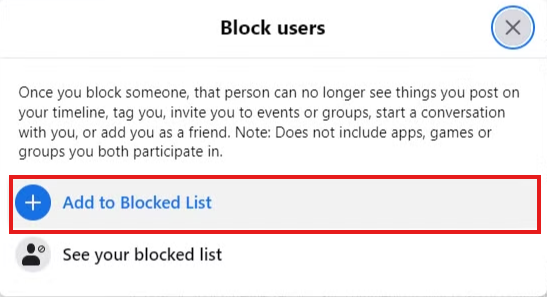
Step 7: Type the name of the person you want to block.
Step 8: Click “Block” next to their name.
Step 9: Read the prompt carefully, and click “Confirm”.
How to Block Someone on Facebook Using a Mobile App?
The steps to block someone on Facebook are similar to those below. Here is a simple guide that is suitable for both Android and iOS:
- Launch the Facebook app on your mobile device. Log into your account if you haven’t already.
- Use the search function to enter the name of the person you want to block.
- Tap on their name to view their profile.
- On their profile page, look for the three dots (…) at the top right corner.
- Tap on it, and then select the “Block” option from the menu.
- Choose the “Confirm” action when prompted.
Tip:
If Facebook is not working or not available in your region, you can choose a reliable VPN to resolve these problems. LightningX VPN offers 2000+ servers in 50+ countries that can help you bypass geo-restrictions. It has strong encryption protocols and a no-log policy. You can download it on Windows, Android, iOS, and TV. With it, you will easily access various websites and popular apps like Facebook.
Confirm If Someone Is Blocked on Your Facebook
The easiest way to check if someone is blocked on your Facebook is to look at your blocked list. First, log into Facebook on your desktop or open the app. Click the downward arrow in the top right corner (or tap the menu icon on mobile). Then, select “Settings & Privacy” and go to “Settings”. From there, find the “Blocking” section, which will show you a list of everyone you’ve blocked.
Alternatively, if you are unsure whether someone is blocked, you can try visiting their profile page directly. When a message appears that content is unavailable or a profile cannot be found, it may indicate that you have blocked them. However, the most reliable way to confirm is the first method above. Because it will give you a clear view of all the accounts you’ve blocked.
What Happens When You Block Someone on Facebook?
Profile invisible: The blocked person can no longer see your profile, posts, or any updates you share. It effectively cuts off their access to your content.
Communication restrictions: They won’t be able to send you friend requests, messages, or comments.
Feed impact: You will also stop seeing their posts and interactions in your news feed.
Removal of tags: Facebook automatically removes any tags or mentions of the blocked person from your timeline. Ensure these no longer appear in your past content.
Interactive information retention: Blocking someone does not remove their comments or likes from your posts. If you want to remove those as well, you need to delete them manually.
Steps to Unblock Someone on Facebook
If you change your mind later, you can easily unblock someone. Here’s how to do it:
- Go to the top right corner of your Facebook page.
- Click the downward arrow (Windows) or three horizontal lines (iOS/Android).
- Scroll down and select “Settings & Privacy”, then tap the “Settings” option.
- In the left menu, choose “Blocking”.
- You will see a list of people you’ve blocked. Find the name of the person you wish to unblock and hit “Unblock” next to their name.
Conclusion
Follow this step-by-step guide above, you can learn how to block someone on Facebook. It is suitable for both desktop and mobile devices. After blocking someone, you can easily manage your interactions and maintain a relaxed Facebook usage.