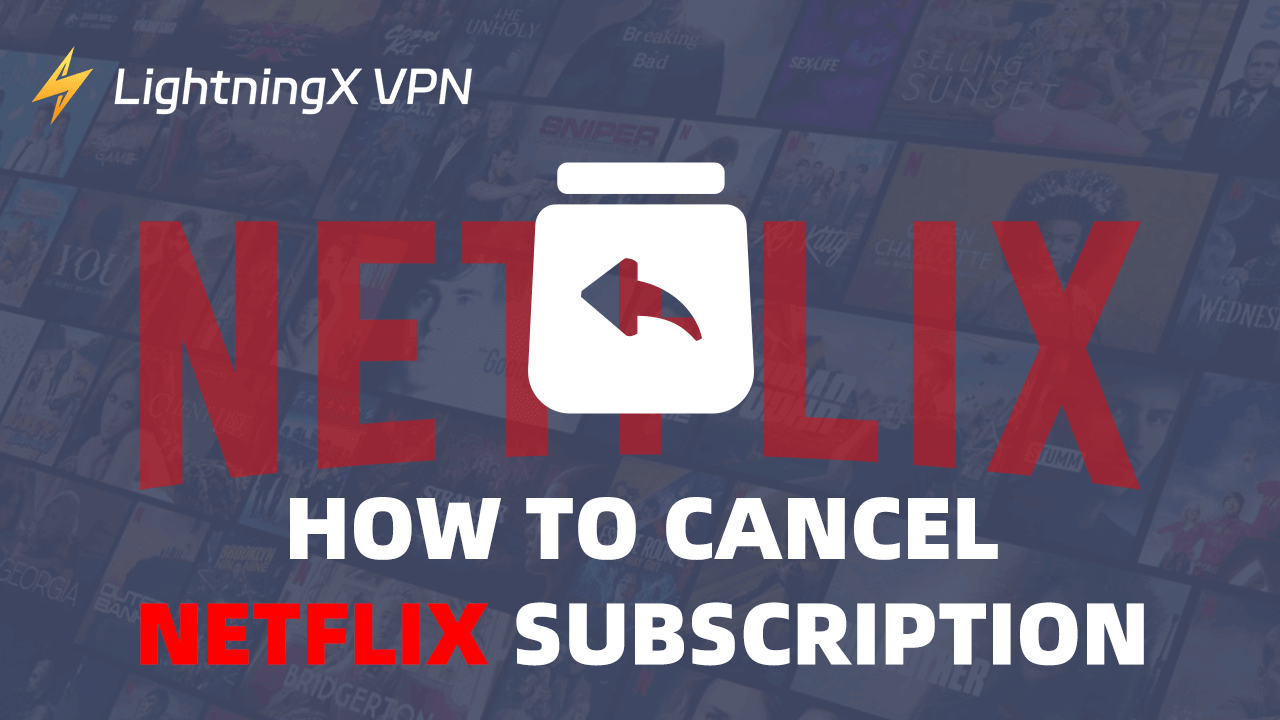Netflix is one of the most popular online streaming services. It offers a vast library of movies, TV shows, and original series. It delivers content on various devices including TVs, mobiles, and computers.
Despite its popularity, there are some reasons you may still consider canceling your Netflix subscription. This post provides a step-by-step guide for how to cancel a Netflix subscription.
How to Cancel Netflix on TV
To cancel Netflix on a TV or streaming device like Roku TV, Amazon Fire TV, Apple TV, etc., follow the steps below.
Step 1. Run the Netflix app on your smart TV or streaming device. Sign into your Netflix account.
Step 2. Navigate to the settings menu or profile menu and select “Account”.
Step 3. After you select “Account”, it may redirect you to the Netflix website on your TV’s browser. If the TV doesn’t have a built-in browser, it will inform you to use a secondary device like a phone or computer to cancel Netflix.
Step 4. If you can get to the Netflix account settings page on your TV, scroll down to find the “Membership & Billing” section, and select “Cancel Membership”. Follow the prompts to finish the cancellation.
Related: How to Sign Out of Netflix on TV, Computer, Phone, Xbox, etc.
How to Cancel Netflix Subscription on a Computer
You can cancel your Netflix subscription on your computer via the Netflix official website. Check the step-by-step guide below.
Step 1. Open the web browser on your computer. Visit the Netflix official website.
Step 2. Click the Sign In button at the top-right corner to open the https://www.netflix.com/login page. Enter your Netflix account information to log into your Netflix account.
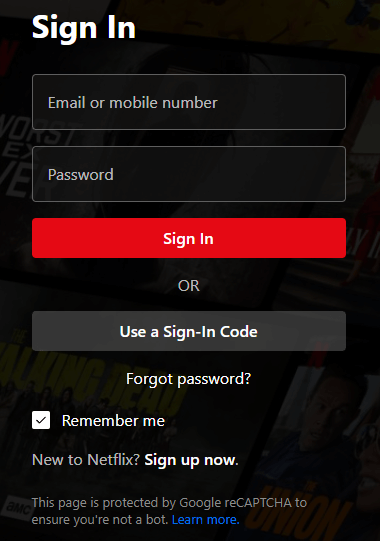
Step 3. After logging in, click your profile icon in the upper-right corner and select Account to open your account settings page.
Step 4. Find the Membership & Billing section and click Cancel Membership.
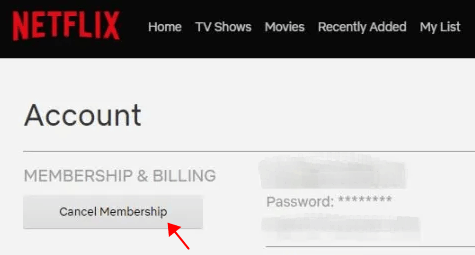
Step 5. Click Finish Cancellation to confirm the cancellation and follow the instructions to finish the process.
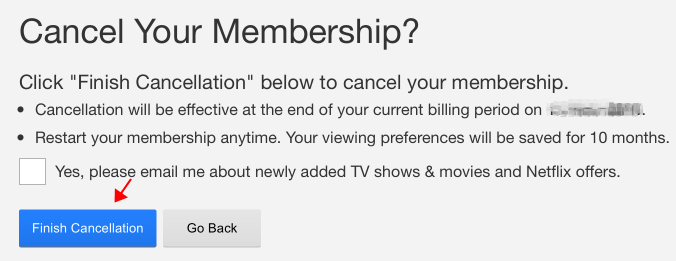
How to Cancel Netflix Subscription on Mobile
On a mobile device, you can cancel your subscription via the Netflix website, use the Netflix app, or through the App Store or Google Play Store.
Way 1. Via the Netflix Website
The operation is the same as the steps of canceling the membership on a computer. You can check the details above.
Way 2. Use the Netflix App
- Launch the Netflix app on your phone or tablet.
- Log in to your Netflix account with your login credentials.
- Tap your profile icon in the top right corner or top left corner and select “Account”. It will redirect you to the Netflix website in your browser.
- On the account page, scroll down to find the “Membership & Billing” section.
- Tap “Cancel Membership” and follow the prompts to complete the cancellation.
Way 3. Through App Store or Google Play Store
On iPhone/iPad:
- Tap Settings to open the Settings app.
- Tap your name at the top to open your Apple ID settings.
- Tap “Subscriptions”.
- Scroll down to find and tap “Netflix”.
- Tap “Cancel Subscription” and follow the instructions to cancel your Netflix subscription.
On Android:
- Open the Google Play Store on your Android phone or tablet.
- Tap the three horizontal lines menu icon in the top left corner and tap “Subscriptions”.
- Find and tap “Netflix” from the list of subscriptions.
- Tap “Cancel Subscription” and follow the prompts to cancel your Netflix membership.
Considerations Before Canceling Your Netflix Subscription
Before you cancel your Netflix subscription, you may consider the following things first.
- Check your current Netflix subscription plan and the next billing date to avoid being charged for another month or year.
- Check your account to see if there are any remaining gift card balances or promo codes.
- Download your favorite movies, TV shows, or other content for offline watching before your subscription ends.
- Instead of canceling your Netflix membership, you may consider pausing your subscription as an alternative. Netflix offers a “pause membership” option. It will temporarily suspend your subscription, and you won’t lose your viewing history or preferences.
What Happens After Canceling a Netflix Subscription
- You can still access your Netflix account until the end of the current billing cycle.
- Netflix will keep your account data like viewing history and preferences for a period of time.
- You will not get a refund for partial months, but you can access the Netflix service until the end of your billing cycle.
- If you regret it, you can re-subscribe and reactivate your Netflix subscription.
Best VPN to Watch Netflix Movies and TV Shows
If you can’t access and use Netflix in your region, you may use a VPN to unlock this streaming service.
LightningX VPN is the best VPN for Windows, Mac, Android, iOS, TV, Linux, Chrome, Firefox, Edge, etc.
It offers 2000+ global servers in 70+ countries. Fast, stable, secure, and connected with one click.
With this best VPN for Netflix, you can access any app, site, or service from all over the world, including Netflix, Disney+, HBO, Hulu, YouTube, TikTok, Instagram, Facebook, Twitter, Steam, Discord, and more.
It also changes your IP to a virtual IP to protect your online privacy and uses strong encryption methods to encrypt your online activities.
Download and install this VPN on your computer, mobile, or TV now to use it to watch Netflix movies, TV shows, and originals.

Conclusion
If you don’t want to use Netflix anymore for whatever reason, you need to cancel your subscription to avoid future charges. This post mainly introduces how to cancel Netflix subscription on TV, mobile, or computer. Step-by-step guides are provided, hope it helps.