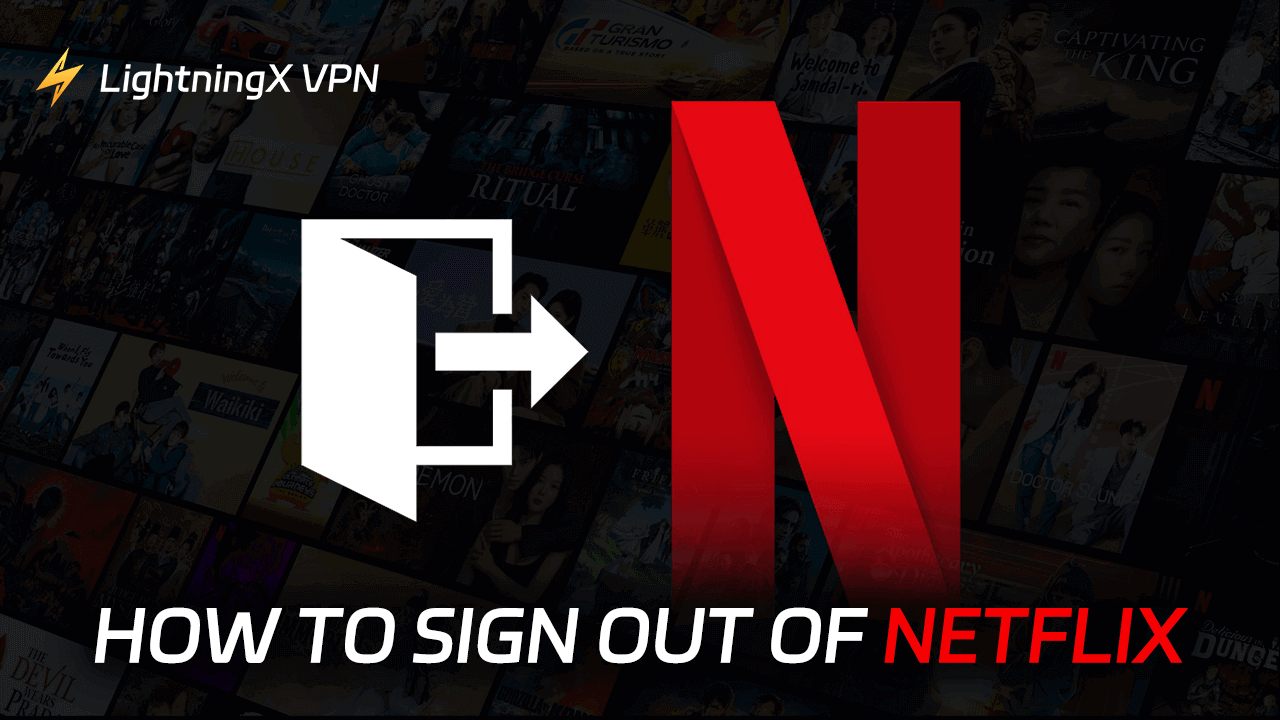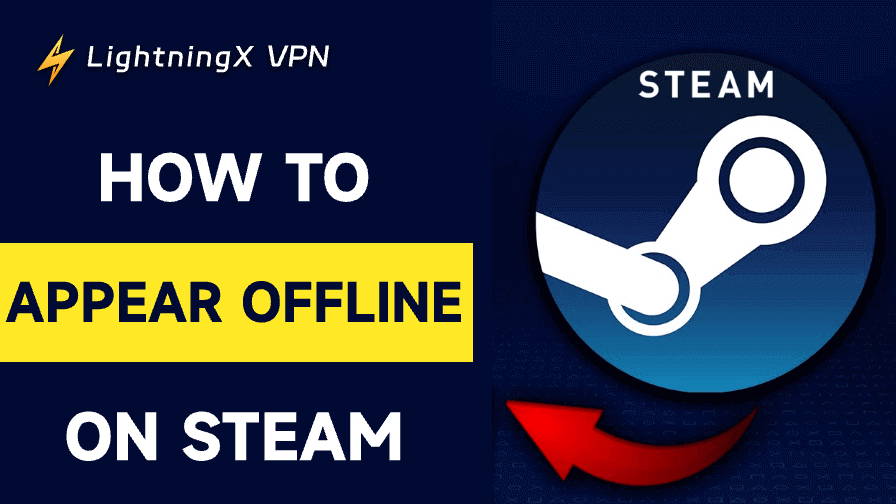Netflix is one of the most popular movie streaming services. You can log in to your Netflix account to watch various movies, TV shows, and original Netflix series.
In some scenarios, you might want to log out of your Netflix account, for instance, when you use a shared device or need to troubleshoot your Netflix account issues.
Below are the step-by-step guides for how to sign out of Netflix on a TV, computer, phone, Xbox, and some other devices.
How to Sign Out of Netflix on a Computer
Step 1. Open a web browser on your Windows or Mac computer. Visit https://www.netflix.com/ to open Netflix’s official website in the browser.
Step 2. If you’ve logged in, you can see your profile icon in the top right corner. Click your profile icon.
Step 3. Select “Sign Out of Netflix” from the drop-down menu to log out of your Netflix account.
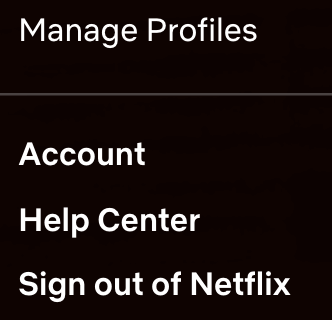
How to Log Out of Netflix on TV (Roku, Apple TV, etc.)
The process of signing out of Netflix may be slightly different for different TVs or streaming devices. Below are the steps for some common TV brands.
On Roku TV:
- Turn on your TV. Use your TV remote to navigate to the Netflix app on your TV and open it.
- Use your remote to select “Get Help” in the left panel.
- Select “Sign Out” and select “Yes”.
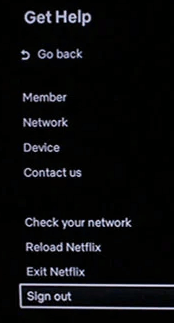
Tip: For Roku 2 or Roku LT, you may need to remove the Netflix channel for signing out. You can use your remote to select the Netflix app on your Roku TV and select “Remove Channel”. For Roku 1, you can press the Home button and select Settings > Netflix Settings to see if you can find the sign-out option.
On Apple TV:
- Open the Netflix app.
- Press the Menu button on your remote control and select the Settings tab to open the Netflix settings menu.
- From the settings menu, find and select the “Sign Out” or “Log Out” option. Confirm your action to log out of your Netflix account.
On Android TV (Samsung TV, etc.):
- Run the Netflix app on your Samsung TV, etc.
- Press the left button to open the Netflix menu.
- Select “Get Help” and select “Sign Out”.
On Amazon Fire TV:
- Use your remote to select “Settings” on your Fire TV home screen.
- Select Applications > Manage Installed Applications.
- Select Netflix from the app list.
- Select “Clear data” and confirm the action.
On Google TV:
- Press the Home button on your remote.
- Select All Apps > Settings > Applications > Manage Applications > Netflix.
- Select “Clear data” and select “OK”. This will clear your Netflix app data and sign out of your Netflix account.
How to Sign Out of Netflix on Phone
Step 1. Open the Netflix app on your phone or tablet.
Step 2. Tap your profile icon or the three horizontal lines icon to open the Netflix menu. Select “Account” or “App Settings”.
Step 3. Select “Sign Out” to log out of Netflix on your phone.
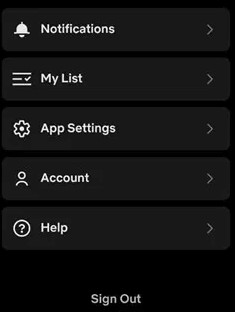
How to Sign Out of Netflix on Xbox/PlayStation
On Xbox:
- Launch the Netflix app on your Xbox.
- Press the “B” button on your Xbox controller to open the Netflix menu.
- Select “Settings” from the menu.
- Select “Sign Out”.
On PlayStation:
- Open the Netflix app on your PS5, PS4, or PS3.
- Press the red circle icon on your controller and select the gear-like Settings icon.
- Select “Sign Out” and select “Yes” to sign out of your Netflix account on PlayStation.
How to Log Out of Netflix from All Devices
If you want to remotely sign out of your Netflix account on all your devices, you can follow the steps below.
Step 1. Visit “www.netflix.com” in a web browser on one of your devices.
Step 2. Click your profile icon in the upper right corner and select “Account”.
Step 3. Find the “Settings” section and click “Sign out of all devices”. Confirm your action to log out of each device currently signed into your Netflix account.
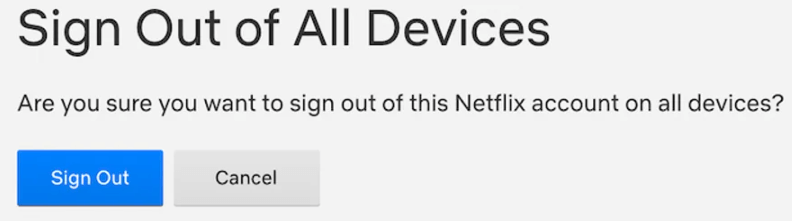
Can’t Access or Use Netflix in Your Region?
In some countries or regions, Netflix may be inaccessible. To use Netflix, you can try a VPN tool.
LightningX VPN is one of the most popular VPNs for Windows, Mac, Android, iOS, TV, Linux, Chrome, Firefox, Edge, etc. With this VPN, you can visit any global app, site, or service in your region. You can easily use Netflix, Disney+, Hulu, HBO Max, YouTube, TikTok, Facebook, Twitter, Instagram, Steam, Discord, ChatGPT, and more.
LightningX VPN offers 2000+ servers in 70+ countries. You can freely select a preferred server to connect with one click. When you connect to a server, it changes your IP to a virtual IP address in that region. Your real IP is masked.
Download and install LightningX VPN on your device and use it to access global websites, apps, and other content now.

How to Sign Out of Netflix – FAQs
1. Can I sign out of Netflix on all devices at once?
You can sign out of all devices by visiting Netflix.com. Check the detailed instructions above.
2. What if I don’t see the sign-out option on my device?
If the Netflix sign-out option is not visible, try to navigate to the app’s menu or settings to see if you can find it. If you still don’t find it, you can follow the steps above to sign out of all devices through the Netflix website.
3. What should I do if the Netflix app is unresponsive?
If the Netflix app is not responding, you can restart your device, update the app, or reinstall the Netflix app if needed.
4. Why is it important to sign out of Netflix on shared devices?
It helps protect your Netflix account information and prevent others from accessing your account without permission.
5. Can I sign out of Netflix remotely?
Yes, you can use the “Sign out of all devices” feature on the Netflix website to remotely log out of your account on all devices.