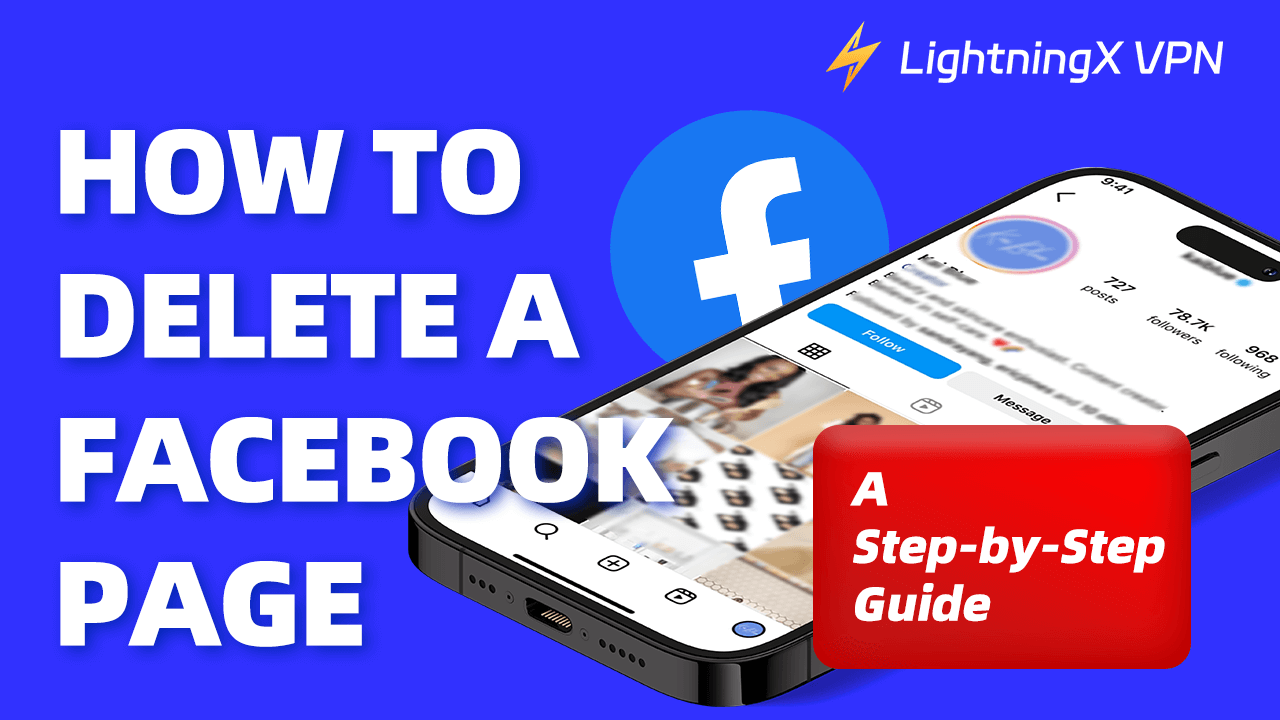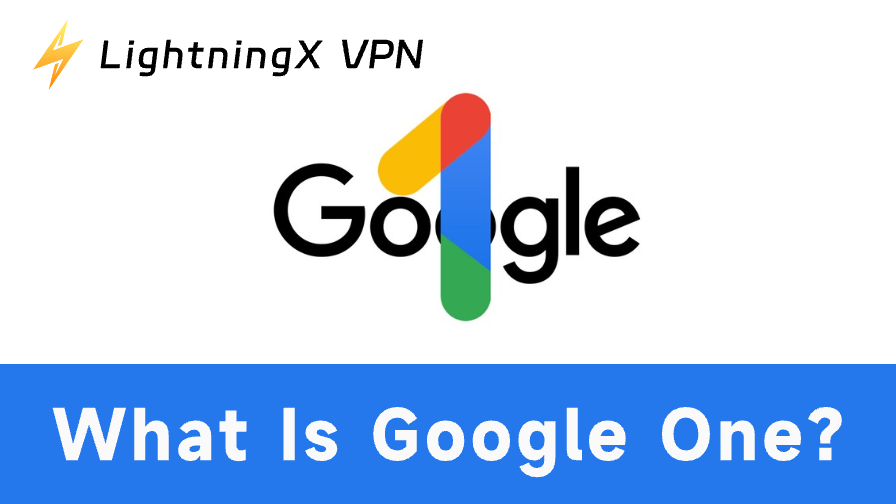Facebook Pages supports businesses, brands, or public figures to promote and interact with users. Do you wish to focus on other projects or feel pages no longer meet your goals? In this article, we’ll explore how to delete a Facebook page with a step-by-step guide.
The Difference Between Facebook Pages and Profiles
Facebook Profiles and Pages are designed for different kinds of users and interactions. Profiles are about personal connections, letting you share moments and updates with friends and family. You can easily post photos, thoughts, and messages on Facebook. Moreover, you can control who sees your posts, making it a more private space.
On the other hand, Facebook pages are convenient for businesses, brands, and organizations to connect with their audience. They allow you to promote your services and engage with followers. Facebook Pages are tailored for businesses, brands, and public figures who want to connect with a wider audience. These Pages are public, meaning anyone can check them out, and they can have unlimited followers.
How to Delete a Facebook Page?
If you are ready to delete your Facebook page, here’s how to do it step-by-step.
Delete Your Facebook Page via PC
- Open your web browser to visit Facebook, and log in to your account.
- Click the arrow icon in the top right corner, then select the Page you want to delete.
- Tap the “Page profile icon” again, and select “Settings & Privacy” > “Settings”.
- In the Settings menu, choose the “Privacy” tab. Scroll down to find the option that says “Facebook Page Information”.
- Click on “Deactivation and deletion”. You’ll see the option to “Delete Page”. Click on it, then press “Continue”.
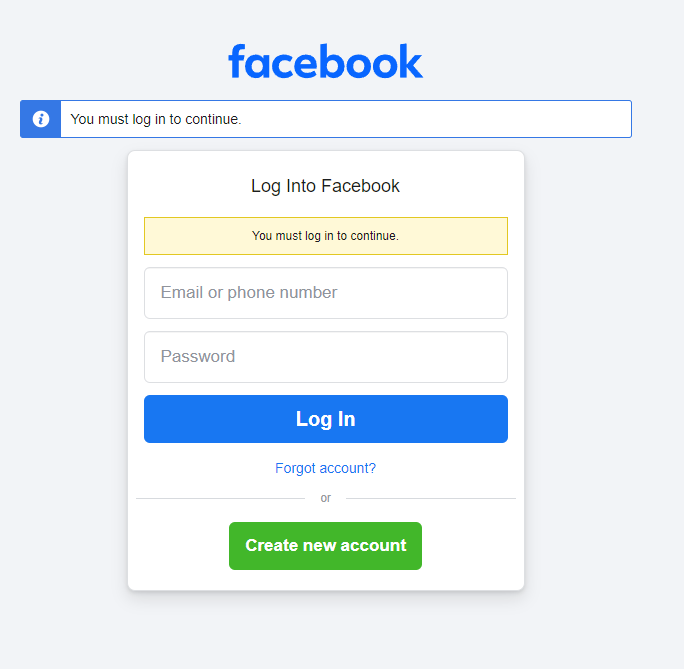
How to Delete a Facebook Page on iPhone
- Launch the Facebook app on your iPhone and log in to your account.
- Tap on the menu icon (three horizontal lines) in the bottom right corner.
- Scroll down and tap the “Page profile icon” to find the page you want to delete.
- Select your Page, then tap on the hamburger menu again.
- Look for the “Settings & privacy” section, then choose “Settings”.
- Tap on “Page settings.”
- You can see the “Access and Control” section under Facebook Page Information, then click it.
- Here, select “Deactivation and deletion”.
- Choose “Delete Page” and click on “Continue”.
- Facebook will ask you to confirm that you want to delete the Page. Follow the on-screen instructions to complete the deletion.
- Finally, press “Continue” again. Then, your Facebook page will be deleted.
Tip:
If you want to delete your Facebook page smoothly, you can use LightningX VPN. It offers 2000+ servers in 50+ countries and supports Windows, iPhone, Mac, and Android. So, you can bypass geo-restriction and unblock Facebook in other regions. Besides, LightningX VPN can hide your IP and secure your privacy.
How to Delete a Facebook Page on Android?
- Open the Facebook app on your Android device and login if you haven’t already.
- Tap the menu icon in the top right corner.
- Navigate to “Page” and select the Page you want to delete.
- Once you’re on your Page, tap the “Settings” in the top right corner.
- In the Settings menu, look for the “General” section.
- Scroll down to “Remove Page” and tap on “Delete [Your Page Name].”
- Press “Continue” and follow the on-screen instructions to complete the process.
Your Page will be deleted, and the process may take up to 14 days to complete. If you change your mind within that time, you can cancel the deletion by going back to your Page.
Related: How to Delete Facebook Account: A Complete Guide
What to Do Before Deleting a Facebook Page?
Before you start deleting a page, it’s important to prepare. Understanding the preparation of how to delete a Facebook page with the following steps:
Backup Your Page Data
Before deleting, back up your page data. This includes posts, photos, videos, and insights. Having this data saved can be invaluable if you want to reference it in the future. Here’s how to do it:
- Navigate to the page you want to back up.
- Click on “Settings” in the top right corner of your page.
- Look for the “General” option.
- Scroll down to find “Download Page.” This lets you save what kind of information you want to back up.
- Once you’ve made your selections, click “Create File.” Facebook will start preparing your data.
Check Your Admins Rights
If there are other admins or accounts on your Page, you’d better remove their access before deletion. This ensures no one can make changes or access the Page unexpectedly. Then make sure you have the necessary permissions to delete the Facebook page.
Consider Alternatives to Deletion
Before you delete your page, think about whether there are other options. You could unpublish the Page. This keeps the page intact but invisible to the public, so you can return to it later. If you know someone who might benefit from managing the page, consider transferring it to them. These alternatives allow you to maintain your page without permanently deleting it.
Related: How to Deactivate Facebook on iPhone, Android, PC
What Happens After Deleting a Facebook Page?
After you delete a Facebook page, it enters a grace period of up to 14 days. During this, the page is hidden from the public but can still be restored if you change your mind. Once this period ends, all content associated with the page will be permanently deleted and cannot be recovered. This includes posts, photos, videos, and comments.
Additionally, your followers will no longer receive updates or have access to your content. This can impact your brand’s visibility and reputation online. Facebook does not notify followers about the Page deletion. If you want followers to know the change, you can inform them directly.
Furthermore, any insights or analytics related to Page’s performance will be lost. So, it’s important to back up any valuable data before proceeding with the deletion. If you are not sure whether the page is deleted, you can try to clear the Facebook cache and reboot it.
Conclusion
Find how to delete a Facebook page in our guide above. You can manage your account effectively. Make sure to back up any important data, understand your admin rights, and consider other options before deleting.