Wondering how to retweet on Twitter now that it’s called X? Or you don’t know how to use Twitter at all. Whether you’re totally new or just haven’t explored the buttons much, retweeting is one of the simplest ways to join the conversation.
It’s one of those things that feels simple, but the button’s easy to miss if you haven’t used it in a while.
How to Retweet on Twitter on Your Phone?
1. Open Twitter (X): Launch the Twitter app on your phone and log in to your account if you haven’t already.
2. Find the Tweet you want to retweet: Scroll through your timeline or search for the Tweet you’d like to share. It can be from someone you follow or even a trending tweet.
3. Tap the Repost icon: Below the tweet (left), you’ll see a small icon with two arrows forming a square. This is the retweet button. Tap it.
4. Choose your retweet option
You’ll have two options:
- Retweet: This shares the tweet exactly as it is, without any comment.
- Quote Tweet: This lets you add your own comment along with the tweet. Type your message in the text box, then tap Retweet to share.
Along with retweeting, actions like replying, liking, or sending a direct message to the author are all part of engaging on X.
While public posts are visible to all, DMs allow for private, one-on-one conversations. Learning how to DM on Twitter is useful for taking the dialogue off the timeline without disrupting the thread.
How to Retweet on Twitter (X) on Your Desktop?
1. Go to Twitter.com
Open your web browser, head to twitter.com, and log in to your account.
2. Find the Tweet You Want to Retweet
Scroll through your feed, search for a user, or explore a trending topic to find the tweet you want to share.
3. Click the Retweet Icon
Under the tweet, you’ll see several icons (reply, retweet, like, share). Click the retweet icon – the one with two arrows in a square shape.
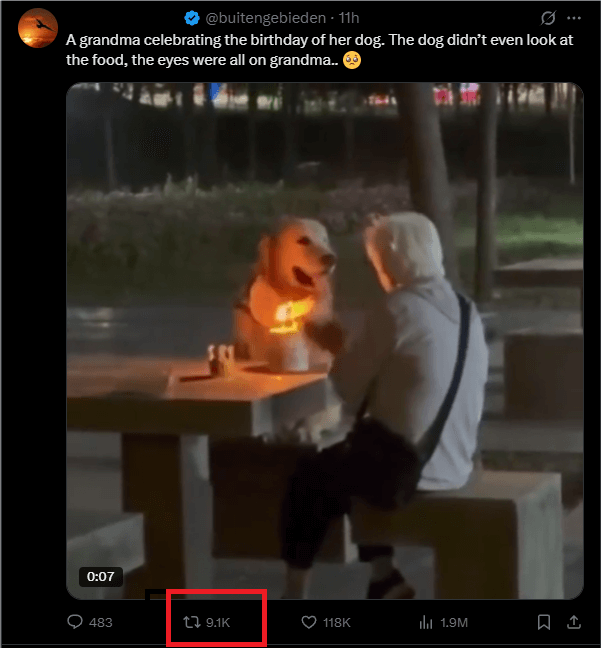
4. Choose Your Option
A small menu will pop up:
- Click Retweet to share the tweet directly.
- Click Quote Tweet if you want to add your own thoughts before sharing.
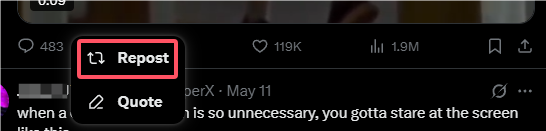
(If Quoting) Add Your Comment
Type your comment in the box and hit Retweet to post it to your timeline.
How to Undo a Retweet
Now you know how to retweet on Twitter in different ways. What if you accidentally retweeted something or changed your mind? No worries, undoing a retweet is just as easy as posting one.
If you retweeted a tweet (without a comment), simply tap or click the retweet icon again. It will switch back to its original gray color, and the tweet will be removed from your timeline.
If you used Quote Tweet, you’ll need to delete your quote tweet the same way you would delete any tweet. Just go to your profile, find the quote tweet, tap the three-dot menu, and hit Delete.
Why Retweet?
Retweeting is an attitude and a way to share what matters to you. It shows approval or appreciation for the content, and it increases the chances of it being seen by your followers.
If you’re new and wondering how to retweet on Twitter, it’s actually one of the simplest actions you can take to engage with others.
When you retweet, it often sets off a ripple effect, as others may share it with their followers, causing the content to spread even further. Many popular tweets gain traction this way – through layer after layer of retweets.
While retweeting is about spreading content you find interesting or meaningful, it’s not always about full agreement.
Sometimes, it’s about sharing something that resonates with you, even if you don’t agree with every part of it.
Not every retweet will go viral, but it still has the power to reach new audiences, allowing your profile to engage in the broader conversation.
Related: How Does Twitter Work? Understanding the Basics of Twitter
Does the Original Poster Know I Retweeted His Tweet?
Yes, the original poster (OP) will know if you retweet their tweet.
Here’s how it works:
- They get a notification.
If their notifications are turned on, they’ll receive an alert saying you retweeted their tweet. This appears in their Notifications tab. - Your retweet appears publicly.
Your followers can see that you retweeted the post, and the original author can view a list of users who have retweeted it by clicking the retweet count under the tweet.
Exceptions:
- If your account is private, only your approved followers will see your retweet, and the OP won’t get a notification unless they follow you too.
- If the OP has limited notifications (e.g., only from people they follow), they might not notice it immediately.
Use LightningX VPN When Retweeting
That’s why more users are becoming mindful of their digital footprint.
If you’re retweeting political views, activism-related content, or just participating in hot-button discussions, using a secure VPN like LightningX VPN can help shield your location and browsing data from unwanted tracking.

It uses advanced protocols like Shadowsocks, VLESS, and WireGuard, with strong encryption algorithms such as AES-256-GCM and ChaCha20-Poly1305, keeping your connection both private and secure.
LightningX VPN also enforces a strict no-log policy, meaning your online activity isn’t tracked or stored. And despite its robust security, it doesn’t slow you down – you can still scroll, post, or retweet at full speed.
It’s one of the best VPN for Twitter. Using it is a small step toward safer online expression, especially in unpredictable online climates.
What Does Retweeting Bring You?
Situations Where Retweeting Can Increase Profile Traffic:
Increase Profile Activity:
Frequent retweeting of high-quality content makes your profile look less “empty,” helping to boost your visibility and attract new visitors.
If you’re just getting started and don’t know how to retweet on Twitter, learning this simple action can immediately make your account look more active.
Recognized as an “Active User” by the Algorithm:
Twitter/X’s algorithm favors active behavior. Even if you don’t post original content, as long as you retweet quality posts and occasionally engage, your account may get more exposure.
Content Richness Keeps People Around:
When someone clicks on your profile and sees that you retweet valuable content, they’re more likely to follow you. Empty profiles tend to get overlooked.
Tip: Of course, if you’re more privacy-focused, switching to a private profile will limit that visibility, but it can be a good fit depending on how public you want your presence to be.
Some users prefer to make their Twitter account private so their activity stays among approved followers only.
Situations Where Retweeting Can Decrease Profile Attractiveness:
Retweeting Low-Quality Content:
If you retweet everything (especially ads or low-quality content), people might think your profile lacks value and leave.
Retweeting Too Frequently, Drowning Out Your Own Content:
If you occasionally post original content, but it gets buried under dozens of retweets, people won’t see your voice, and it will affect your account’s individuality.
Unfocused Content:
Retweeting everything can make your profile feel scattered. If your content is all over the place, people may find it hard to decide whether to follow you.
FAQs – How to Retweet on Twitter
What’s the difference between “Retweet” and “Quote Tweet”?
A regular retweet simply shares the tweet as-is. A quote tweet lets you add a short comment on top – kind of like offering your own take or context.
Do retweets count toward trending topics?
Yes. The more a tweet is shared and engaged with (including via retweets), the more likely it contributes to a topic trending.
Why don’t I see the retweet button on some tweets?
A few reasons:
- The tweet may be from a private account – only their followers can see and interact with it.
- The author may have disabled sharing (rare, but possible for some tweet types).
- If you’re not logged in, you won’t be able to retweet.
- In some cases, technical glitches or outages can cause buttons to disappear or stop responding – this usually happens when Twitter is not working properly.
Can retweets be deleted?
You can only delete quote tweets (since they’re technically your own tweet). Regular retweets can be undone, but not “deleted,” since they’re not your content to begin with.





















