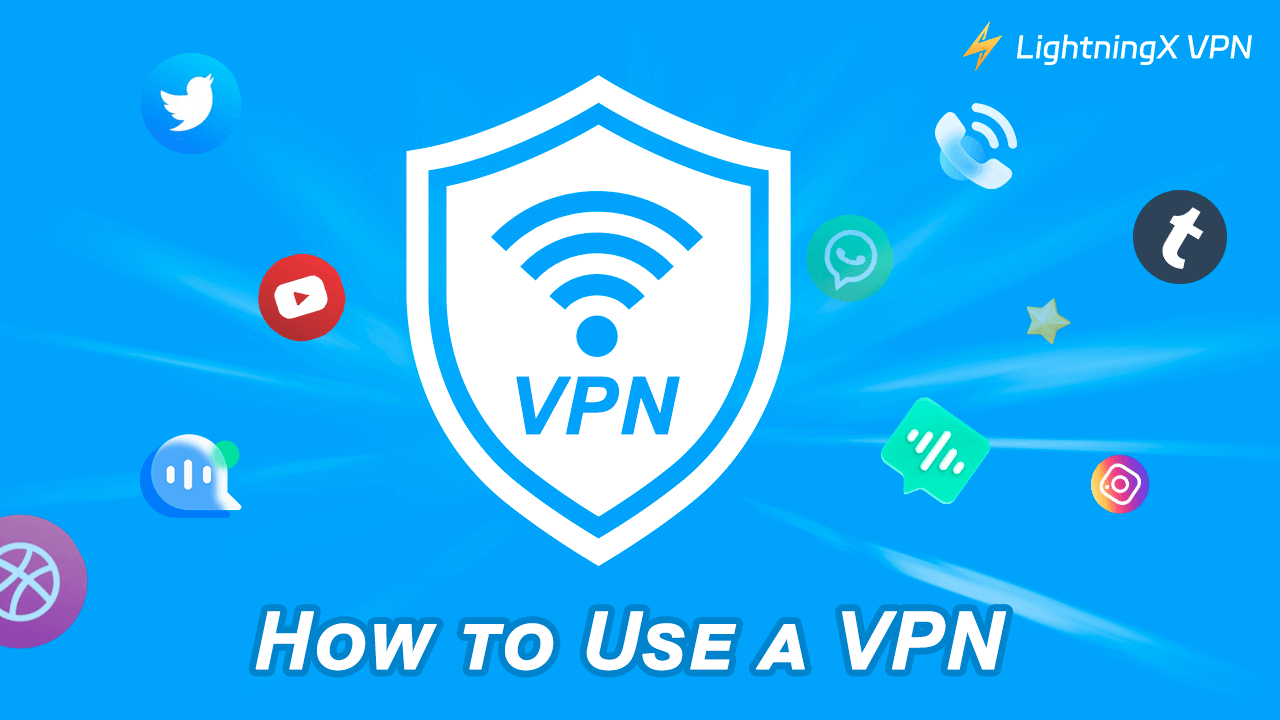A VPN (Virtual Private Network) lets you unlock geo-restricted content, protect your privacy, and browse the internet more securely — and the best part is, it’s easier to use than you might think.
Whether you’re on a phone, tablet, or computer, setting up a VPN is simple. Just download a trusted VPN app from the App Store, Google Play, or the provider’s official website — and you’re good to go.
Keep reading — we’ll guide you step-by-step on how to use a VPN on any device.
How Does a VPN Work?
Typically, when you browse the internet, your IP address (which reveals your geographic location) is sent directly to the website or application’s server. This allows them to identify your location.
A VPN can hide your real IP address. How does it work?
When you use a VPN, it creates an encrypted tunnel between your device and the VPN server. Your internet traffic is first sent to the VPN server, which then forwards your request to the website. The website’s response is also forwarded back to your device via the VPN server. Therefore, the website you visit will see the VPN server that sent the request, not your real IP address.
Additionally, since your traffic is encrypted and transmitted through the VPN, your internet service provider (ISP) cannot see what specific traffic you are using or how much traffic you are using. This helps prevent your internet speed from being throttled when you use a VPN to unlock websites like movies or games.
Tip: This is just a brief introduction to the VPN working principle. You can check this passage to learn more about it: What Does a VPN Do? Understanding the Functionality and Benefits.
How to Use a VPN on Mobile Devices
Here is how to use a VPN to change location and stream on phones, computers, consoles, tablets, and Laptops.
Use a VPN on iOS, iPadOS, & tvOS
Here are the simple steps to use a VPN on iOS, iPadOS, and tvOS.
Step 1. Go to the App Store.
Step 2. Search for the VPN service you choose.
Step 3. Get the VPN by tapping “get” next to the app icon.
Step 4. Go to the VPN and sign up for an account.
Step 5. Select a subscription plan and pay the bill.
Step 6. Select a server and start to use the VPN.
Use a VPN on Android
You can directly download and install a VPN from the Google Play Store on any Android device, such as a phone, tablet, or TV box.
Step 1. Go to the Play Store on your Android device.
Step 2. Search for the right VPN service.
Step 3. Download and install it on your Android device.
Step 4. Go to the VPN app and sign up for an account.
Step 5. Choose a VPN subscription on your needs and pay the bill.
Step 6. Select the right server and start using this VPN.
Note: If your Android TV and Apple TV don’t support the native VPN app, you can manually set it up to use a VPN for smart TV.
How to Use a VPN on a Desktop
Here’s how to set up and use a VPN on your Windows PC or Mac.
Use a VPN on Windows
To get the VPN on your Windows PC, you can directly search for the VPN provider’s name in the Microsoft Store or on your browser.
Step 1. Go to the VPN provider’s website on your PC, search for the VPN’s name, and download the VPN installer. You can also check the Microsoft Store to see if the VPN can be installed.
Step 2. To find the installer, you can click the three dots on the upper right of the Chrome browser and select Downloads. Then, click the Windows installer, and an installation window will pop up. Follow the on-screen instructions to install the VPN. You can also find the installer from Downloads on the PC.
Step 3. Open the VPN, sign up for an account, and get a subscription plan. Then, choose a server and tap “Connect” to start using the VPN.
Use a VPN on macOS
Step 1. Go to the VPN provider’s website and download the macOS installer. The file format should be a package, or pkg, file. Also, you can check if the VPN software can be directly installed from the Apple App Store.
Step 2. Go to the directory to find the pkg file. You can also find the downloaded installer on your web browser. For example, you can click the three dots on the upper right of the Chrome browser and select Downloads. Then, click the macOS installer, and the installation window will pop up. Follow the on-screen instructions to install the VPN.
Step 3. Launch the VPN, sign up for an account, pay for a subscription plan, pick a server, and start using the VPN.
How to Use a VPN on a Router
The steps for setting up and using a VPN on a router depend on whether your router supports native VPN apps or is compatible with VPNs. For example, if your router is a dedicated VPN router, you only need to purchase a VPN subscription plan to use it. However, if your router is not compatible with VPNs, we do not recommend forcing a VPN setup on it, as this may damage the router. Additionally, you can check out our related article to learn how to set up a VPN on your router: 4 Best VPN Routers & How to Set Up (Ultra-Fast, Reliable).
How to Set up a VPN on PS5
To use a VPN on PS5, you can set up a VPN router and then connect your PS5 to that router’s Wi-Fi. Another option is to set up your computer as a VPN router and then share the VPN connection with your PS5 via a hotspot. You can click on our article for more information.
Benefits of Using a VPN
Here are the benefits a VPN can bring to you.
Hiding Your Online Data: A VPN can protect your online data and privacy from leaking to your ISP, website servers, and other strangers. In this case, you will no longer receive customized ads and content or encounter DDoS attacks. Also, it’s safe to connect to a public Wi-Fi network or a hotel hotspot while using a VPN.
Accessing Geo-Restricted Content: Using a VPN can help you stream platforms, websites, and content that are not available in your region. Even though you live in a country that restricts foreign websites, you can still use a VPN to bypass those restrictions. You can use a VPN for Netflix, Hulu, TikTok, and Telegram in Russia.
Travel: Using a VPN for travel can help you change the geo-location and check the flight ticket prices in different regions. You can also use a VPN to return to your country’s internet while traveling abroad, without CAPTCHA verification.
Avoiding Bandwidth Throttling: A VPN encrypts your traffic, so your ISP will not know how much traffic you use and doesn’t throttle it.
Can I Use a VPN for Free?
Yes. There are many free VPNs online. You can directly get them from the web browser. However, we do not recommend using a free VPN. Here’s why.
- A free VPN will not provide you with strong encryption protocols. Instead, it may collect your user information, such as IP address, phone number, and browsing history, and sell this information to strangers. You might find that you receive frequent calls from unknown numbers after using a free VPN.
- A free VPN is typically so slow. We have tested the free VPNs. They cannot help us open a regular website, let alone watch videos.
- There are very few choices of server nodes in a free VPN. You cannot freely switch to the region that contains the dramas or movies you want to watch.
How to Choose a Good VPN to Use?
A good VPN requires these things:
Rock-solid security: A good VPN must have strong encryption ability. It should have the most powerful encryption protocols, like WireGuard and Shadowsocks.
Fast connection speed: To stream and play online games smoothly, use a VPN that has a super-fast connection speed. Also, it should not send your traffic usage to the ISP so that your bandwidth will be limited.
Concise page and easy to use: A good VPN should have a simple interface that allows you to connect with one click. It should also enable you to easily switch between server locations.
Multiple server nodes: A good VPN should offer a lot of servers so you can freely change the IP address to one of them.
Free Trials and Discounts: Price is also a key factor in determining a good VPN. Top-tier VPNs like LightningX VPN offer a 30-day money-back guarantee.
The free version of LightningX VPN provides 3 free nodes, enabling access to popular overseas platforms like Netflix, TikTok, YouTube, Amazon Prime Video, and Hulu.
Additionally, LightningX VPN features robust encryption, lightning-fast connection speeds, and over 2,000 server locations. Its pricing is also highly affordable.
Tips for Using a VPN
Changing to the nearest server nodes: To use a VPN with the fastest speed, you can change your IP address to the nearest server nodes because the internet traffic can pass through the shortest encryption tunnel.
Saving the VPN account information: In case the VPN password and account are lost, you can save them in the memo.
Maintaining the same node: When accessing a website or app, try to keep the same server node. If you change the nodes frequently, the website or app might consider you a robot and then block you.
How to Use a VPN – FAQs
Q: How do I set up a VPN?
Besides downloading a VPN directly from the app store or using a router, you can also manually configure a VPN on your device. For detailed steps, check out our guide: How to Set Up a VPN for Free on Windows, Mac, iPhone, Android.
Q: Can I use a VPN for free?
Yes. Many free VPNs are available online. However, free VPNs cannot protect your data and privacy. They also tend to slow down your internet speed.