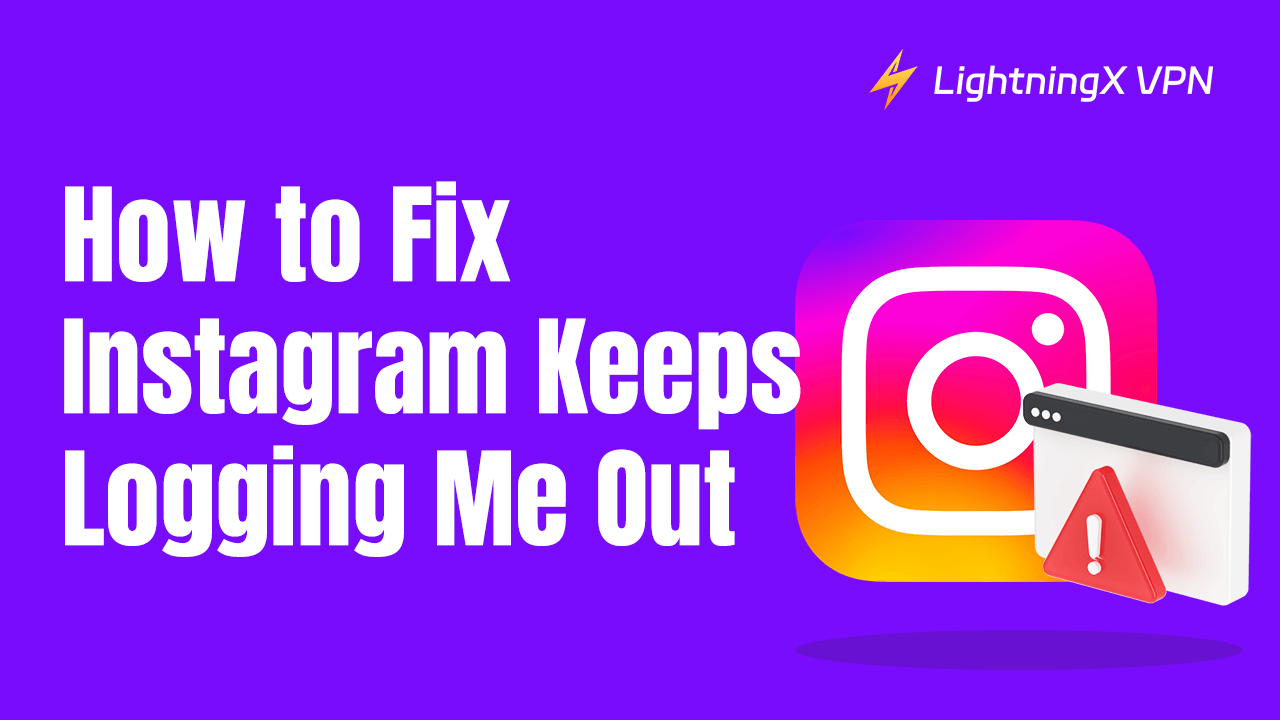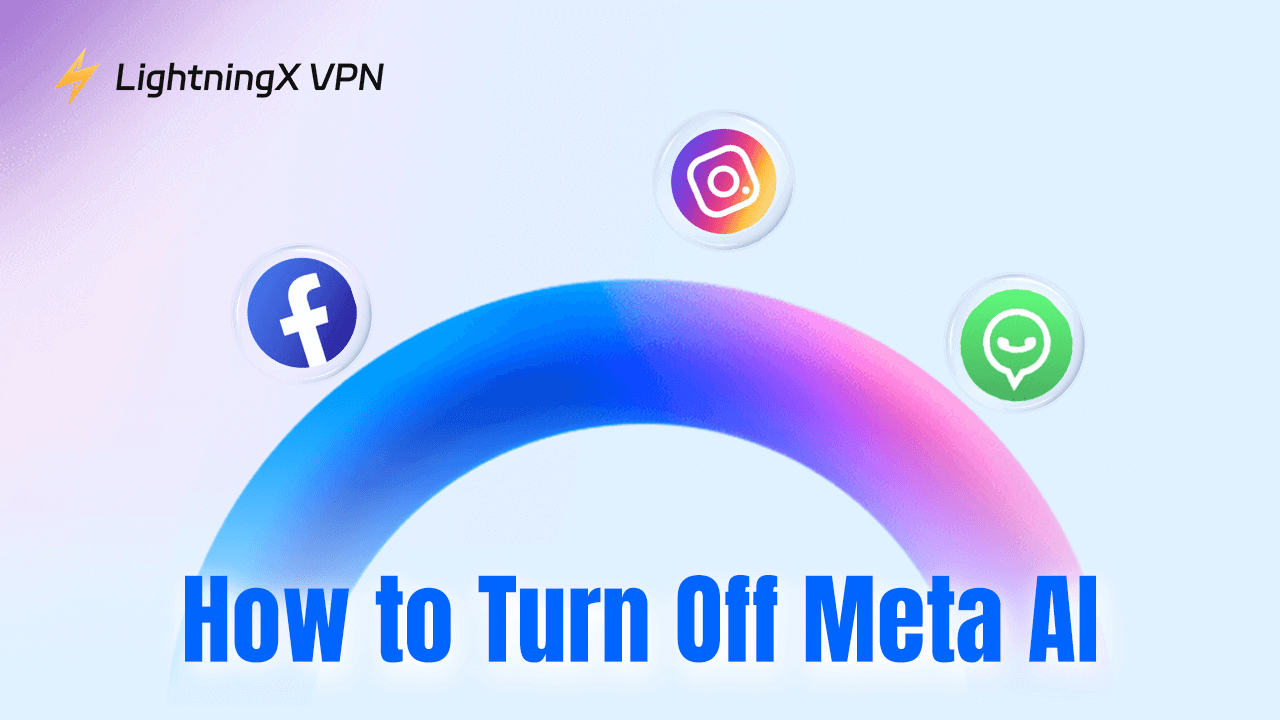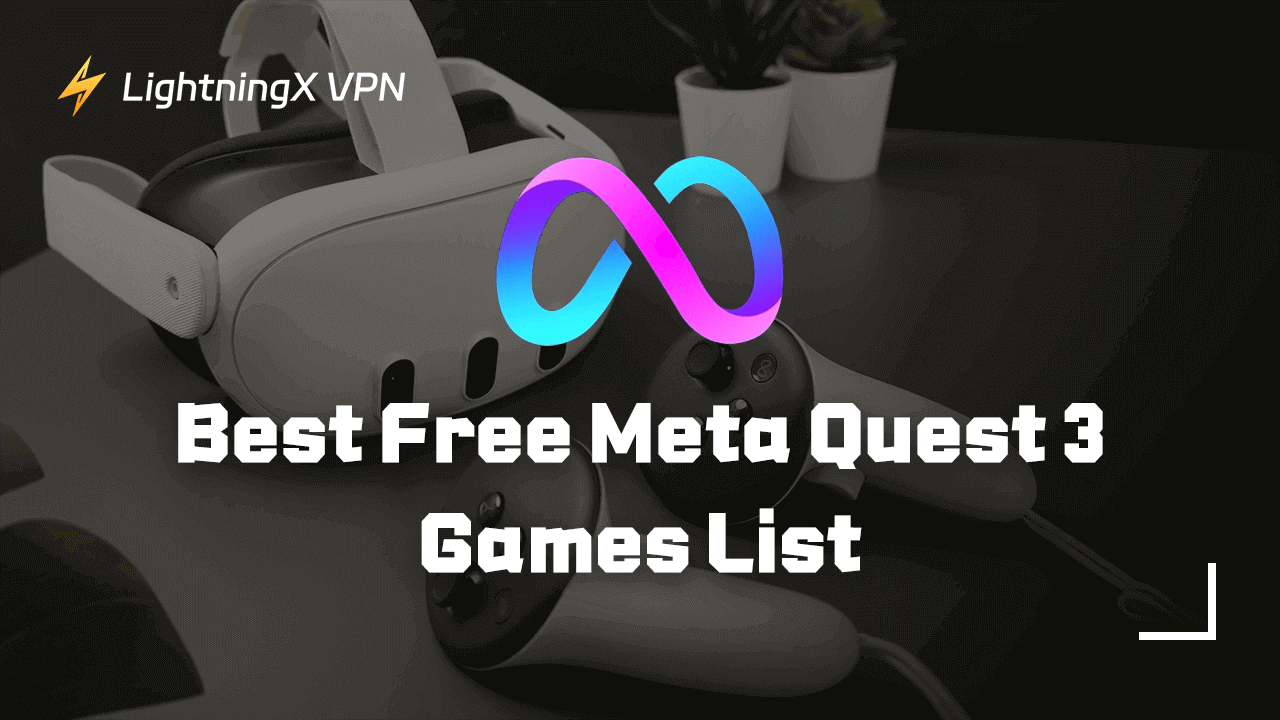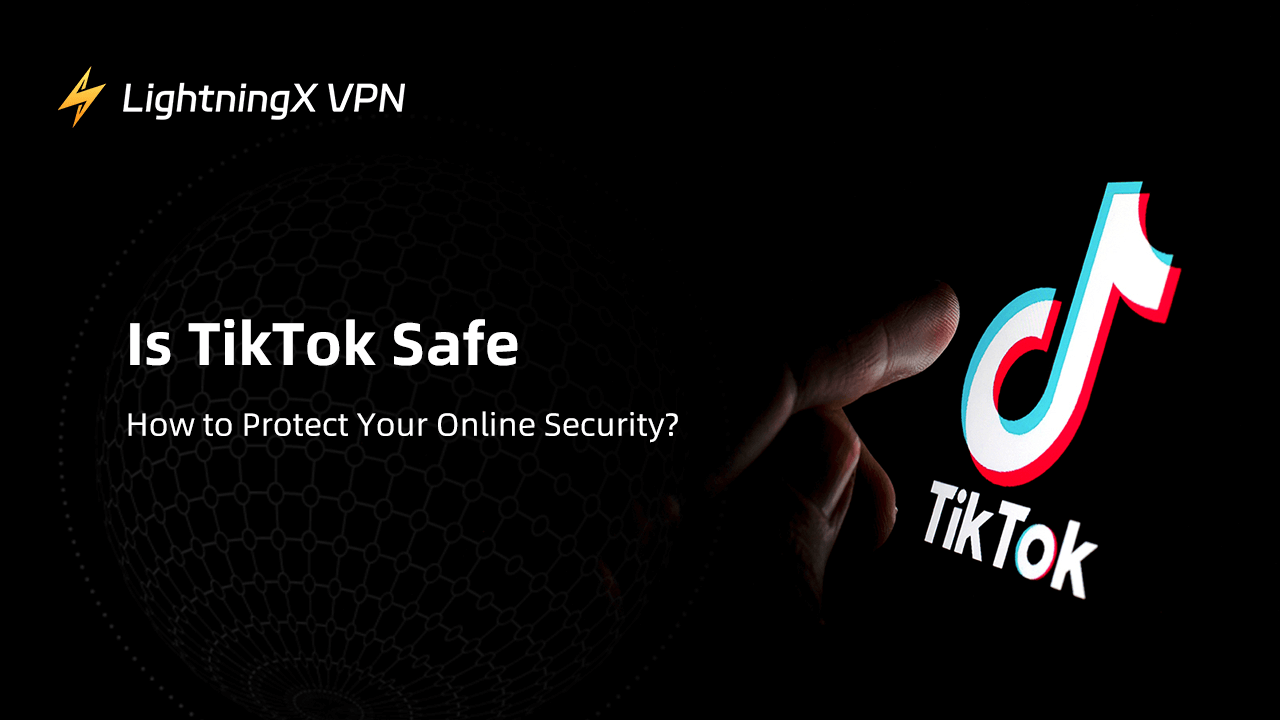Frequent Instagram logouts may interrupt your activities and cause you to miss important updates from friends. Or even lose access to your account. You might want to ask what should I do if Instagram keeps logging me out. This post will explore the possible reasons and share solutions to help you fix this problem.
Why Does Instagram Keep Logging Me Out?
When Instagram detects a possible security risk to your account, it automatically logs you out to protect your information. This may be due to a compromised password, an unusual login location, or a change in device. Make sure you change your password regularly and turn on two-factor authentication.
If you use Instagram for a long time, the app cache and data can accumulate too much. It also causes Instagram to run unstably and log out automatically frequently.
Sometimes, Instagram servers may go down temporarily. Or maybe the app update is not fully compatible with your device, causing login issues. In that case, you can try to log in later, or check if the latest app update is available and install it. Meanwhile, keep an eye on the official Instagram announcements for server maintenance or update information.
Related post: Instagram Not Working Properly? 8 Ways to Fix the Issue!
Solutions to Fix Instagram Keeps Logging Me Out
What should I do if Instagram keeps logging me out? Let’s explore some troubleshooting steps to resolve the issue.
Update the Instagram App
When you update Instagram, you will get the latest fixes. These fixes specifically target vulnerabilities and bugs that can cause you to be logged out frequently. This way, your app will be more stable so you can avoid login difficulties. Here are the specific steps to update Instagram:
Way 1: Open the app store on your phone (Google Play Store or Apple App Store). Search for “Instagram” or find it in the list of installed apps. If an update is available, you’ll see an update button or prompt. Click it to start downloading the latest version of Instagram.
Way 2: Alternatively, you can launch the Instagram app. If there is an in-app prompt to update, follow the on-screen instructions. Once the update is complete, relaunch the app and try to sign in.
Clear Instagram Cache
Cache data may contain outdated files or settings, which can cause Instagram to run erratically. Clearing the cache can be seen as a reset of the app’s state, which helps restore a normal login state.
There are no specific ways to clear the Instagram cache on iOS. However, you can follow these steps to fix the “Instagram keeps logging me out on iPhone” issue.
- Go to the Settings app on your iPhone or iPad.
- In the list of settings, scroll down and tap General > iPhone Storage.
- Tap on “Instagram” and you’ll see the “Offload App” or “Delete App” option.
- Click on “Offload App” will clear the used data and save the documents and data of your Instagram. While another option will delete all your Instagram data.
Steps to clear the cache on Android:
- Navigate to the “Settings” app on your Android device and select “Apps” or “App Management”.
- Find “Instagram” in the list of apps.
- Tap “Instagram” and choose “Storage” or “Storage Space”.
- Click on “Clear Cache”.
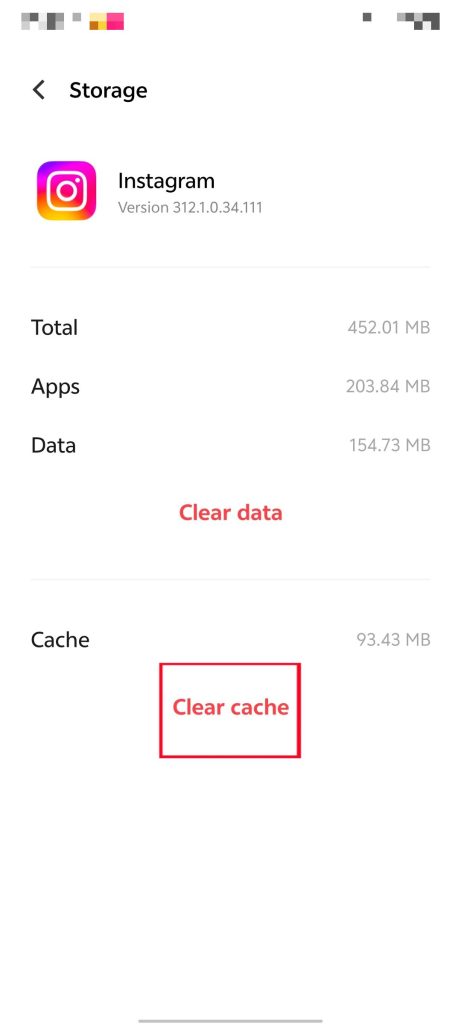
You can also select the “Clear Data” option if needed. However, note that this will delete all Instagram data, including login information and settings.
Uninstall and Reinstall Instagram
Uninstalling and reinstalling Instagram can sometimes help fix the “Instagram keeps logging me out” error. This is because reinstalling clears the app cache, data, and potentially conflicting files. In addition, Instagram will be restored to its original state.
For iOS: Find the Facebook app icon on your home screen. Press and hold the icon until it shakes and the “x” symbol appears in the upper left corner. Tap on it and select “Delete”. Then you can go to the “App Store” app to reinstall Instagram.
For Android: Open the “Settings” app of your device and find the “Apps” option. Choose Instagram > Uninstall. Follow the instructions to complete the uninstallation. After completing, open “Google Play Store” to re-download and re-install it.
Related: Instagram Crashing? Here’s How to Fix It [5 Ways]
Verify Your Account Security
If someone gains unauthorized access to your Instagram, they may change settings or behavioral patterns. Thus, causing Instagram to log you out for security reasons. By checking your account security, you can regain control of your account and prevent further unauthorized logins.
Step 1: Click on the three horizontal bars in the lower left corner. Then choose the “Settings” option.
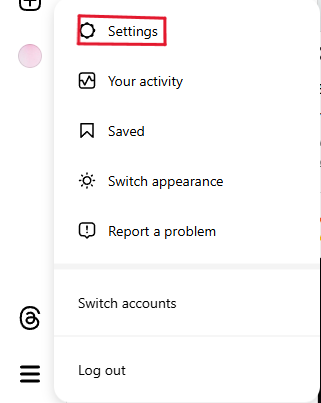
Step 2: Tap “See more in Accounts Center”.
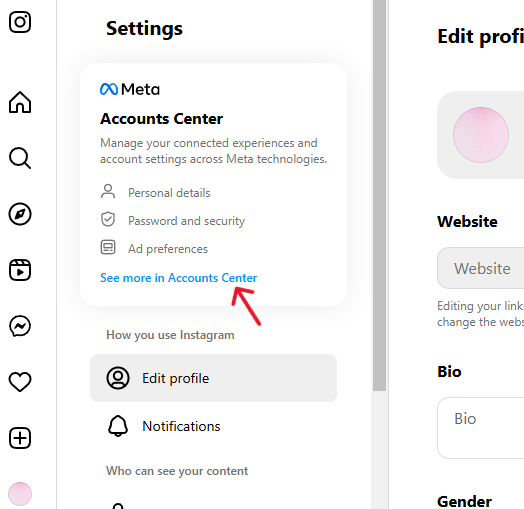
Step 3: In the Accounts Center section, choose “Password and security”.
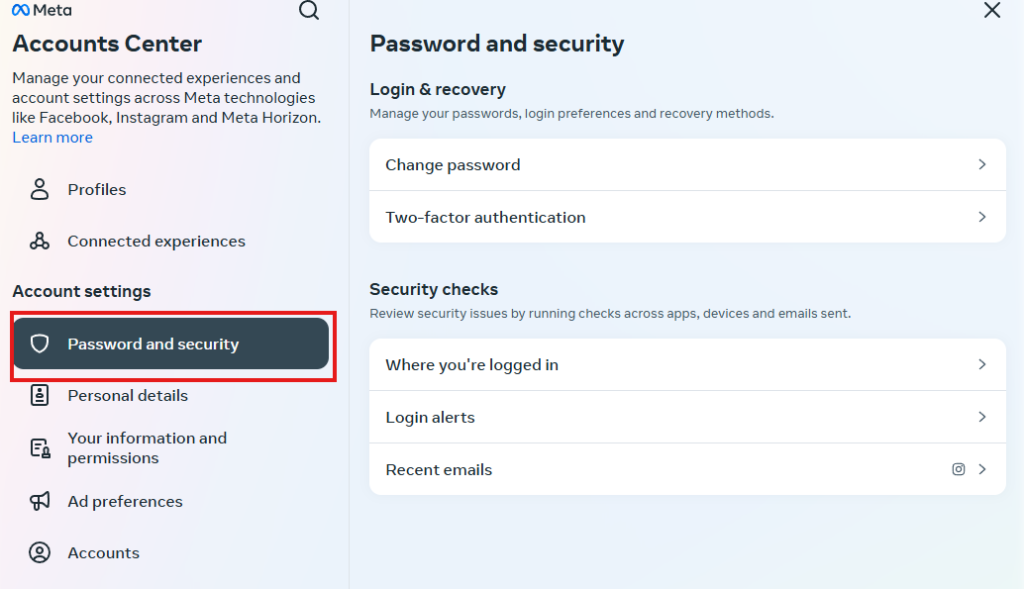
Step 4: Here, you can manage your passwords, login preferences, and recovery methods. In addition, you can review security issues by conducting checks.
These steps apply to Instagram on a browser. However, it operates similarly on your mobile device.
Enable Two-Factor Authentication
To enhance your account’s security, you can enable two-factor authentication (2FA). This feature requires a verification code in addition to your password whenever you log in. Just follow the steps outlined above, and you’ll find the “Two-factor authentication” option in “Password and security”. Tap it and set 2FA by following instructions.
Disconnect Third-Party Apps
Third-party apps may have compatibility issues with your Instagram, resulting in an unstable login status. They may be insecure and collect your personal information. Even some of them may manipulate your account behavior. Moreover, removing third-party apps that you no longer use can simplify your account management and reduce potential login issues.
Best VPN for Instagram
If Instagram is not available in your country, you can’t log in to it. However, you can bypass geo-restrictions and unblock Instagram with LightningX VPN. It offers 2000+ servers, allowing you to connect to fast servers with a single click.
LightningX VPN can change and hide your real IP, protecting your Instagram privacy. Besides, it has a strict no-log policy you don’t worry about data leaking.
It supports various platforms, including Windows, Mac, iPhone, Android, etc. With LightningX VPN, you can easily get global content. Additionally, you will enjoy a stable and safe online experience.
Related: Best VPNs for Instagram: Unlock and Secure Access Anywhere

Conclusion
The solutions we discussed are effective for fixing the “Instagram keeps logging me out” problem. Additionally, ensure that your Instagram and system are updated, your account is secure, and clear cache regularly.