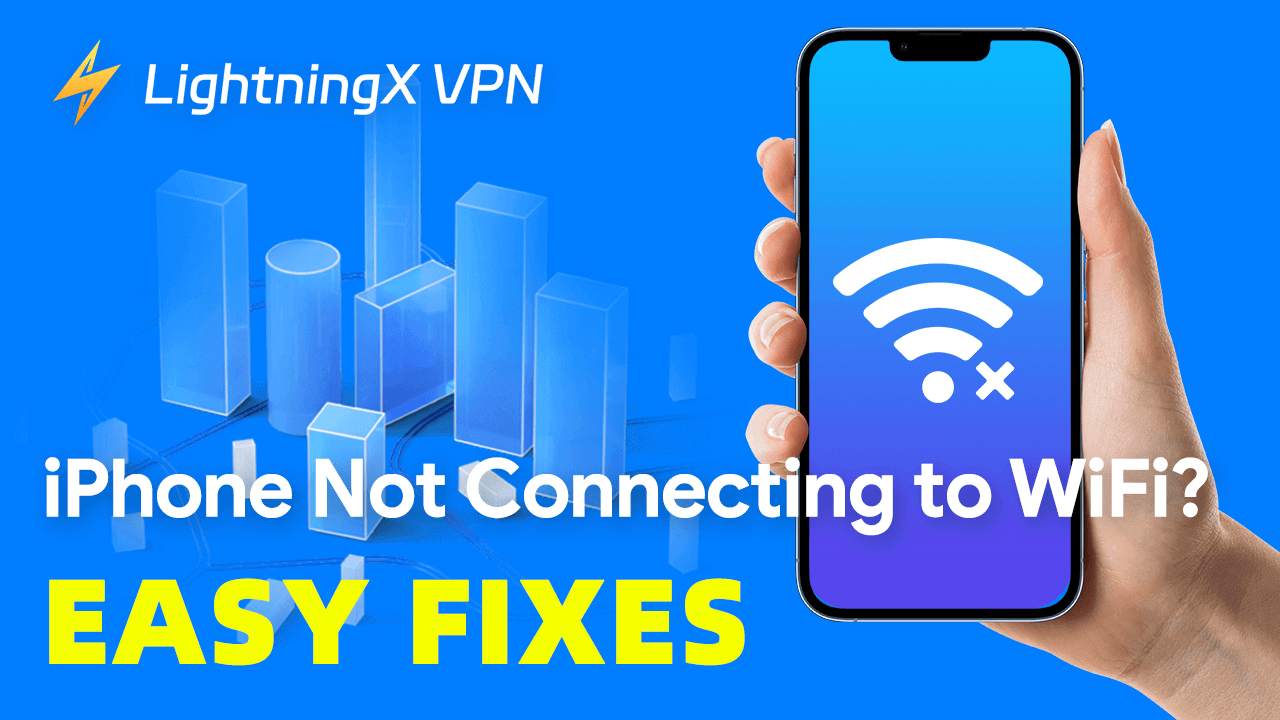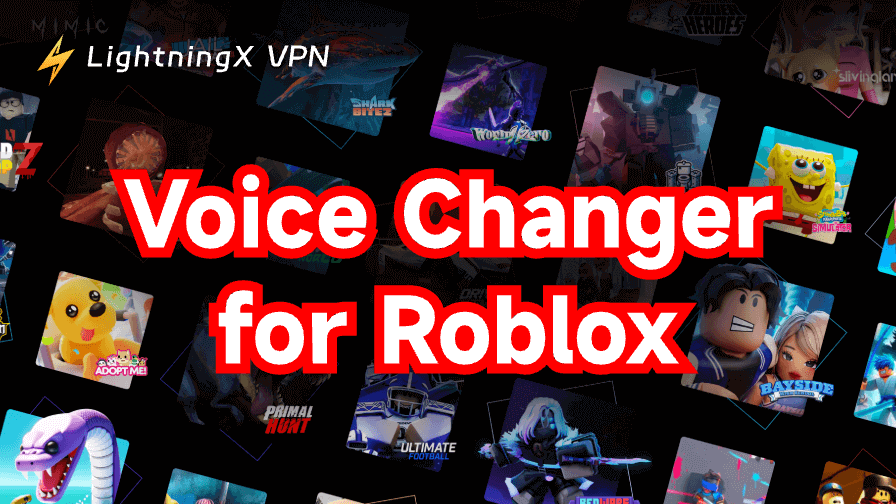A stable Internet is essential for our life and work. When your device encounters internet issues, it can be very frustrating. Undoubtedly, you want to repair it as soon as possible.
Here we will find out the reason leading to the iPhone not connecting to WiFi and provide you with some solutions.
Why iPhone Not Connecting to WiFi?
Incorrect Password
Most WiFi networks are secured by passwords. You need to enter the right password to access the internet. Pay attention to the capitals and lowercase letters. If you happen to forget the password, you can try some WiFi password finders.
Related: How to Change WiFi Password (Xfinity, Spectrum) on Any Device
Software Issues
Outdated software might cause some iPhone connecting issues. Besides, sometimes system errors will also affect the network. Remember to update to the latest version.
Out-of-WiFi Range
Another possible reason might be your router. If you set it too far away from your room, it won’t be able to cover that area since a router’s coverage is limited. In addition, a damaged or outdated router might also cause disconnecting.
Before We Start
Check If Airplane Mode Is Off
If you accidentally turn on the Airplane Mode, your WiFi will be disabled. It can turn off all the radios except Bluetooth. However, you can still play offline games, listen to music, and other apps that don’t require a network. That’s why you might not notice the Airplane Mode is on. Simply find the airplane icon button and you can check whether it is working.
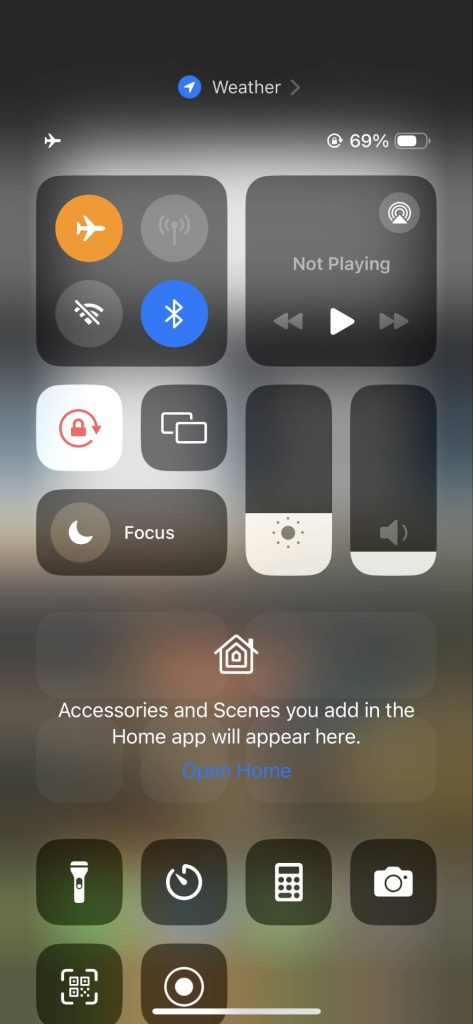
Check Whether the WiFi Is On
Make sure your WiFi is on. Find the WiFi icon in the upper corner of the screen or you can go to settings and navigate to WiFi.
As we talked about above, a router can only cover a certain area. If your house is large, you can even find a dead zone with no WiFi signals at all. Try to connect to the WiFi in the router’s coverage.
How to Fix iPhone Not Connecting to WiFi?
Forget and Reconnect to WiFi
If the disconnecting problem is attributed to the WiFi itself, forgetting and re-adding the WiFi network might fix it.
- Go to “Settings” and find WiFi.
- Click the “i” icon next to your current WiFi.
- Tap “Forget This Network”. (You can write down the password in case forget it)
- Then press “Forget” to confirm it. Now the network forget has been finished.
- Select the WiFi you want to connect to and click on it.
- Enter the password and tap “Join”.
Related: How to Share WiFi Password on iPhone, Android, PC, Mac
Restart Your Router
If you are within the WiFi router coverage, it is still not connecting to your iPhone, you might need to consider restarting the router. It is an easy way to fix router issues. At the same time, you can check the cables whether are connected properly. Loose and damaged cables can also cause connectivity issues.
Reboot Your iPhone
If your iPhone not connecting to WiFi but other devices are, the problem might be your iPhone itself. Don’t worry, you can try to reboot your iPhone first. It will reset all the apps and fix any potential glitches that may result in disconnection.
Make sure you have saved important files in case data missing. You just need to press and hold the volume button and the power button simultaneously. When the screen shows the power off slider, you should click on it to turn off your iPhone. Wait at least 30 seconds, tap and hold the power button. Once the Apple logo appears, your iPhone has turned on.
Turn Airplane Mode On and Off Again
We already knew that Airplane mode would close WiFi and cellular data connection. Turning off it can make these connections reconnect again. It can effectively solve simple connection issues.
You can open your iPhone and swipe down from the top corner. Click on the airplane icon then wait a few seconds to turn it off.
Check for the Latest Update
Apple will periodically release updates to fix some system errors including iPhone not connecting to WiFi. To get the latest update, you can go to Settings > General and navigate to Software Update. Download the update and it will install to repair bugs.
Disconnect VPN Temporarily
If you are using a VPN on your iPhone, you can try to turn off it temporarily to see if it can solve the connectivity problem. Disable the VPN allows your iPhone to connect directly to the WiFi network.

Tip: If you want a VPN for iPhone, LightningX VPN is a top option. It can hide your IP address and ensure your anonymous browsing. Provided with 2000+ servers, you can easily unlock the full library of streaming and download apps not available in your region.
In addition, LightningX VPN still supports tablets, computers, and phones. Compatible for Windows, iOS, Android, and macOS systems.
It offers a free trial and a 30-day money-back guarantee. You can try it first.
Reset iPhone Network Settings
Be aware that it can clear settings including WiFi, cellular, APN, and VPN. Besides, your WiFi password will be reset too. Unless other solutions are not working, resetting the iPhone network setting can be considered the last attempt.
You can go to Settings > General and scroll down to select “Transfer or Reset iPhone”. Then tap Reset > Reset Network Settings. Enter the passcode if needed to confirm resetting.
Contact Apple Support
If your iPhone is still not connecting to WiFi after resetting, you might need to contact Apple support for help. Or you can go to the nearby official Apple store and find an authorized technician. Technicians can help you diagnose the problems and repair them.
FAQs – iPhone Not Connecting to WiFi
Q: Why will my iPhone suddenly not connect to Wi-Fi?
The reasons leading up to this problem might be different, it depends on your devices and network. But you can try our above solutions to fix it.
Q: Why is the Wi-Fi not working on my phone but working on other devices?
Then this issue is attributed to your phone, you can try to restart your phone or reset the network settings. Or you can contact the customer service for professional advice.
Q: Why won’t my phone connect to my home Wi-Fi?
You might be in a dead zone, try to move your router to expand its coverage.
Conclusion
Hopefully, you have found solutions to fix the iPhone not connecting to WiFi. Enjoy your stable connecting and browsing.