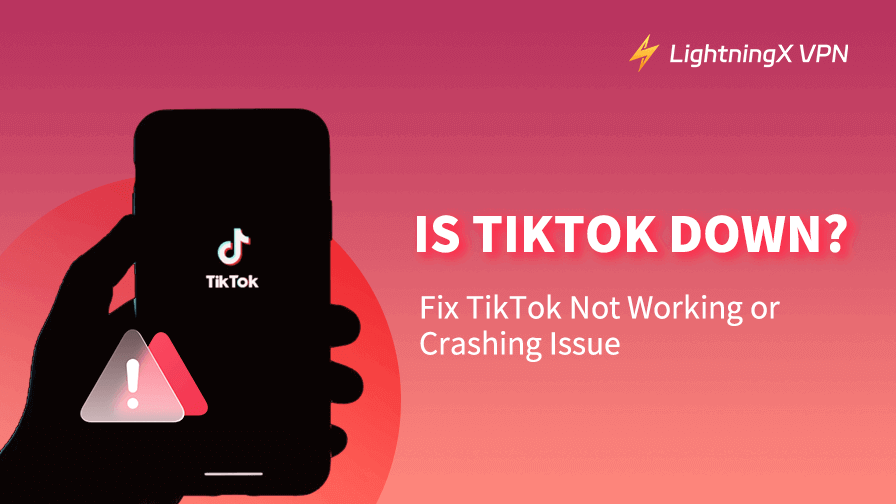TikTok is one of the most popular social media platforms worldwide. You can create and share short-form videos and connect with others on this platform. However, like any other app, TikTok can sometimes experience downtimes or technical issues, causing it to stop working or crash. When you have problems with TikTok, you may have a question: Is TikTok down?
In this article, we will explore common causes for TikTok not working or crashing and how to fix them. The method for checking if TikTok is down for everyone or only for you is also provided. Check the details below.
Is TikTok Down? How to Check?
Before you start troubleshooting, check if TikTok is experiencing server downtime. This helps you save time by letting you know whether the problem is with the app itself or your device.
Use a Free Website Down Detector
You can use a free website down checker to check if TikTok is down and experiencing outages. You may try “Down for Everyone or Just You”. Just visit the official website of this tool, enter www.tiktok.com, and click the Search icon, and it will automatically check TikTok’s status.
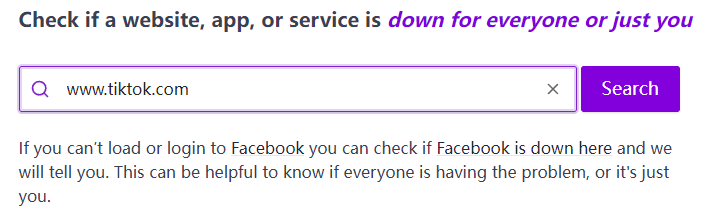
Check TikTok’s Social Media Channels
You can also visit TikTok’s official social media accounts like Twitter, Facebook, or Instagram. They will typically post updates or notices if there is a widespread issue or outage of TikTok.
If TikTok is down for everyone, then you can only wait until it recovers.
How to Fix TikTok Not Working or Crashing
If TikTok is not widely down but only not working on your device, you can follow the troubleshooting tips below to fix the issue.
1. Restart Your Device
A simple restart can fix many issues, including apps that are not working properly. Restarting your device clears temporary files and refreshes your network connection, which may help fix TikTok not working or crashing issues.
2. Check Your Internet Connection
TikTok requires a stable internet connection to work smoothly. If you’re experiencing issues with the app, check your Wi-Fi or mobile data connection. Try the following:
- Switch between Wi-Fi and mobile data to see if the issue persists.
- Restart your router and modem if you’re using Wi-Fi.
- Ensure your mobile data connection is strong or try connecting to a different network if possible.
3. Update TikTok to the Latest Version
One of the most common reasons for TikTok not working is using an outdated app version. Developers often release updates to fix bugs and improve performance. Here’s how to update TikTok to the latest version.
- On Android: Open the Google Play Store, search for TikTok, and tap “Update” if an update is available.
- On iOS: Open the App Store, go to the “Updates” section, and tap “Update” next to TikTok if there’s a new version.
Related: TikTok Login and Sign Up: Step-by-Step Guide
4. Clear TikTok’s Cache and Data
Clearing the app’s cache can help fix TikTok issues caused by corrupted or outdated cached data.
- On Android: Go to “Settings” > “Apps” > “TikTok” > “Storage” > “Clear Cache.”
- On iOS: Open TikTok, go to “Profile” > “Settings” (three dots in the top right corner) > “Clear Cache.”
If clearing the cache doesn’t fix the TikTok not working issue, you can try clearing the app’s data (on Android only). Follow the same operation above to access the TikTok Storage screen and tap “Clear Data”. Please note that this will involve logging out and setting up the TikTok app again.
5. Uninstall and Reinstall TikTok App
If TikTok is still not working after trying the steps above, uninstalling and reinstalling the app can resolve issues caused by corrupted files or faulty installations.
- On Android: Long-press the TikTok icon and select “Uninstall.” Then open the Google Play Store, search for “TikTok”, and download TikTok again.
- On iOS: Long-press the TikTok icon, tap “Remove App,” and then reinstall it from the App Store.
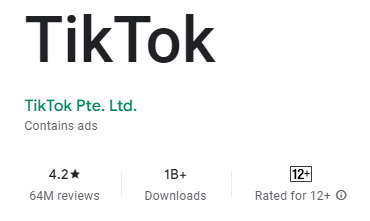
6. Use a VPN
If TikTok is down or not working in certain areas, you may use a VPN to unblock TikTok.
LightningX VPN helps you change your IP address to another country to access apps/sites/services not available in your area. It offers 2000+ servers in 50+ countries. You can connect to a VPN server where TikTok is available.
LightningX VPN uses AES-256, WireGuard, Shadowsocks, etc. to encrypt all your online activities. All your internet traffic is encrypted. Your privacy is well protected.
LightningX VPN is available for Android, iOS, Windows, Mac, TV, Linux, Chrome, etc.

7. Check Device Compatibility
If you’re using an old phone or an outdated operating system, TikTok may not work correctly. Make sure that your device meets the minimum requirements for TikTok. If your device doesn’t meet the requirements, consider upgrading to a newer model or operating system.
- For iOS: Requires iOS 9.3 or later.
- For Android: Requires Android 4.1 or later.
8. Contact TikTok Support
If you’ve tried all the troubleshooting steps and TikTok is still not working or crashing, consider reaching out to TikTok’s support team. You can report a problem directly through the TikTok app or visit the TikTok Help Center on their website to ask for help.
Related: How to Block Someone on TikTok: Detailed Guide
How to Prevent Future TikTok Issues
To avoid future issues with TikTok, take these steps to minimize the chance of TikTok not working.
- Regularly update the app to get the latest features and bug fixes.
- Clear the app’s cache periodically to maintain a good app performance.
- Make sure your device has sufficient storage and is updated to the latest OS version.
- Use TikTok with a stable internet connection to prevent crashes or lags.
Common Reasons Why TikTok Is Not Working
- App glitches or bugs.
- Outdated app version.
- TikTok server outages may cause TikTok down issue.
- Network issues.
- Device compatibility.
- Corrupted app cache or data.
Conclusion
If you are wondering if TikTok is down, the first step is to check if the issue is with the app itself or something on your end. If TikTok is working for others but not for you, follow the troubleshooting tips provided above to fix the issue.