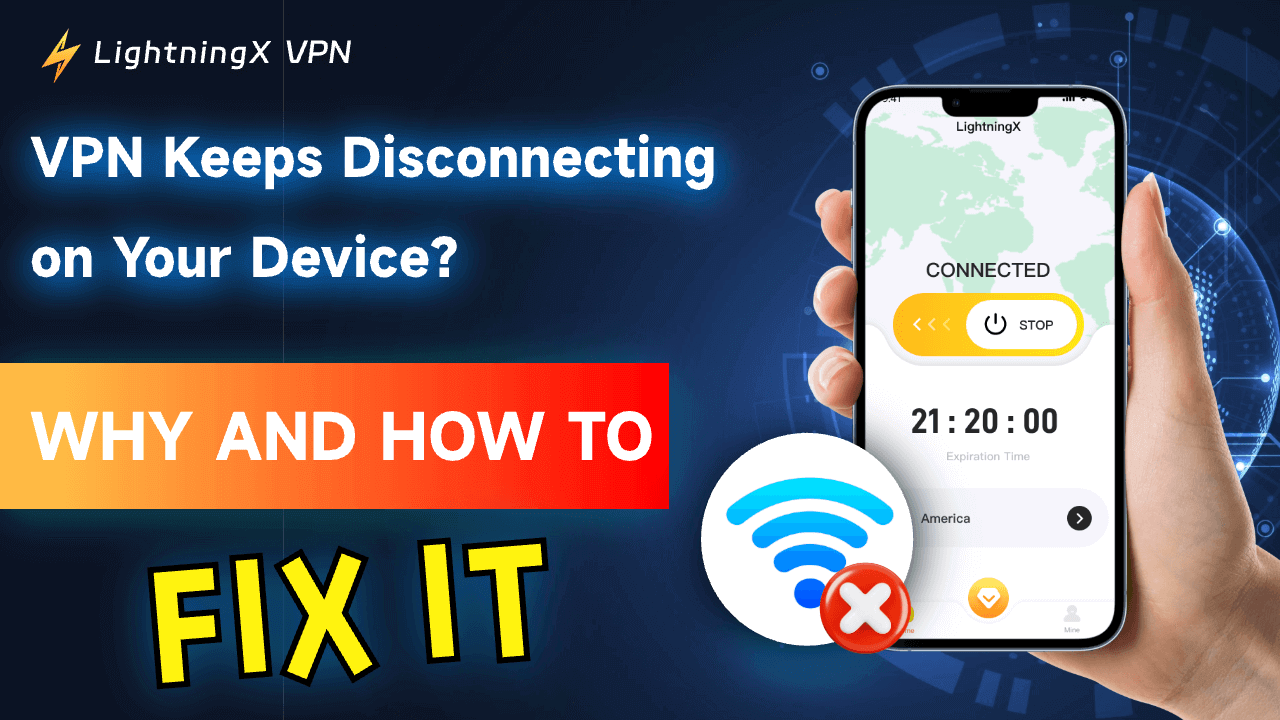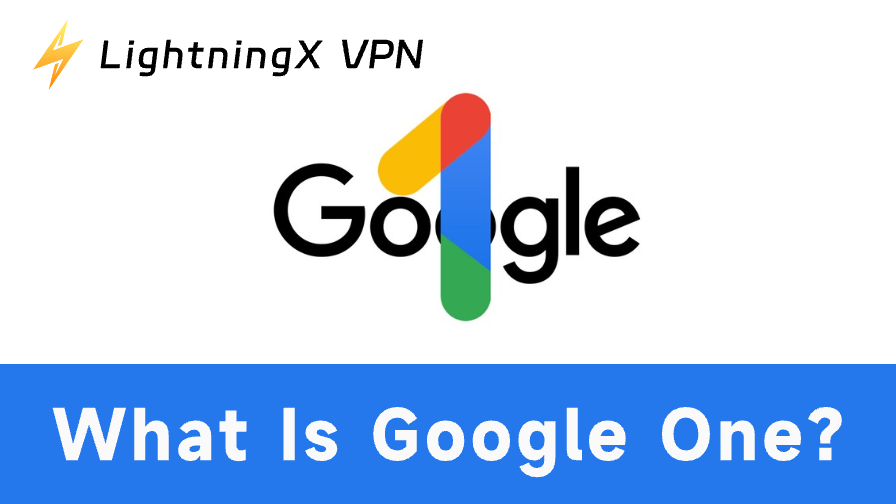You can use a VPN to bypass geo-restrictions to unlock and access global content online.
If you use a VPN on your device but the VPN keeps disconnecting, you can explore the common reasons and the possible solutions below.
Why Does My VPN Keep Disconnecting?
If your VPN keeps disconnecting and reconnecting on your device, it might be caused by the following reasons.
- An unstable or slow internet connection.
- The version of your VPN software is outdated.
- Your local internet connection is not connected.
- Other software like antivirus software interference.
- Your VPN account reaches the device limit.
- The VPN server you used is overcrowded.
- The VPN server has extremely high latency.
- The distance of the VPN server location.
- Incorrect VPN settings on your device.
Fix VPN Keeps Disconnecting on Your Device – 8 Tips
1. Check Your Internet Connection
First, check your internet connection to make sure you have a good and stable internet connection.
If needed, you can restart your modem and router to restart your network connection or change to a wired connection which is often more stable than Wi-Fi.
Still, you can bring your device closer to your router to make sure have a strong internet connection. A weak internet connection could make your VPN keep disconnecting and reconnecting.
2. Change to another VPN Server
If your VPN cannot connect, the VPN node may be overcrowded or have a high latency. You can switch to another high-speed VPN server and choose a server closer to your physical location.
3. Update Your VPN to the Latest Version
If your VPN software is outdated, it may cause the connection issues. You can update your VPN application to the latest version. Regular updates can fix bugs in the VPN software and improve stability.
In general, you can go to your VPN’s account or settings screen and look for the “Check for Updates” option to check for updates to your VPN software. Alternatively, you can visit the VPN provider’s website to download and install its latest version.
Related: Fix VPN Not Working on Windows 10/11 PC, Mac, Android, iPhone
4. Switch to another VPN Provider
If your VPN client still keeps disconnecting, you may consider changing to another VPN provider.
LightningX VPN is an extremely fast, stable, secure, and cheap VPN. It offers 2000+ fast VPN servers worldwide, covering 70+ countries.
You can use this VPN to easily unblock YouTube, Instagram, Facebook, Twitter, TikTok, ChatGPT, Netflix, Disney+, Hulu, HBO, and more.
It hides your real IP address and assigns a new virtual IP address for your device to let you stay anonymous online.
LightningX VPN is compatible with Windows, macOS, Android, iOS, TV, Linux, Chrome, Firefox, Edge, etc. It offers various plans to meet the needs of different people.

5. Uninstall and Reinstall the VPN Software
If the VPN keeps disconnecting on your device, you can try to uninstall the VPN application from your device and reinstall it.
Uninstall the VPN software on a PC:
- Press Windows + R, type “appwiz.cpl” and press Enter.
- Find the VPN software and right-click it.
- Select Uninstall to remove it from your PC.
Uninstall a VPN program on a Mac:
- Open Finder on your Mac.
- Double-click the Applications folder in the sidebar.
- Locate your VPN application and drag it to the Trash.
- Right-click the Trash icon and select “Empty Trash” to remove the VPN.
Uninstall the VPN app on iPhone or iPad:
- Tap and hold the VPN app icon until it starts to jiggle.
- Tap the “X” or “-“ icon, and tap “Delete”.
Remove the VPN app on Android:
- Press and hold the VPN icon on your Android screen and select “Uninstall”.
After uninstalling the VPN, you can download and install its latest version to your device.
6. Fix Firewall or Antivirus Software Interference
Check your firewall and antivirus settings to make sure your VPN is not blocked. If needed, you can temporarily disable your antivirus and check if the VPN is working well.
7. Check If Your VPN Account Reaches the Device Limit
If your VPN account supports multiple device login, you should check if your account has reached the device limit. If so, you might change to another account.
8. Contact Your VPN Provider’s Support Team
If you have connection issues with your VPN tool, you may contact your VPN provider’s support team, and they will offer personalized and troubleshooting steps for you.
Related: Your IP Has Been Temporarily Blocked? Fixed with 10 Tips
VPN Keeps Disconnecting – FAQs
Q: How can I check if my internet connection is causing the VPN disconnections?
You can disconnect your VPN and use your internet to browse online sites to see if there are any issues. You can also use online tools like Speedtest.net to check your internet speed and stability.
Q: How do I update my VPN client software?
Some VPN clients automatically update to the latest version. Some VPNs offer an in-app update check option in the settings or help menu. You can also download the latest version of the VPN from its official website.
Q: Can using a wired connection improve VPN stability?
A wired Ethernet connection is generally more stable and faster than a Wi-Fi connection. It might help reduce the VPN disconnections.
Q: How can I reduce network load to improve VPN stability?
You can reduce the number of devices connected to your network. Bandwidth-heavy activities like gaming, streaming, or large file downloads may also affect the VPN stability.
Conclusion
This post provides 8 possible solutions to help you fix the VPN keeps disconnecting issue on Windows 10/11, Mac, Android, or iOS. Hope now you have a stable and secure VPN connection.
If you need a fast, stable, secure, and affordable VPN tool for PC, Mac, Android, or iPhone/iPad, you can try LightningX VPN.