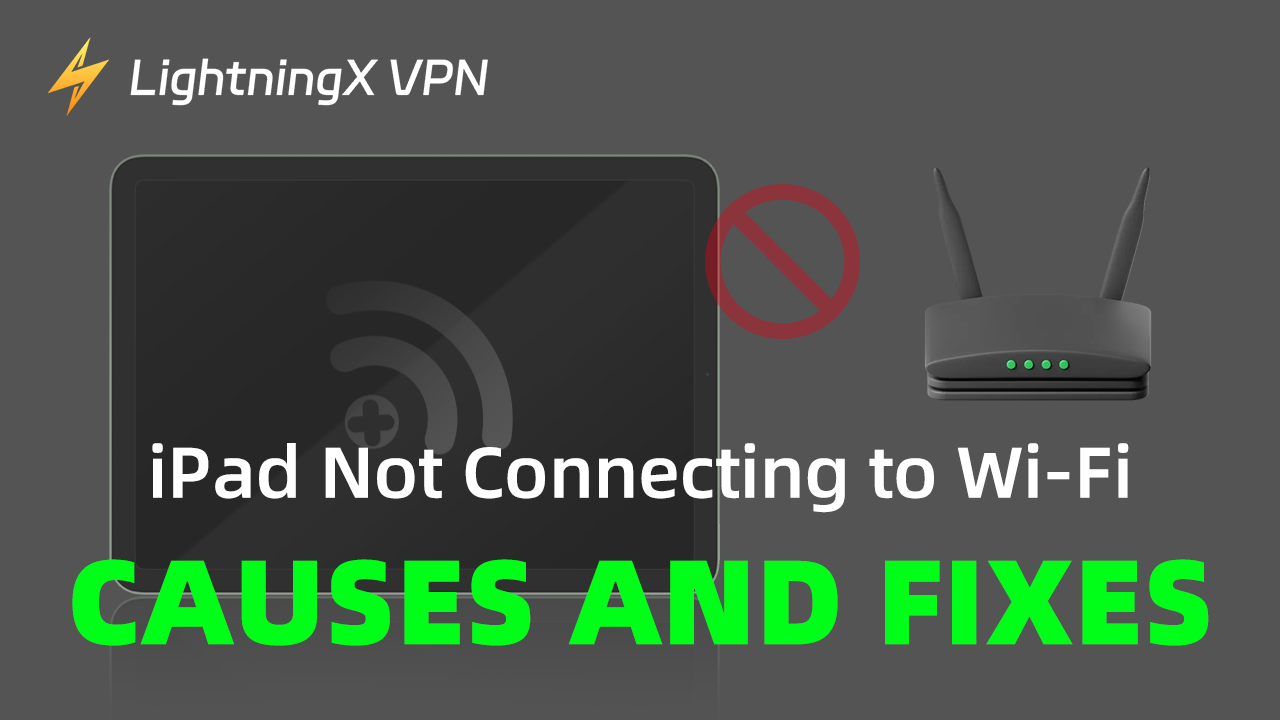Imagine you’ve had a busy day, come home, grab your iPad, and get ready for some downtime. But your iPad can’t connect to Wi-Fi. This is a very terrible thing and this post will show you why this happens and how to fix it. Hope it will help you to use your iPad better.
Why Is My iPad not Connecting to Wi-Fi?
Here are some common causes why your iPad can’t connect to Wi-Fi:
Wi-Fi is Turned Off:
The first thing you should do when you find that your iPad not connecting to Wi-Fi is check if your iPad Wi-Fi button is not on.
If your button is not on, no matter how much available network for you to use, your iPad can’t connect.
Weak Wi-Fi Signal:
The physical distance between your iPad and router could influence your Wi-Fi signal. If you set your router in thick walls and further distances from your iPad, the physical objection obstacles would obstruct the signal.
What’s more, the Wi-Fi signals operate on specific frequency bands. If you put other electronic devices beside your iPad, the signals could be interfered with.
Wrong Wi-Fi Password:
Wi-Fi is usually secure with a password, when you plug the iPad into Wi-Fi, you need to enter the passwords. But if you enter the wrong password, your iPad cannot match the Wi-Fi, and then the connection attempts fail.
You Haven’t Agreed to The Network’s Terms:
Many software or games nowadays ask you to agree to some terms before you enter. This makes it easier for them to run on your iPad.
The same goes for Wi-Fi networks. If you don’t agree to the Wi-Fi network access terms and conditions on your iPad, your iPad won’t be able to access whichever network you connect to.
IP Address Conflict:
If your iPad connects to the Wi-Fi, but shares the same IP address with another device, the IP address conflict occurs. This clash could cause one or both devices to stop communicating with the rest of the network, and it would lead to a set of problems.
At that time, your iPad was assigned the same IP address which can result in your iPad cannot connect to Wi-Fi.
Wrong Regional Setting:
When you use your iPad for the first time, it would require you to set your region. For instance, if you select “United States”, but you travel or remove to another region. Your iPad cannot connect to Wi-Fi now. Please check your regional setting is your location.
If your iPad’s regional settings don’t match your current location, it might not be able to connect to local Wi-Fi networks.
Your ISP is Having Internet Issues:
Sometimes, there is no Internet connection for your iPad to Wi-Fi, which is caused by outages within an ISP’s network. The ISP outages happen when the ISP has a routing protocol problem with its peer, a BGP or DNS misconfiguration.
iPad’s Poor Signal:
Here’s a well-known reason why iPad cannot connect to Wi-Fi. That’s because the iPad itself has poor signal, the Apple commercials no matter whether iPhone, iPad, or Mac, are all in poor signal.
Related: Laptop Not Connecting to Wi-Fi: Here’s Solutions to Fix It
How to Fix iPad Not Connecting to Wi-Fi Issue?
If you face the issue that your iPad doesn’t connect to Wi-Fi, you can take the solutions as follow to fix it.
Reconnect the Wi-Fi Signal on Your iPad:
You can reset your Internet connection and then reconnect the Wi-Fi on your iPad.
- Step 1: Swipe down from the top right corner of the screen, then tap the “WLAN” ICON, and choose “Wi-Fi Settings”.
- Step 2: Find the name of the Wi-Fi signal, then tap the More Info icon. Tap Forget this network.
- Step 3: In the pop-up window, tap Forget to confirm your decision.
- Step 4: After waiting a few seconds, you can proceed to reconnect to the Wi-Fi signal.
- Step 5: Under “Other Networks” tap on the Wi-Fi signal name, enter the password, and tap “Join”. Once the Wi-Fi name appears under “My Networks”, you can check if the connection has improved.
Select a Reliable VPN:
You can download VPN tools with more IP address nodes to minimize the possibility of IP address conflicts.
The LightningX VPN tool offers more than 2,000 servers in over 50 countries. When you change your VPN server network, your IP address will change with it to avoid being unable to connect to Wi-Fi due to IP address conflicts.

Move Your Router:
In some cases, fixing your iPad’s Wi-Fi connectivity issues is as simple as changing the location of your Wi-Fi router. You can greatly improve Internet speeds by moving the router to a better location closer to the areas you use regularly. You can also move electronics away from your home or work area.
iPad doesn’t have a built-in Ethernet port. You can purchase a LAN adapter and use the port to establish a stable wired connection.
Confirm the Password:
When you connect your iPad to the Wi-Fi, you need to confirm the password. That’s because the Wi-Fi password is usually long and complicated including letters, numbers, and symbols.
So if you don’t want to enter the password once and once again, you’d better check it carefully before typing.
Restart Your iPad:
Sometimes it may not be possible to connect to a WLAN network because your iPad software has crashed. You can try restarting your iPad.
Please press and hold the top button and either volume button at the same time until the power off slide appears.
Swipe the power icon from left to right to turn off the iPad. Wait a few seconds, then press and hold the power button again to turn the iPad back on.
Reset Your VPN:
When you use your iPad, you may use a VPN tool to assist. It could encrypt your online information as well as prevent IP address conflicts.
Sometimes when your iPad doesn’t connect to Wi-Fi, there may be a problem with your VPN configuration, or your VPN provider may be experiencing issues that are temporarily affecting the VPN on your iPad.
- Step 1: Open “Setting” and tap “VPN”. Turn off the switch next to Status to turn off the VPN on your iPad.
- Step 2: When it shows you “Not Connected”, the VPN is closed.
- Step 3: If your iPad still connects to the Wi-Fi after turning off the VPN, the problem is with the VPN.
iPad not connecting to Wi-Fi – FAQs
How can I view my iPad’s Wi-Fi passwords?
You can see the Wi-Fi passwords in “Settings”. Open “Settings”, then tap on “Network”. To view it, tap the password, then verify your identity. Passwords for Wi-Fi can also be shared between iPads and other devices.
Why is my iPad Wi-Fi connected but no Internet?
This situation may be caused by your weak Wi-Fi signal or router problems. You can try to reset your router. If it is still in a no Internet status, you can contact your ISP.
Conclusion
Here are several causes why iPads do not connect to Wi-Fi, while we provide you with some advice to solve them. Wish you could have a better iPad experience after reading this post.