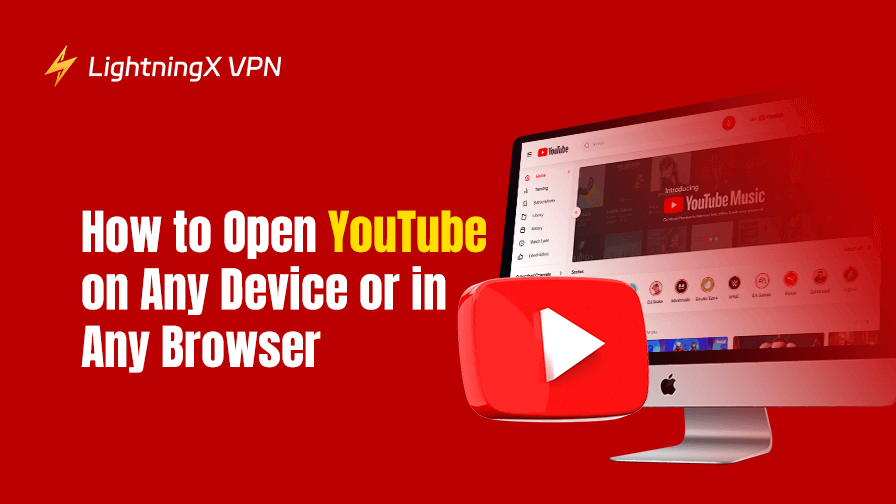YouTube is one of the most popular video-sharing platforms in the world, offering billions of videos covering everything. Whether you are a content creator looking to upload videos or a viewer interested in finding your favorite show, opening YouTube is the first step.
In this guide, you will learn how to open YouTube on various devices and in various browsers.
How to Open YouTube on Your Computer
Step 1. You can use any web browser (e.g., Google Chrome, Mozilla Firefox, Safari, or Microsoft Edge) to access YouTube on your computer. Open one of these browsers on your PC or Mac.
Step 2. In the address bar, type www.youtube.com and press Enter. Alternatively, you can search for “YouTube” in the browser and click the official YouTube website to open it.
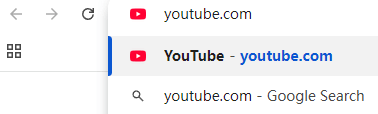
Step 3 (Optional). If you want to upload videos to YouTube, subscribe to YouTube channels, like or comment on videos, etc., you need to sign in to your YouTube account (usually your Google account). Click the “Sign In” button in the top right corner and enter your Google account credentials to log in to YouTube.

How to Open YouTube on Your Phone or Tablet
On Android Devices:
- If you haven’t downloaded the YouTube app yet, open Google Play Store, search for “YouTube” and download and install the app.
- Look for the YouTube icon on your home screen and tap it to open YouTube.
On iPhone or iPad:
- Find and download the YouTube app from the App Store.
- Tap the YouTube app icon to open it. Start browsing videos on YouTube.
Tip: If you prefer to access YouTube in a browser but not to use the app, you can open YouTube through your mobile browser by visiting www.youtube.com.
How to Open YouTube on Your Smart TV
Step 1. Some modern smart TVs come with YouTube pre-installed. Use your TV remote to locate the YouTube app on your TV’s home screen to open it. If your TV doesn’t have the YouTube app pre-installed, you can download it from your TV’s app store (if available).
Step 2. If you want to access your subscriptions or playlists, sign in to your Google account using the on-screen keyboard. Some TVs allow you to sign in with a mobile device by using a QR code or by pairing your phone with the TV.
Step 3. After signing in, you can watch YouTube on your TV for a bigger screen experience, which is ideal for movies, tutorials, etc. You can also search for videos or subscribe to YouTube channels.
Tip: TV brands that support YouTube include Samsung, Sony, LG, Panasonic, and Vizio.
Related: 2025 Best Free Movies on YouTube to Watch in 4K/1080p/720p
How to Open YouTube in Different Countries
While YouTube is accessible from almost anywhere in the world, certain countries or regions may restrict or block access to YouTube. If you are facing trouble opening YouTube in your country, there are some solutions to fix the issue.
One of the most popular ways is to use a VPN for YouTube. A VPN (Virtual Private Network) can help you bypass geo restrictions by masking your location. After connecting to a server in a country where YouTube is accessible, you can use open YouTube as if you are browsing from that location.
You can try LightningX VPN, a popular VPN for Windows, Mac, Android, iOS, TV, Linux, Chrome, etc. It offers 2000+ servers in 50+ countries, including many countries where YouTube is accessible. This VPN uses AES-256, WireGuard, Shadowsocks, etc., to encrypt your internet connection and all your online activities.
LightningX VPN is fast, stable, and secure. Use this VPN to unblock YouTube, TikTok, Netflix, and any website/app/platform.

Related: Use a Free YouTube Ad Blocker to Block Ads on YouTube
How to Open YouTube in Various Browsers
YouTube is one of the most widely used websites, and you can access it via almost any web browser. Whether you’re using Google Chrome, Mozilla Firefox, Safari, Microsoft Edge, or another browser, opening YouTube is straightforward.
- Open Google Chrome, Firefox, Safari, Microsoft Edge, Opera, Brave, or any other web browser.
- Type the YouTube URL www.youtube.com in the address bar. Press Enter to open the YouTube website in the browser.
Troubleshoot Common Issues with Opening YouTube
Sometimes, you may face issues opening YouTube. Here are some common problems and solutions.
YouTube Won’t Open/Load:
- Ensure that your internet connection is stable and fast.
- Try refreshing the page or restarting your browser.
- If you’re using an app, check if there are any updates available and update YouTube.
YouTube Not Working with Error Messages:
If you encounter error messages like “Video unavailable” or “403 Forbidden,” these might be related to regional restrictions or temporary server issues on YouTube’s end.
- Try using a VPN like LightningX VPN to open YouTube.
- Check the official YouTube status page to see if YouTube is down temporarily or is experiencing issues.
YouTube App Crashes:
- If the YouTube app keeps crashing, try clearing the app cache or reinstalling the app.
- For mobile users, ensure your operating system is up to date.
- If none of these solutions work, consider visiting YouTube’s Help Center or forums or contact YouTube Support for further assistance.
Conclusion
Opening YouTube is simple, no matter what device you’re using. Whether on a computer, smartphone, tablet, or smart TV, YouTube offers a seamless experience to enjoy all kinds of content.
If you encounter any issues, troubleshooting tips like checking your internet connection or updating/reinstalling your app can usually resolve the problem.
Now that you know how to open YouTube on various devices or in various browsers, start exploring the wealth of videos available and dive into the content that interests you most on YouTube.