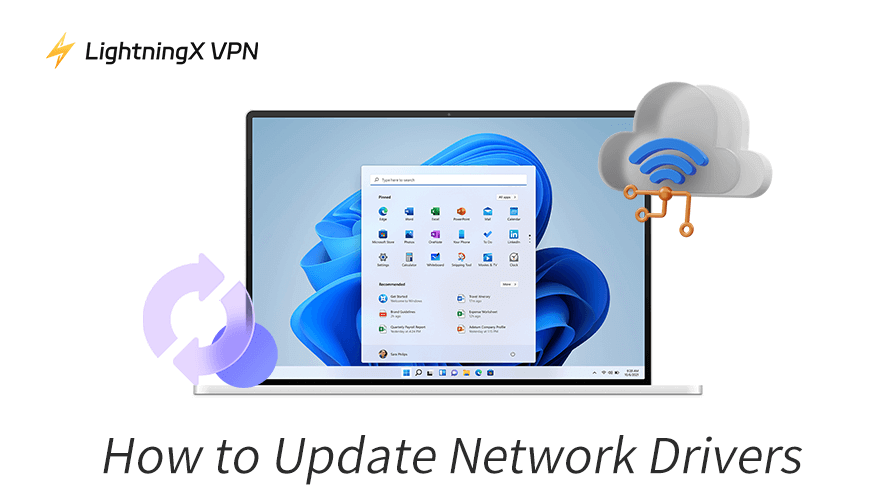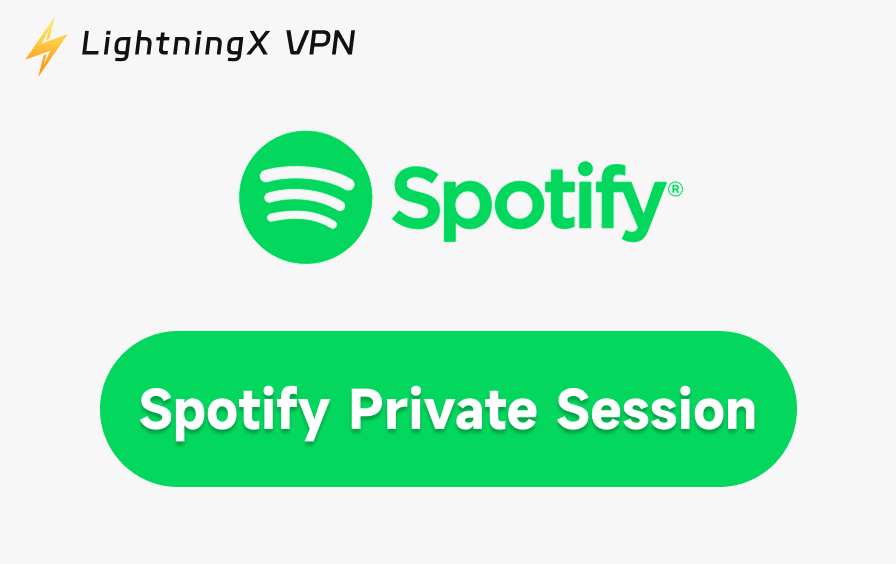In today’s digital world, a fast and stable internet connection is essential for nearly every aspect of life, from work and communication to entertainment. One of the key factors to ensure a seamless online experience is having up-to-date network drivers. Network drivers serve as the bridge between your operating system and your network hardware, ensuring data is transmitted quickly and correctly.
In this guide, we’ll introduce how to update network drivers to improve internet performance and avoid connectivity issues. Solutions for various platforms are provided.
How to Update Network Drivers on Windows
Updating network drivers on Windows is a straightforward process. Here are the steps to follow:
1. Manually Check for Available Network Driver Updates
Windows provides an easy way to let you manually update your network driver. You can follow these steps:
Step 1: Press Windows + X to open the Power User menu.
Step 2: Select Device Manager from the list.
Step 3: In Device Manager, expand the Network Adapters section.
Step 4: Right-click your network adapter and select Update Driver.
Step 5: Choose Search automatically for updated driver software. Windows will automatically search your device and online for the latest network driver and install it.
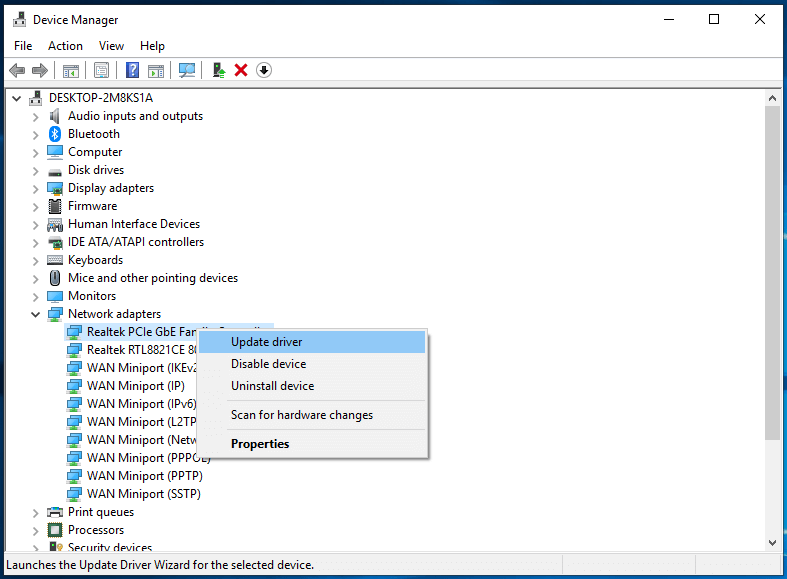
2. Use Windows Update
Windows automatically updates drivers, including network drivers, as part of its regular updates. Here’s how you can ensure your system is set to update automatically:
Step 1: Open the Settings app (press Windows + I).
Step 2: Navigate to Update & Security > Windows Update.
Step 3: Click on Check for Updates to check for new system updates. If there are any available driver updates, Windows will automatically download and install them.
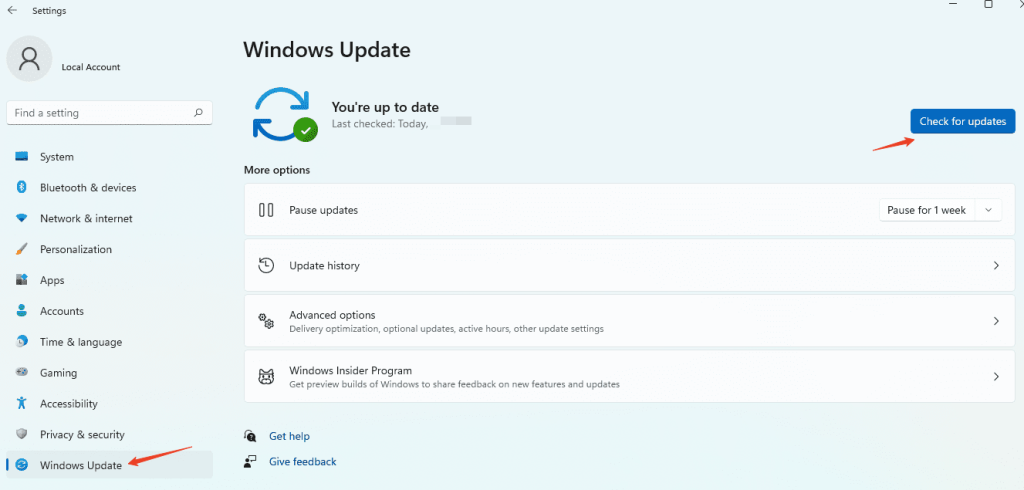
3. Install Drivers from the Manufacturer’s Website
If the above methods don’t work, you can always download the latest driver directly from the hardware manufacturer’s website. For instance, if you’re using a Realtek or Intel network card, go to their official support page and look for the latest network drivers. Once downloaded, run the installation file to manually install the updated network driver for your PC.
Related: “Ethernet Doesn’t Have a Valid IP Configuration” Error [Fixed]
Tip:
To get a private, fast, and stable internet connection, you can use LightningX VPN. LightningX VPN offers 2000+ servers in 70+ countries. You can use it to break the geo-restrictions to access internet content worldwide. It also assigns you a virtual IP address to let you stay anonymous online. All your online traffic is encrypted and protected. Support Windows, Mac, Android, iOS, TV, Linux, Chrome, Firefox, Edge, etc.
How to Update Network Drivers on macOS
Updating network drivers on macOS is relatively simple, as Apple generally handles most of the driver updates automatically. However, you can still check for updates manually:
1. Check for macOS Software Updates
Apple often bundles driver updates with macOS system updates. Here’s how to check for the latest updates:
Step 1: Click the Apple logo in the top-left corner of the screen.
Step 2: Select System Settings, then click on General > Software Update.
Step 3: If there’s an update available, click Update Now to download and install the latest software, including network drivers.
2. Reinstall Network Drivers
In rare cases, if your network driver isn’t working correctly, you can reinstall the driver:
Step 1: Click the Apple logo. Open System Settings and go to Network.
Step 2: Select your active network connection (Wi-Fi or Ethernet) and click the minus (-) button to remove it.
Step 3: Restart your Mac and reconnect to the network. macOS will automatically reinstall the required drivers.
Related: Fix “Your IP Has Been Temporarily Blocked” Issue – 10 Tips
How to Update Network Drivers on Linux
Updating network drivers on Linux can vary based on the system you’re using, but the general steps are as follows:
1. Using the Terminal
Step 1: Open a terminal window on your Linux device.
Step 2: Type the following command to update your system: sudo apt update && sudo apt upgrade. This will update your system packages, including network drivers.
2. Install Specific Drivers
If you know the specific driver you need (for example, for a Realtek or Broadcom network adapter), you can install it manually using the terminal. For example, type the command: sudo apt install realtek-rtl88xxau-dkms.
How to Troubleshoot Network Driver Issues
Even after updating your network drivers, issues can still occur. If you’re facing network connectivity problems, here are a few troubleshooting tips:
1. Reboot Your Device
Sometimes, simply restarting your computer can resolve network issues after updating drivers.
2. Roll Back the Driver
If a new driver update caused issues, you can roll back to the previous version in Device Manager (Windows only):
- Right-click your network adapter in Device Manager and select Properties.
- Go to the Driver tab and click Roll Back Driver if available.
3. Check for Interference
Make sure there are no physical obstructions or electronic devices interfering with your Wi-Fi signal. You may also check if other devices are congesting your network bandwidth.
4. Reset Your Network Settings
If you’re still having trouble, resetting your network settings can sometimes help. In Windows, go to Settings > Network & Internet > Status, and click Network Reset.
5. Seek Professional Assistance
Consult the network driver manufacturer’s support page or seek professional assistance to diagnose and fix the issue.
What Are Network Drivers?
Network drivers are software components that enable your computer’s operating system to communicate with its network interface card (NIC), such as a Wi-Fi adapter or Ethernet card. Without the correct driver, your computer may struggle to connect to the internet or a local network. It’s essential to keep these drivers updated to ensure optimal performance and prevent network problems.
Why Should You Update Network Drivers?
Outdated network drivers can cause several issues, including:
- Slow Internet Speed: An outdated driver may not support the latest network speeds, resulting in slow downloads and browsing. (Related: How to Increase Download Speed)
- Connectivity Problems: Your device may struggle to maintain a stable connection or fail to detect networks.
- Security Vulnerabilities: Older drivers may lack critical security updates, exposing your device to vulnerabilities.
- Compatibility Issues: New operating system updates may not work well with older drivers, causing compatibility issues.
Therefore, updating your network drivers is crucial for ensuring smooth internet performance and security.
Conclusion
Updating network drivers is a simple yet essential task. Whether you’re using Windows, macOS, or Linux, the process of updating network drivers is straightforward and can significantly enhance your browsing speed, network stability, and overall online experience. Regularly checking for updates or allowing your operating system to update automatically is a good habit to keep your system running smoothly.