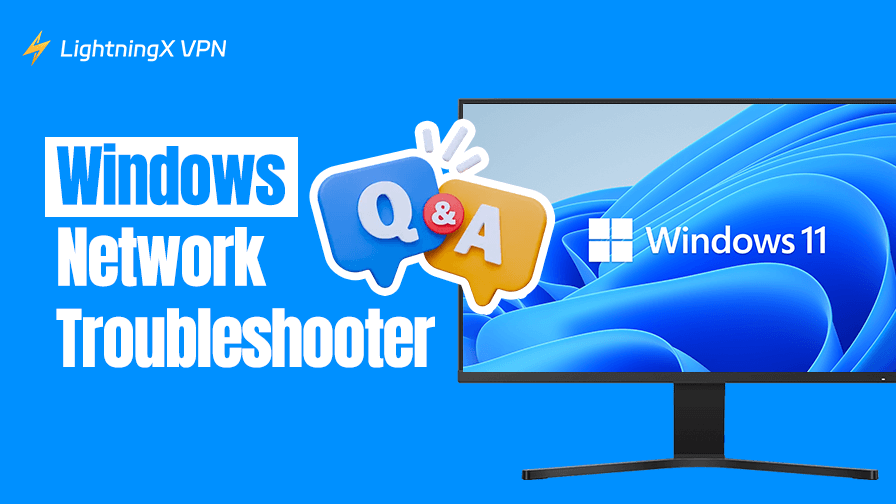The Windows Network Troubleshooter is a great tool for you to check and solve common network issues, like no internet connection. Today, we’ll explain what it is and how to run and use it on different Windows versions, to help you troubleshoot network problems.
What Is Windows Network Troubleshooter?
The Windows Network Troubleshooter is one of several built-in troubleshooters available in Windows. As part of the broader Windows Troubleshooter suite, it focuses specifically on diagnosing and fixing internet and network-related issues.
The tool automatically scans the system for potential issues related to network adapters, configuration settings, DNS, and more. When an issue is detected, the tool will attempt to automatically fix the problem or guide users through a step-by-step process to resolve it.
This troubleshooter is available on most Windows versions, including Windows 10, Windows 11, and Windows 7, and serves as a quick first step when encountering network issues such as “Unable to connect to the internet,” “Slow browsing speed,” or “Connection interruptions.”
How to Run Windows Network Troubleshooter?
It’s very easy to run a Network Troubleshooter on your Windows 10, 11, or 7 PC. Here’s the guide.
How to Run and Use Network Troubleshooter on Windows 10/11
Running the Network Troubleshooter on Windows 10 is similar to that on Windows 11. Here are the steps.
1. Press Win + I to open Settings on your PC.
2. Choose “Network & Internet” in the settings.
3. Select “Status” on the left panel.
4. Scroll down to the “Advanced network settings”.
5. Click “Network troubleshooter”.
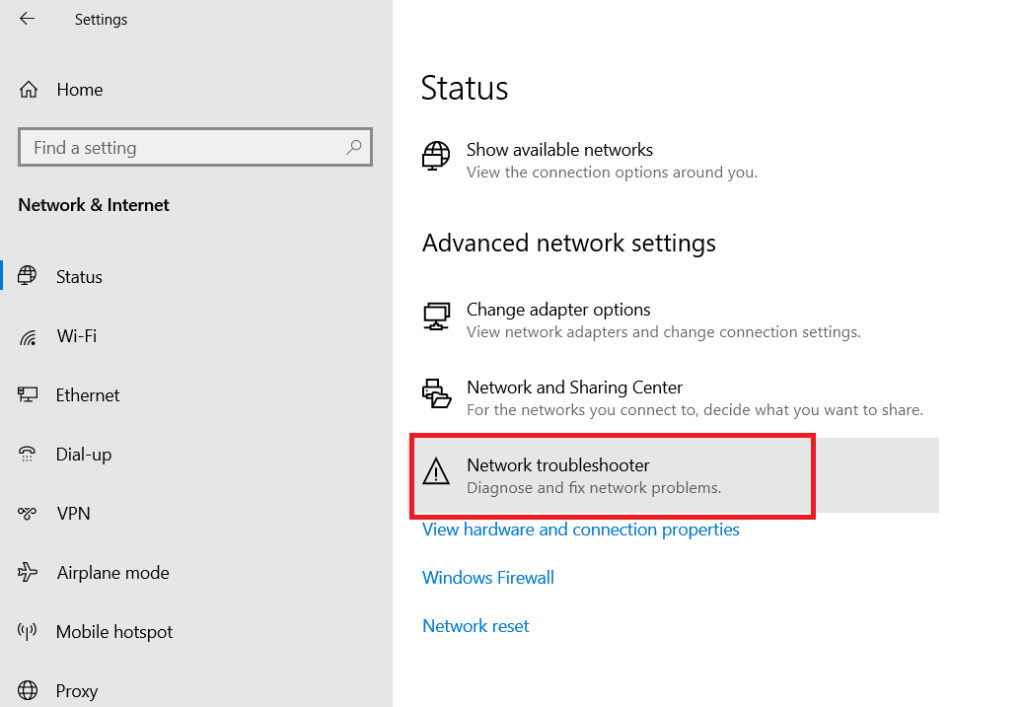
6. Choose the network adapter you want to troubleshoot. The Network Troubleshooter will then begin scanning the associated network adapter and attempt to resolve any detected issues on your Windows 10/11 system.
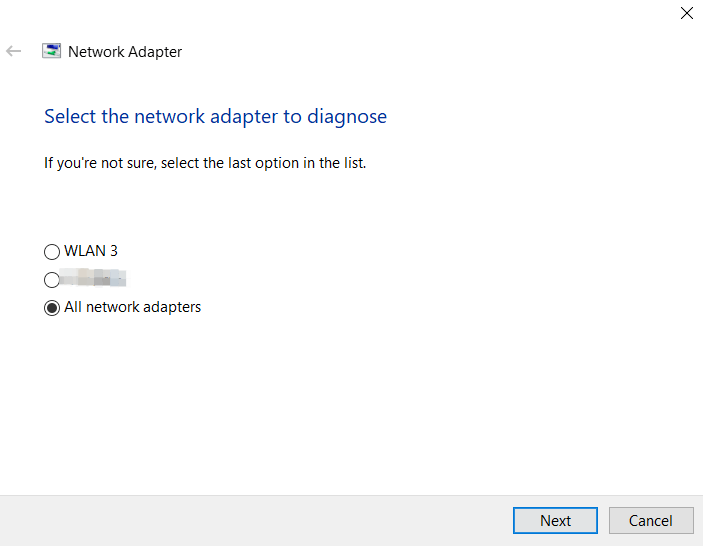
How to Run and Use Network Troubleshooter on Windows 7
Here’s how to run Network Troubleshooter on a Windows 7 PC to troubleshoot various network issues.
1. Open the Start menu on your PC.
2. Type “Troubleshooting” in the search bar.
3. Click on the result.
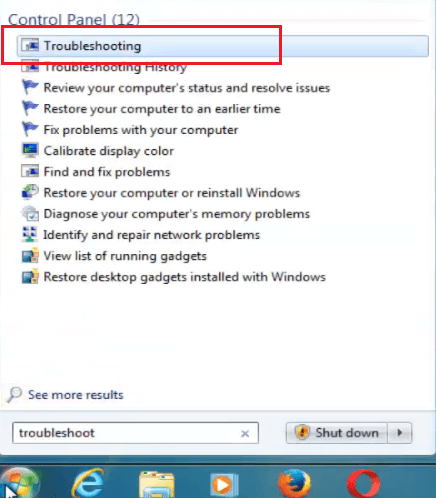
4. Click “View all” on the left.
5. Select “Network Adapter” in the panel.
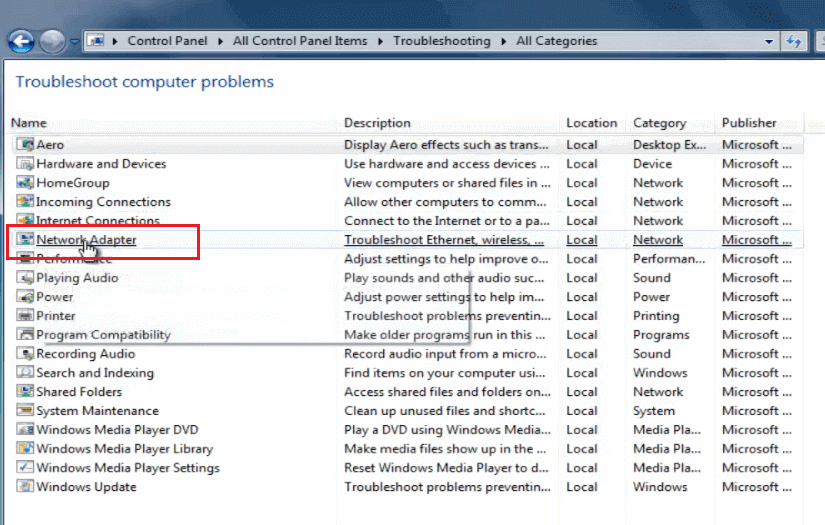
6. Click “Next”. Now the Troubleshooter will start detecting your PC’s network adapter.
What Issues Can Windows Network Troubleshooter Solve?
The Windows Network Troubleshooter can detect and fix a range of common internet and network problems. Here are the typical issues it addresses, along with how they usually appear:
No internet connection: You may see a red “X” on the network icon or receive a message such as “You are not connected to the internet.” Your browser will not be able to load any websites.
Limited or no network connection: The network icon may display a yellow triangle warning. You may receive messages such as “Network access is limited” or “Connected but no internet.” Some apps may still work, while others may not.
Wi-Fi or Ethernet adapter issues: The device may not be able to detect any available Wi-Fi networks, or the wired Ethernet connection may not be recognized. The adapter may be disabled or missing in Device Manager.
IP configuration failure: You may receive IP-related errors, such as “Windows detected an IP address conflict,” or be assigned an IP address (such as 169.254.x.x) that prevents you from accessing the internet.
DNS server issues: Even if the device is connected, websites may not load. You may see error messages such as “DNS server not responding” or “Unable to find server IP address.”
Network protocol damage (such as TCP/IP): Internet or network connections may be completely interrupted, and commands such as ping or ipconfig may return abnormal errors. Typically, you will need to reinstall or reset network components.
Firewall or security software blocking the connection: You may be connected to the network, but unable to access certain websites or services. Temporarily disabling your firewall or antivirus software may restore access.
Problems accessing specific websites or services: You can access most websites, but certain domain names cannot be loaded. Sometimes, applications such as email clients or online games stop working, while other applications appear to function normally.
What If Your Windows Network Troubleshooter Doesn’t Work?
Sometimes, the Network Troubleshooter may fail to detect or fix your network issue. If that happens, here are a few solutions you can try:
Restart your computer and router: A simple reboot can often fix temporary glitches in both your PC and network hardware.
Update your network drivers: Outdated or corrupted drivers can prevent your adapter from functioning properly. You can update drivers via Device Manager or your PC/motherboard manufacturer’s website.
Run the troubleshooter as an administrator: If you don’t grant elevated permissions to the Network Troubleshooter, it may not function properly. Right-click the troubleshooter and choose “Run as administrator” to give it full access.
Disable third-party firewall or antivirus: Overprotective security software may block your Network Troubleshooter. Temporarily disabling them can help rule this out.
Reset network settings: Go to “Settings” > “Network & Internet” > “Status”, and click on “Network reset”. This will remove and reinstall all network adapters.
Use LightningX VPN to Protect Your PC’s Privacy
Sometimes, when you find that your device turns very slow, it might be because of malware or viruses that may be downloaded from online websites. A way to prevent these risks is by using a robust VPN.
LightningX VPN is one of the most secure and robust VPNs today. It can effectively help you avoid many viruses online by hiding your IP address. This is because it uses the best protocols like WireGuard, Vless, and Shadowsocks, based on top algorithms like AES-256-GCM and ChaCha20-Poly1305. Plus, this VPN has a strict no-logs policy, promising not to collect users’ data.
Additionally, LightningX VPN offers 2,000+ servers in 70+ countries, most with a super-fast connection speed. It allows 3 simultaneous connections on devices like PCs, Macs, smartphones, tablets, and smart TVs. It has extensions on Chrome, Edge, and Firefox.
Its monthly price is $5.99. A free trial and a 30-day money-back guarantee are also provided.
Conclusion
This post covered the essentials of the Windows Network Troubleshooter, including how it works, how to use it effectively, what issues it can resolve, and how to troubleshoot the tool itself if needed. We hope this guide helps you get your network connection back on track.