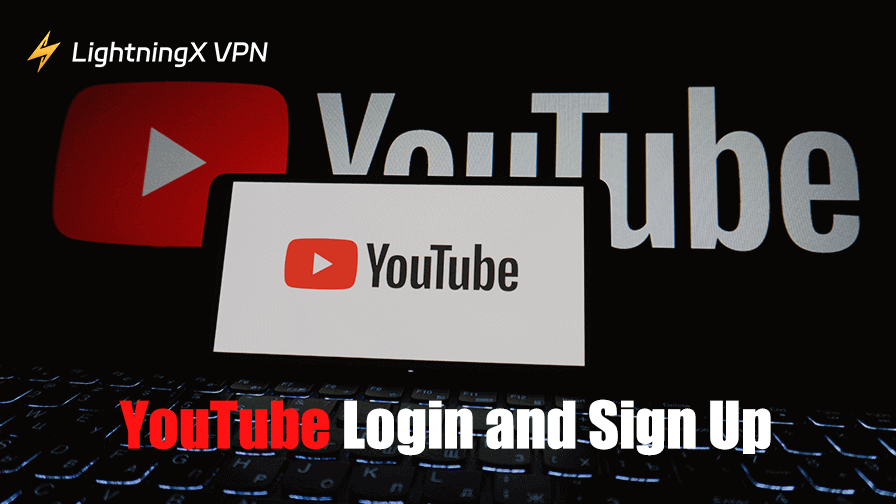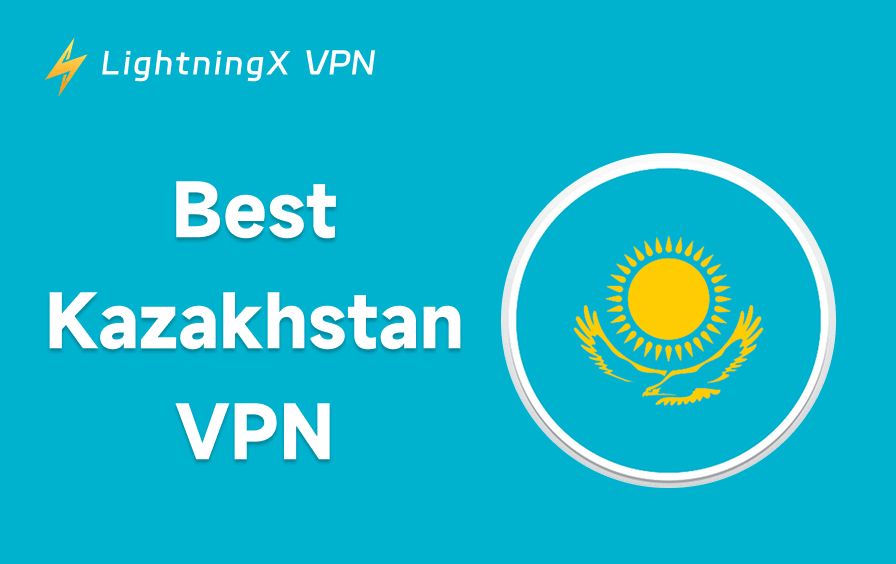Whether you’re a content creator looking to upload your videos to YouTube or simply a viewer who wants to like, comment, and subscribe to YouTube channels, signing up and logging into YouTube is essential. This post covers the steps for YouTube login, how to create a YouTube account, and troubleshooting common YouTube login problems.
Why Do You Need to Sign into YouTube?
Before diving into the YouTube login and YouTube sign-up process, understand the benefits of logging into YouTube first:
- Upload Your Own Content: Logging in to YouTube is necessary to upload your videos to YouTube, whether for a personal project or as part of a business or channel.
- Comment and Like Videos: Signing into YouTube allows you to interact with content by liking videos and leaving comments.
- Manage Subscriptions: When you’re logged in, you can easily subscribe to top YouTube channels and receive updates when they upload new videos.
- Access YouTube Premium: If you have a YouTube Premium subscription, logging in gives you access to ad-free viewing, offline downloads, and YouTube Music.
- Personalized Recommendations: YouTube suggests videos based on your watch history. This can help you discover new content and creators that match your interests.
Now, let’s move on to the steps to sign in to YouTube and sign up for YouTube.
YouTube Login: Step-by-Step Guide
The YouTube login process is simple, whether you’re using the website, mobile app, or desktop app. Follow these easy steps to sign in to your YouTube account:
1. YouTube Login on Desktop
For most users, logging into YouTube via desktop is the most convenient. Here’s how to do it:
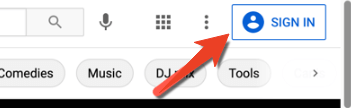
- Open YouTube: Open your browser and visit https://www.youtube.com/.
- Click the Sign In Button: On the top-right corner of the homepage, click the Sign In button.
- Enter Your Google Account Information: YouTube is part of Google, so you can use your Google account credentials to log in. Enter the email address or phone number associated with your Google account and click Next.
- Enter Your Password: Type in your Google account password. If you’ve forgotten your password, click “Forgot Password?” and follow the instructions to reset your password.
- Confirm Sign-In: Once you’ve entered the correct password, click “Sign In” to access your YouTube account.
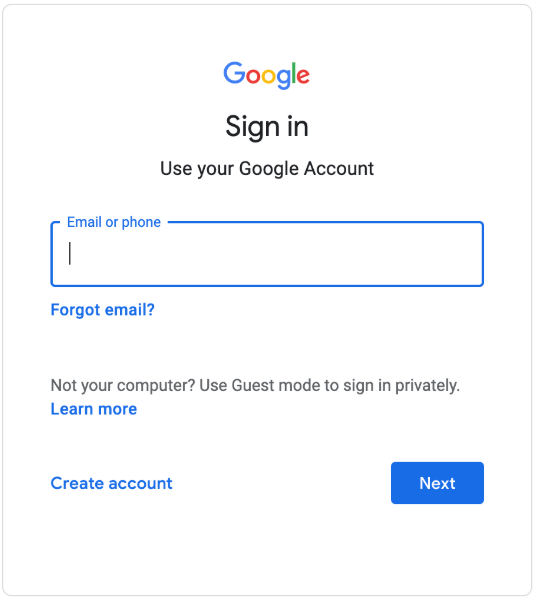
2. YouTube Login on Mobile
The YouTube login process on mobile devices follows similar steps. Here’s how you can log in:
- Open the YouTube App: Download the YouTube app from the Google Play Store (Android) or Apple App Store (iOS).
- Tap on the Profile Icon: Open the app and tap the Profile icon in the top-right corner of the screen.
- Select Sign In: Tap Sign In and enter your Google account email and password.
- Access Your Account: Once logged in, you can start interacting with YouTube by liking videos, commenting, starting a YouTube channel, or subscribing to other channels.
How to Sign Up for YouTube: Step-by-Step Guide
If you don’t already have a YouTube account and want to create one, you need to sign up for a Google account (if you don’t have one). Here’s a simple guide to help you with YouTube sign-up:
1. Sign Up for YouTube on Desktop
To sign up for YouTube on your desktop, follow these steps:
- Go to YouTube: Visit https://www.youtube.com/ in your browser.
- Click on Sign In: In the top-right corner, click Sign In.
- Create a Google Account: If you don’t have a Google account, click Create Account. You will be redirected to Google’s sign-up page.
- Enter Your Information: Fill out your details, including your name, email, and password. You can choose to create a new Gmail address or use an existing one.
- Verify Your Email: Google will ask you to verify your email address (if you choose to use a non-Gmail address). Follow the verification steps.
- Complete the Setup: Once you’ve filled in your information and agreed to Google’s terms and privacy policies, your account will be created. You’ll be signed into YouTube automatically.
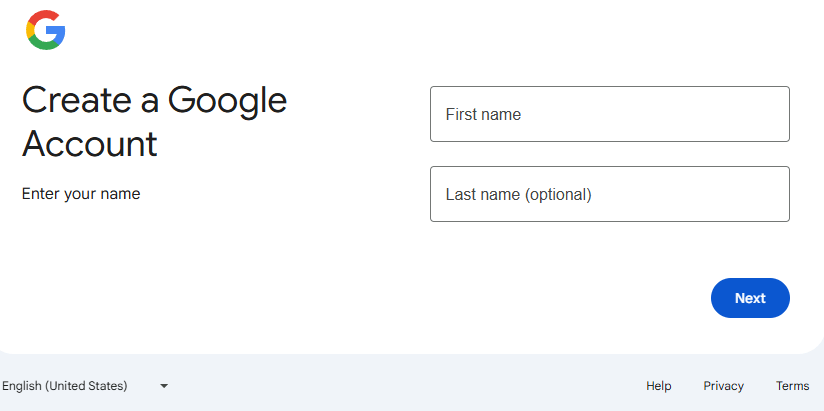
2. Sign Up for YouTube on Mobile
The sign-up process on mobile is similar. Here’s how you can do it:
- Launch the YouTube App: Download the official YouTube app from your device’s app store.
- Tap on Sign In: In the app, tap the Sign In button in the top-right corner.
- Create a Google Account: Tap on Create Account and follow the on-screen prompts to create a Google account.
- Complete the Registration: Enter your personal information, including your name, desired email, and password. You may also be asked to verify your phone number for added security.
- Sign In to YouTube: Once your account is created, you’ll be logged in to YouTube automatically.
Also Read: Best Free Movies on YouTube to Watch in 4K/1080p/720p
What to Do If You Can’t Log into YouTube
If you’re having trouble logging into YouTube, here are a few troubleshooting tips:
1. Check Your Credentials: Ensure you are using the correct Google account credentials. If you have multiple accounts, verify which one is associated with YouTube. If you’ve forgotten your password, use the forgot password option to reset it.
2. Clear Chrome Cache and Cookies: Sometimes clearing your browser cache or clearing the YouTube app cache can fix YouTube login issues.
3. Try a Different Browser or Device: If you can’t log into YouTube on a specific browser or device, try logging in from another browser/device.
4. Use a VPN for YouTube: If you can’t access YouTube in your region, you may need to use a VPN. LightningX VPN offers 2000+ servers in 70+ countries, and is available on Windows, Mac, Android, iOS, Linux, TV, Chrome, Firefox, and Edge. This VPN helps you unblock YouTube and unlock global websites, apps, and services with ease. Install this VPN on your device, connect to a server in another country, and try to log into YouTube again.

5. Reinstall YouTube: If you can’t sign into the YouTube app on your mobile device, you can try uninstalling and reinstalling the YouTube app.
6. Account Locked: Sometimes, Google may lock your account for security reasons. To fix this, follow the on-screen instructions to recover your Google account.
7. Enable Two-Factor Authentication (2FA): If you’ve set up two-factor authentication on your Google account, ensure you have access to the secondary verification method (like your phone).
8. Contact Google Support: If you still can’t log into YouTube or YouTube is not working properly, you may contact Google Support for help.
Bottom Line
YouTube login and sign up take just a few minutes, giving you access to a world of personalized content and letting you create and manage your own content. Enjoy watching your favorite creators, engaging with the community, and maybe even uploading your own content to share with others.