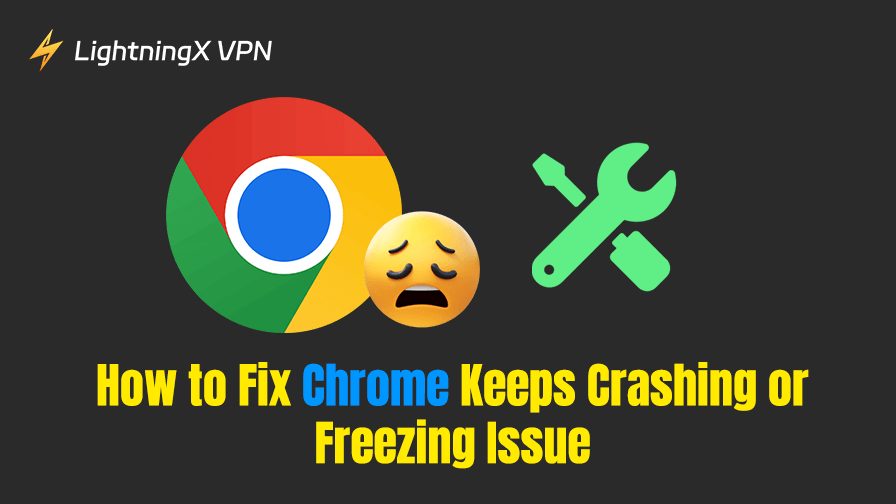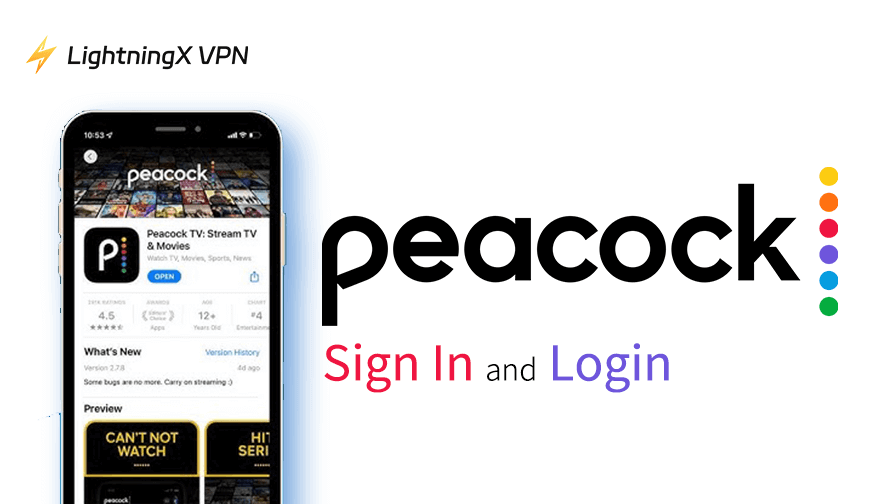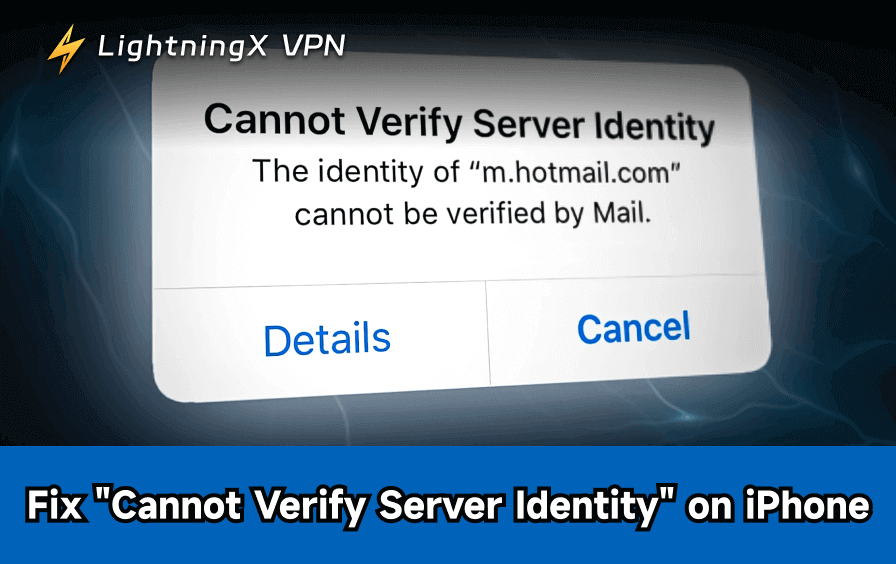If Chrome keeps crashing or freezing on your Windows or Mac computer, you can try the 10 solutions below to fix the problem. Ensure your Google Chrome browser runs smoothly and efficiently.
1. Check Your Internet Connection
Sometimes, Chrome might freeze or crash due to slow or unstable internet connections. Ensure that your internet connection is stable and fast enough to handle browsing tasks or stream online content.
- Open your network settings to check if your network is well-connected. Try to disconnect the Wi-Fi and reconnect it.
- If you have another Wi-Fi, try to connect to it and check if the “Chrome keeps crashing” issue can be fixed.
- Restart your computer and try to use Chrome again.
- Check if other apps on your computer run smoothly and fast to identify if the issue is Chrome-specific.
- Run an internet speed test using tools like Speedtest.net to check your internet speed.
- If your internet speed is slow, try restarting your router or contacting your internet service provider for assistance.
Tip:
If you use a VPN to access Chrome on your device, you may restart your VPN or try another VPN server since the current server may be overloaded or suffering outages. You can also change to another VPN tool that is more stable and faster. LightningX VPN is a fast and stable VPN for Windows, Mac, Android, iOS, TV, and Linux. It also offers VPN extensions for Chrome, Firefox, and Edge. 2000+ servers in 70+ countries are offered.

2. Update Google Chrome to the Latest Version
An outdated version of Google Chrome is often the main culprit behind the “Chrome keeps crashing and freezing” issue. Chrome developers continuously release updates to improve performance, fix bugs, and enhance security. Updating your Chrome browser ensures you have the latest bug fixes and security enhancements, which can often resolve issues like freezing or crashing.
- Open Chrome and click the three-dot menu at the top right.
- Select “Help” and then “About Google Chrome”.
- Chrome will automatically check for updates. If there’s an update available, it will be installed.
- Restart the Chrome browser after the update is complete.
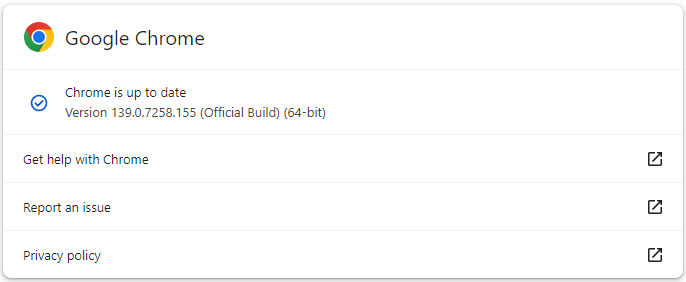
Related: Google Chrome Won’t Open on Windows 10/11 or Mac? – 10 Fixes
3. Clear Chrome Cache and Browsing Data
A corrupted cache or excessive browsing data can slow down Chrome and cause it to freeze. Regularly clearing your cache can improve performance and eliminate unnecessary data that might be causing the “Chrome keeps crashing” problem.
- Open Chrome. Click on the three dots icon in the upper-right corner.
- Select “Delete browsing data” (or press the shortcut key: Ctrl + Shift + Del).
- In the pop-up window, select a time range (e.g., “All time”).
- Check the boxes for “Cookies and other site data” and “Cached images and files”.
- Click the “Clear data” button.
- Restart Chrome to check if it still freezes.
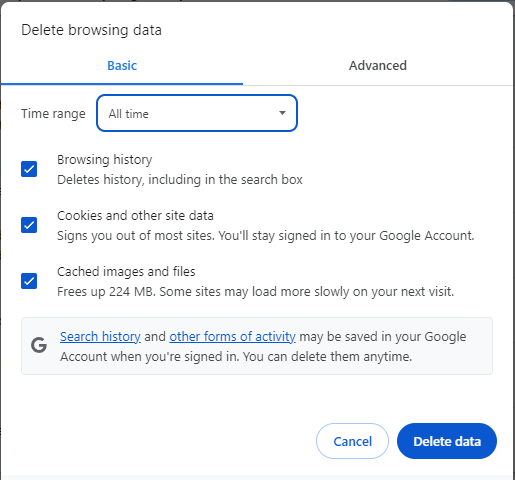
4. Disable Unnecessary Extensions
Extensions add more functionality to Chrome, but sometimes they can cause the browser to become unstable, leading to freezes or crashes. If you have multiple extensions enabled, try disabling them to see if it fixes the issue.
- Open Chrome and click the three-dot menu on the top right.
- Select “Extensions” and then “Manage Extensions” (or directly visit “chrome://extensions/” in the address bar).
- Disable extensions by toggling the switch next to each extension.
- Restart Chrome and check if the “Chrome keeps freezing” issue persists.
If the problem is resolved after disabling extensions, enable them one by one to identify the one causing the issue.
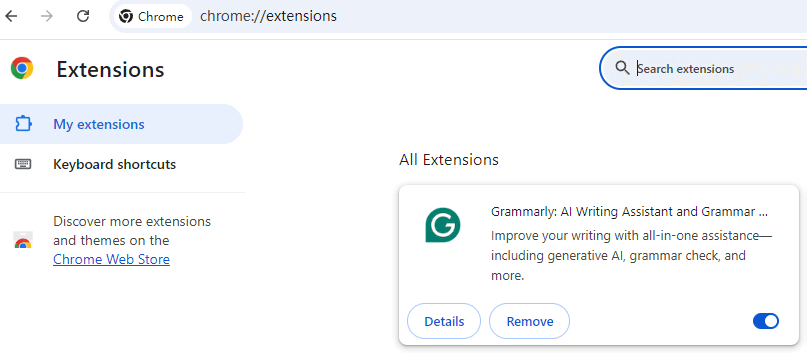
5. Disable Hardware Acceleration in Chrome
Hardware acceleration allows Chrome to use your computer’s hardware to speed up processes. However, this feature can sometimes cause Chrome to freeze or crash, especially if your hardware is not fully compatible. Disabling hardware acceleration can resolve issues caused by incompatible or outdated hardware drivers.
- Open Chrome and click on the three dots in the upper-right corner.
- Go to “Settings”.
- Scroll down and click “System”.
- Toggle off “Use graphics acceleration when available”.
- Restart Chrome to apply the changes.
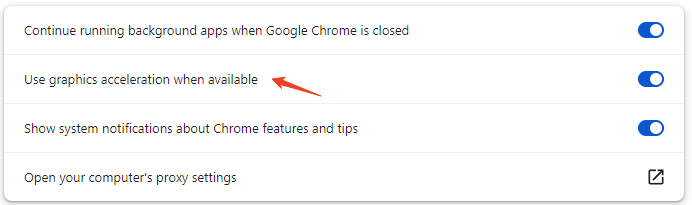
6. Run Chrome “Safety Check”
Malware and other unwanted software can significantly affect Chrome’s performance, leading to frequent crashes. Chrome has a “Safety Check” feature that can scan for harmful extensions, compromised passwords, and other potential security risks in your Chrome browser.

- Open Chrome. Click on the three vertical dots (menu) in the upper right corner.
- Click Settings.
- Click Privacy and Security on the left side.
- Under Safety Check, click the “Go to Safety Check” button.
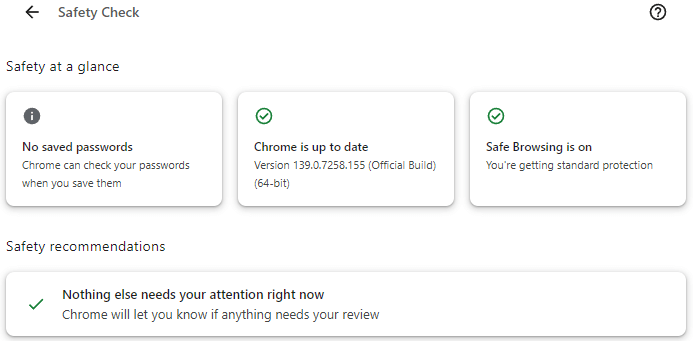
For more in-depth malware scanning, you’d still need a separate antivirus or anti-malware tool because Chrome’s built-in feature is more about browser security rather than scanning the entire system.
Related: How to Turn On/Off Safe Search Settings on Google Chrome
7. Reset Chrome Settings
If none of the previous solutions work, resetting Chrome to its default settings might help. This will remove any wrong changes to settings that may be causing the “Chrome keeps crashing” issue. Please be aware that it helps fix issues caused by misconfigured settings, but it will also remove extensions, cache, and custom settings.
- Open Chrome and click the three dots in the upper-right corner.
- Select “Settings” and scroll down to select “Reset settings”.
- Select “Restore settings to their original defaults”.
- Click “Reset settings” to confirm.
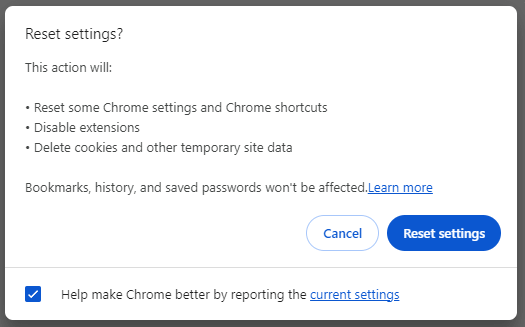
Related: chrome://net-internals/#dns: How to Flush DNS on Chrome
8. Reinstall Google Chrome
If Chrome continues to crash or freeze despite trying all the previous solutions, reinstalling the browser may be the most effective option. Reinstalling ensures you have a fresh installation of Chrome, free from corrupted files or settings.
- Click Start > Settings > Apps > Apps & Features.
- Scroll down to find and click Google Chrome.
- Click “Uninstall” to uninstall Chrome from your PC.
- Then, visit the official Chrome website and download Google Chrome again.
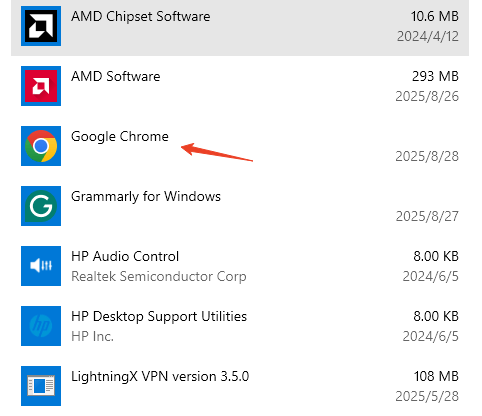
Tip: On Mac, you can open the Applications folder, find Google Chrome, and drag its icon to the Trash to uninstall it.
9. Disable or Remove Conflicting Software
Certain third-party software, such as security programs or firewalls, can conflict with Chrome and cause performance issues. If Chrome is consistently crashing, check for conflicting programs that might be affecting its functionality.
- Open the “Task Manager” (press Ctrl + Shift + Enter on Windows) or “Activity Monitor” (search for it via Spotlight on Mac). Identify any programs using excessive resources.
- Try disabling or uninstalling software that might be interfering with Chrome.
- Restart your computer and check if Chrome continues to freeze.
10. Contact Google Support
If your Chrome browser still keeps crashing, you may contact the official Google Support for help. They may help you troubleshoot and fix the issue.
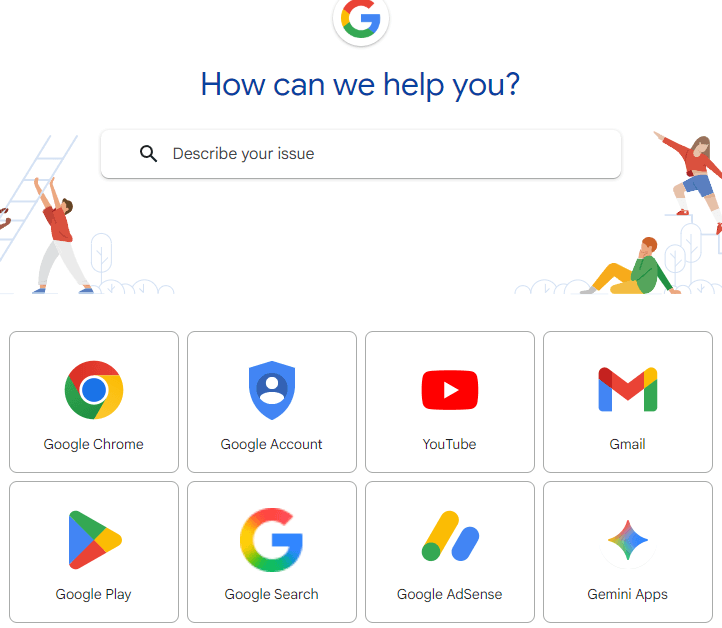
Conclusion
If Google Chrome keeps crashing or freezing on your Windows 10/11 PC or Mac, don’t panic. The solutions mentioned in this article cover a wide range of potential causes and provide clear steps for fixing the problem. Hope you can enjoy a smooth browsing experience in Chrome now.