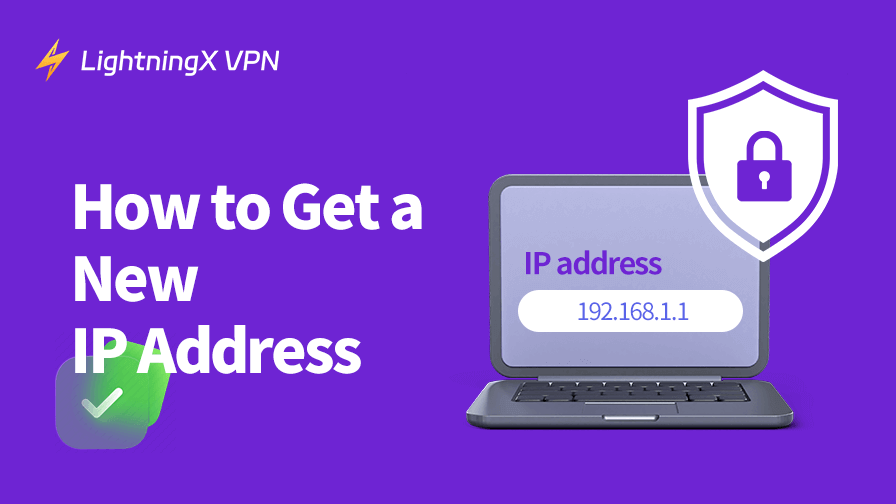If you are wondering how to get a new IP address for your device, you can try the 7 free methods in this post. You can use a VPN, restart or reset your router, connect to another network, release and renew the IP address, or manually change your IP address. Check the detailed guides below.
Method 1. Get a New IP Address by Using a VPN
Using a VPN is one of the most efficient ways to get a new IP address while also encrypting your online traffic. A VPN allows you to hide your IP address by routing your internet connection through a server located in a different geographical region. This is particularly useful for accessing geo-restricted content or protecting your privacy online.
LightningX VPN is a popular VPN for Windows, Mac, Android, iOS, Linux, and TV. It also offers VPN extensions for Chrome, Firefox, and Edge. This VPN offers 2000+ servers in 70+ countries and lets you get a new IP address in various countries and locations. It uses the most advanced encryption technologies, like AES-256, to encrypt all your internet traffic. It follows a strict no-log policy, not storing any user data.
Step-by-Step Guide:
- Download and install LightningX VPN on your computer or mobile device.
- Launch LightningX VPN.
- Click “Start” to connect to the auto-select server.
- To change the server location, you can click the “Auto-select Server” button or the “Mode and Locations” icon in the left sidebar. Under the “Free Servers” section, you can select a free server to connect. For more servers, you can find them under “All countries and regions”.
- Once connected to a VPN server, your IP address will be replaced with an IP from the chosen server location. You can now use the new IP address to browse the internet.

Method 2. Get a New IP Address by Restarting Your Router or Modem
The easiest way to obtain a new IP address is by restarting your modem or router. Internet service providers (ISPs) often assign dynamic IP addresses that change periodically. A simple restart of your router can prompt your ISP to assign you a new address.
Step-by-Step Guide:
- Unplug your modem or router from the power source.
- Wait for about 5–10 minutes.
- Plug it back in and wait for the connection to be restored.
- Check your IP address to see if it has changed (you can search “What’s my IP” on Google to check).
This method doesn’t always guarantee a new IP address because ISPs sometimes use static IP addresses for certain customers or may not reassign a new address this way. However, it’s worth trying as it’s quick and doesn’t require additional tools.
Also read: Does Your IP Address Change? Different Scenario Analysis
Method 3. Connect to a Different Network
If restarting your modem doesn’t work, connecting to a different network is another simple way to get a new IP address. When you switch networks – whether it’s to a different Wi-Fi network, a mobile hotspot, or a public network – you’ll be assigned a new IP address associated with that specific network.
Step-by-Step Guide:
- Open your Wi-Fi settings. Disconnect from your current network.
- Connect to a new Wi-Fi network or use your mobile data as a hotspot.
- Check if the new network provides a different IP address by visiting an “IP lookup” website.
While this method works well for temporary IP changes, it’s not a permanent solution if you need to alter your IP address regularly.
Method 4. Use a Mobile Network
If you’re experiencing issues with your current IP address or simply want a temporary change, using your mobile network can be a quick solution. Mobile networks often assign different IP addresses, especially when you switch between mobile data and Wi-Fi.
Step-by-Step Guide:
- Disconnect from your Wi-Fi network.
- Use your mobile data to browse the web.
- Your IP address will change based on the mobile network’s server.
This method is ideal for temporary changes, but keep in mind that mobile data might not be as fast or stable as a home internet connection.
Method 5. Release and Renew IP to Get a New IP Address
You can also use CMD or Terminal to release and renew the IP to get a new IP address. Here’s how to do it:
On Windows:
- Press Windows + R, type cmd, and press Enter to open Command Prompt.
- In the Command Prompt, type the command: ipconfig /release. Press Enter.
- Then type the command: ipconfig /renew. Press Enter.
On Mac:
- Click the Spotlight Search icon, search for “terminal” to open Terminal.
- Type the command ifconfig and press Enter. Identify your network interface associated with your active connection, like en1 for Wi-Fi or en0 for Ethernet.
- Type the command: sudo ipconfig set en0 DHCP or sudo ipconfig set en1 DHCP. Press Enter to release your old IP address and obtain a new IP from the DHCP server.
Method 6. Manually Change Your IP Address
If you have a static IP address, you can manually set up a new IP address for your device. You can choose an IP address that’s within your network’s allowed address range and not already used by another device. Check the steps below.
On Windows:
- Press Windows + R, type ncpa.cpl, and press Enter.
- Right-click your current network and select “Properties”.
- Double-click “Internet Protocol Version 4 (TCP/IPv4)”.
- Select “Using the following IP address”.
- Enter the IP address, Subnet mask, and Default gateway.
- IP address: Choose an IP that’s in the same range as your router. For example, if your router’s IP is 192.168.1.1, you may choose an IP like 192.168.1.100.
- Subnet mask: Usually 255.255.255.0 unless you have a different network setup.
- Default gateway: This is usually your router’s IP, e.g., 192.168.1.1.
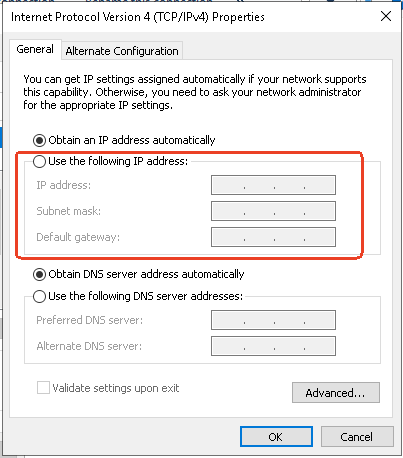
On Mac:
- Click Apple > System Settings > Network.
- Select your active network (Wi-Fi or Ethernet) from the left panel.
- Click the Advanced button in the bottom right corner.
- Click the TCP/IP tab.
- In the Configure IPv4 drop-down menu, select Manually.
- Enter a new IP address, Subnet mask, and Router (Gateway) IP. Click OK and Apply.
- IP address: Choose a static IP (e.g., 192.168.1.100).
- Subnet mask: Typically 255.255.255.0.
- Router: This is your gateway, usually 192.168.1.1 or 192.168.0.1.
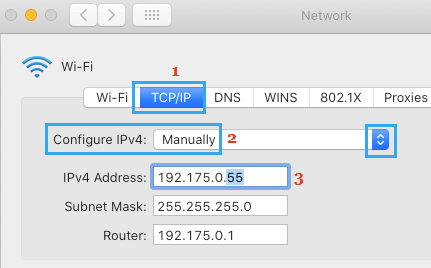
Notes:
- This method only changes your private IP address but not your public IP address. For your public IP address, you can’t manually choose a new one, but you can ask your internet service provider (ISP) to assign you a different one.
- Never set a static IP address without understanding your network configuration. If you enter an address that is already in use, it can cause an IP address conflict and connectivity issues.
Method 7. Request a New IP from Your ISP
If you need to change your IP address with a more permanent solution, contacting your ISP is a good option. Some ISPs assign static IP addresses to customers, while others use dynamic ones. If you’re currently using a static IP address, you can request your provider to assign you a new one.
Step-by-Step Guide:
- Contact your ISP’s customer support team.
- Request a new IP address for your account.
- Follow their instructions to complete the process.
Keep in mind that some ISPs may charge extra for changing your IP address, or they might limit how often you can do so.
Why Getting a New IP Address?
An IP address (Internet Protocol address) is a unique string of numbers assigned to your device whenever you connect to the internet. There are two types of IP addresses: IPv4 and IPv6, though IPv4 is still more commonly used. Each device on the internet has a unique IP address, making it possible for data to reach its correct destination. IP addresses can also reveal your physical location, browsing habits, and even your identity.
You might want to get a new IP address for several reasons:
- Privacy concerns: Changing your IP address can help protect your identity and prevent online tracking.
- Bypassing Geo-restrictions: Some websites or streaming services restrict content based on your geographic location. A new IP address from a different region can help you access restricted content.
- Fixing connection issues: Sometimes, your device may be assigned an IP address that causes connection issues. A new IP can resolve these problems.
- Avoiding IP block or ban: Websites or services that block or ban your IP address might become accessible again once you get a new one.
How to Get a New IP Address – FAQs
1. Is changing IP illegal?
No, changing your IP address is not illegal. It’s the activity you’re doing with the IP that matters, not the act of changing the address itself.
2. Is it possible to change your IP address?
Yes, it is possible to change your IP address. This post provides 7 free ways for your reference.
3. How much does a new IP cost?
The cost depends on how you get a new IP:
- Dynamic IP: If you have a dynamic IP from your ISP, changing it is usually free. You can get a new IP by restarting your router or using other methods provided by your ISP.
- Static IP: If you want a static IP address (one that doesn’t change), many ISPs charge an extra fee for this service. The price can vary, but it’s typically anywhere from $5 to $30 per month, depending on the ISP and your location.
- VPN or Proxy: Using a VPN or proxy service to change your IP can range from $3 to $15 per month, depending on the provider and the features offered. If you use a free VPN, then you can obtain a new IP for free.
4. Can I be tracked if I change my IP address?
You may still be tracked even if you change your IP address. Websites and online services can still use other information, like cookies, browser fingerprints, your device’s operating system, screen resolution, or other unique factors, which are independent of your IP address, to track you.
For stronger privacy, you might consider using tools like VPNs or private browsers.